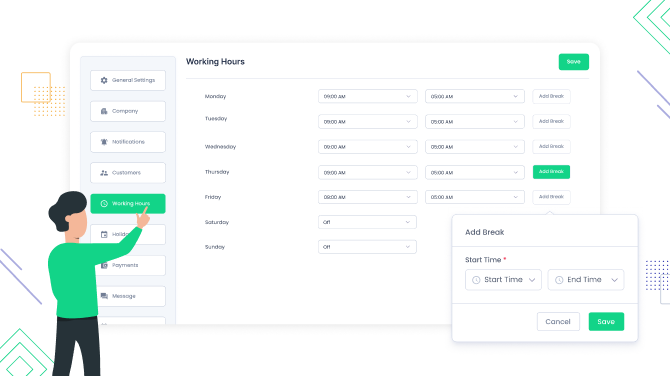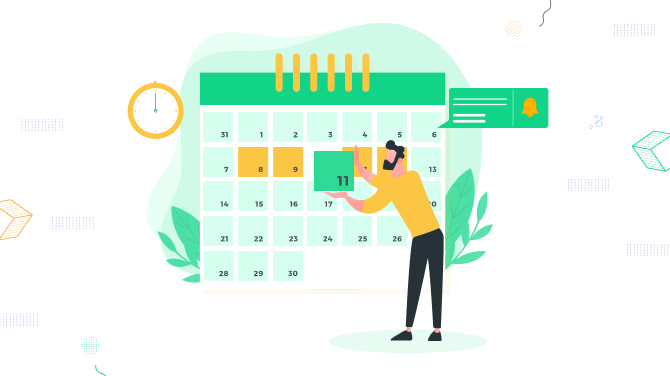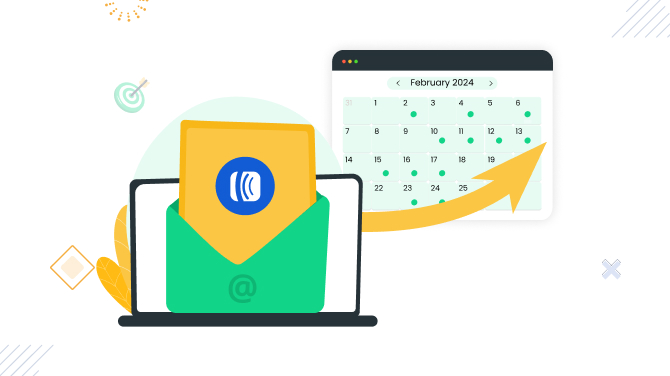How to Enable Clients to Tip Your Staff with BookingPress
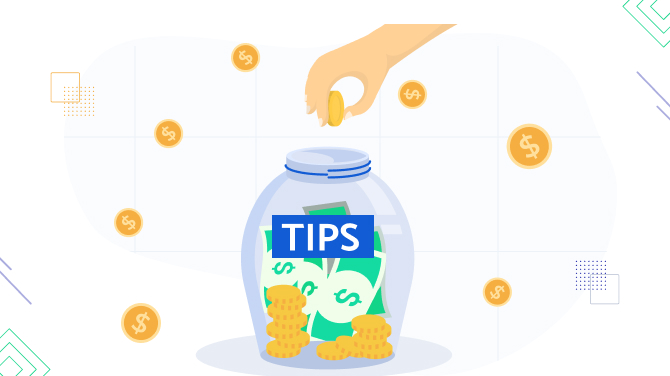
BookingPress, the user-friendly and robust WordPress scheduling plugin, supports online payment processing out of the box: receive in-advance paid bookings through 15+ payment gateways, provide the option for clients to pay later, and even accept partial payments if desired.
Furthermore, did you know that even with the Standard Edition of the premium BookingPress plan you can use an outstanding feature to promote better staff satisfaction in your service-based business?
We’re talking about a simple yet highly effective Tip extension.
Enable it with several mouse clicks and provide your customers with the ability to opt for tipping your staff online when scheduling an appointment through the BookingPress booking form.
This can encourage more customers to leave tips when they are making a payment online, and there is no need to carry cash!
Why would you want to take the booking tip extension for a spin?
It’s free to use with the most affordable BookingPress plan so that you can test it out and get the following results:
- Simplify the way to tip staff with online payments.
- Increase revenue.
- Promote staff motivation and recognition.
- Establish better staff-customers relationships.
- Create a safer environment by prioritizing contactless transactions.
- Encourage more positive reviews.
- Add more transparency for your business since you can track and record tips received by your staff accurately (the tip amount is recorded in the Appointments and Payments information in BookingPress).
Ready to give it a go?
How to set up and use the Tip extension for BookingPress
Customers are prompted with the message that offers to tip a staff member, it’s a separate field at checkout.
Since it’s opt-in, customers don’t feel pushed but can choose to pay their favorite staff member extra.
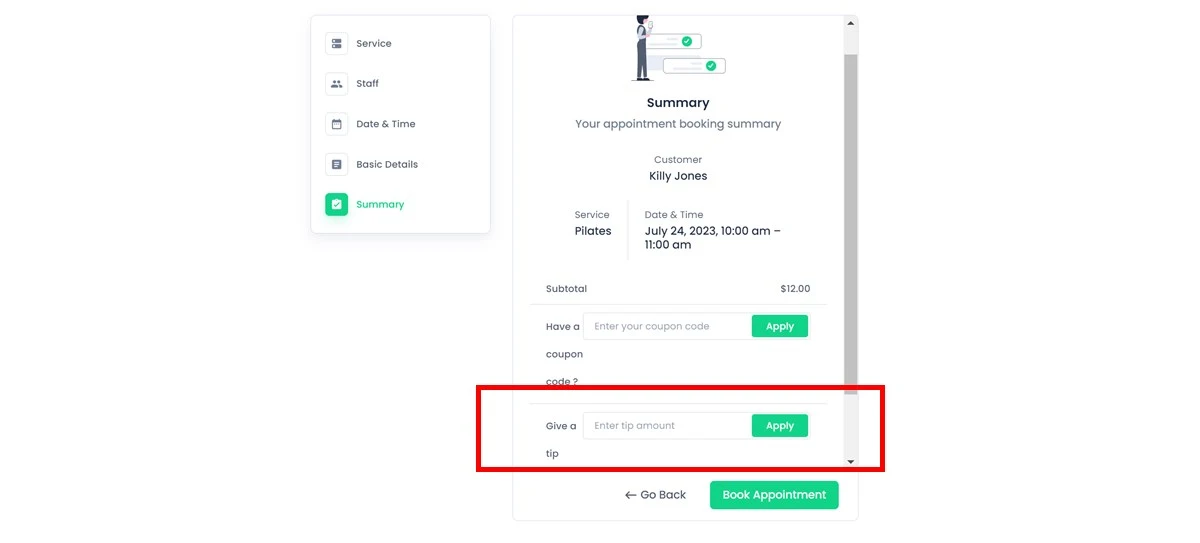
To activate the add-on, follow the next steps:
- Go to BookingPress > Add-ons > Tip > Get > follow a link to your BookingPress account.
- Download a zip file with the add-on on your device.
- Install it and activate as a normal WordPress plugin via Plugins > Add New.
The tip field is added automatically to the checkout page upon the Tip add-on activation.
However, you can customize the default ‘Give a tip’ field label by going to BookingPress > Customize > Forms > scroll down to the tip field label > edit the label > save the changes.
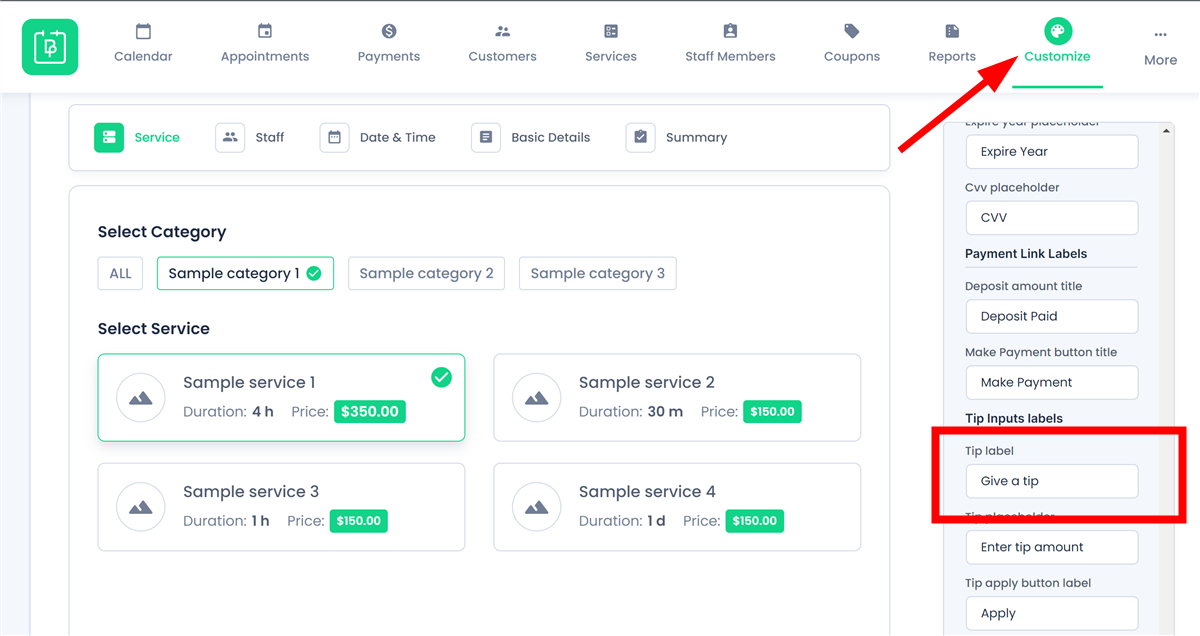
When you receive bookings with tips, the tip information is recorded via both the Appointments and Payments menus, which makes it so easy to keep your revenue transparent.
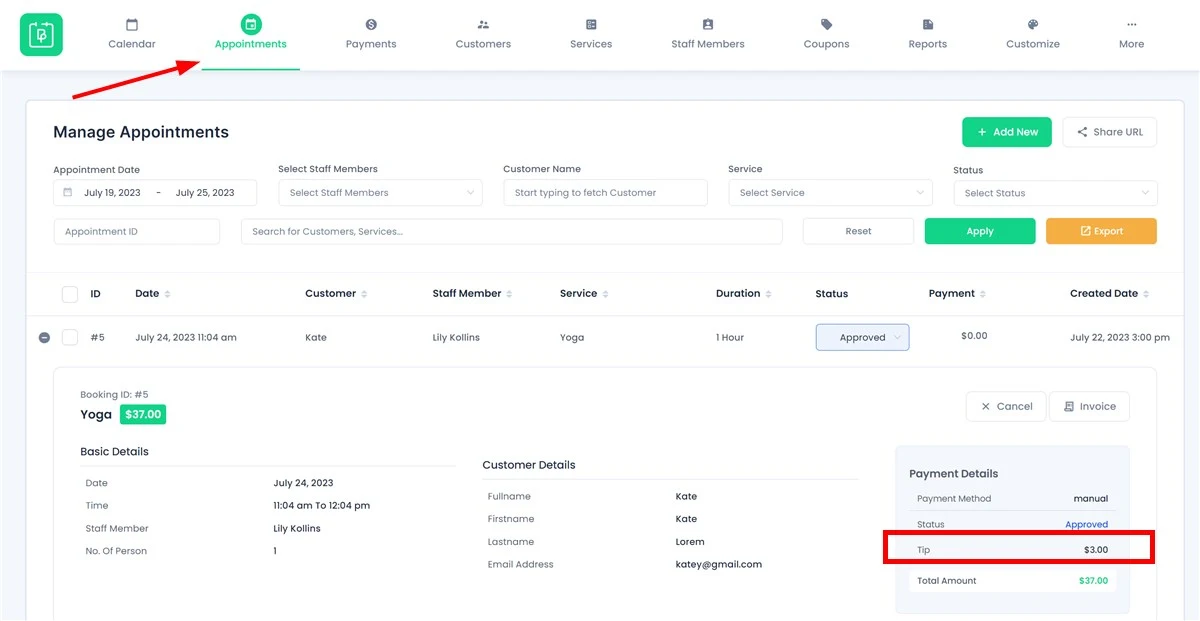
Please keep in mind: tips will be assigned along with the payment to the selected staff member for the service booked. In the absence of any staff members, tips will be assigned to the WordPress website administrator.
To conclude: Enable online staff tipping with BookingPress
Online tipping with contactless transactions is convenient, safe, and can have a significant effect on your appointment scheduling business.
Enabling and using this functionality with your BookingPress online scheduling plugin is a breeze – simply download the add-on within your premium package, install and activate it on your WordPress.

Get BookingPress Premium
45+ Premium Addons
20+ Payment Gateways
Plan starts at just $79
Get Premium Now