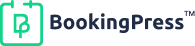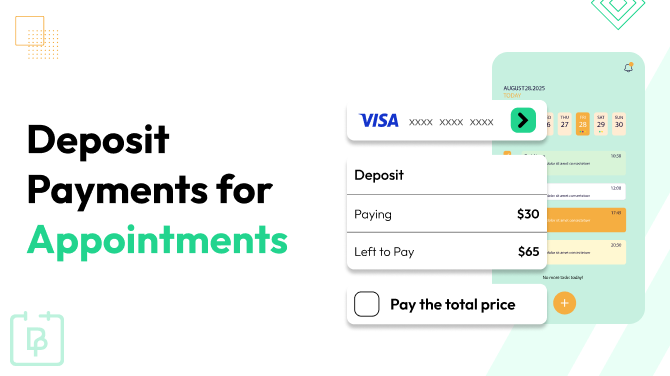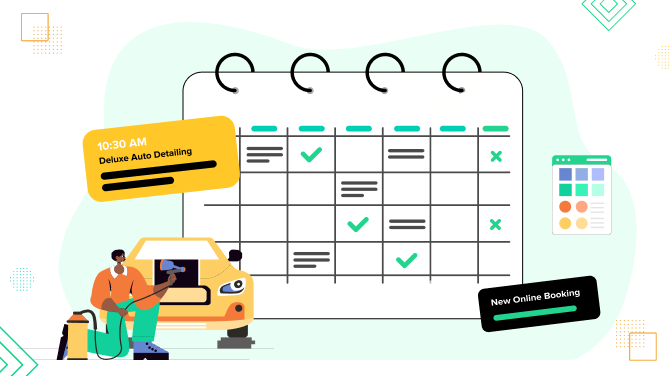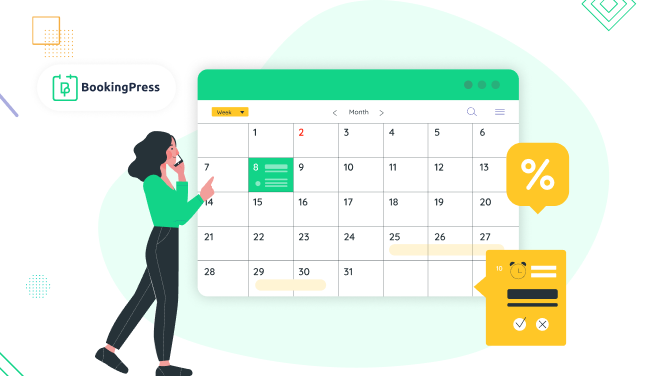How To Sync Bookings with Apple Calendar Using BookingPress
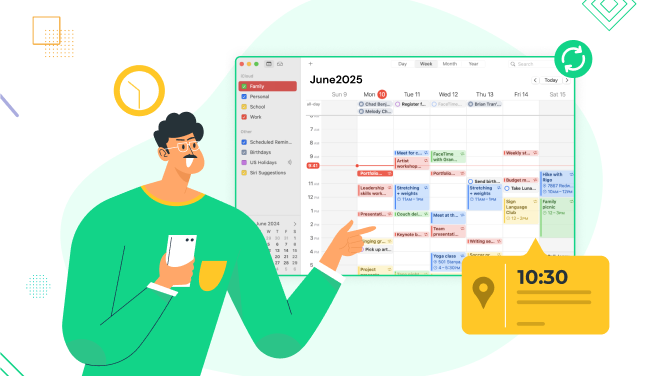
Managing and tracking appointments across multiple platforms can be a little tricky, yet no worries. If you rely on Apple Calendar for your daily booking schedule, BookingPress has got your back.
With BookingPress’s Apple Calendar integration, you can schedule all your appointments automatically. Best of all, you have zero chance of double booking errors. Thus, you can also save a lot of time on manual entry.
Plus, this integration with BookingPress gives you access to all your appointments on your iPhone, iPad, or Mac. In this guide, we’ll walk you through every step to sync Apple Calendar with your trusted appointment booking system, BookingPress. So, let’s dive in!
Why You Should Sync Bookings with Apple Calendar
The major reason for syncing your bookings with Apple calendar is when you want to allow others to view your appointment schedule to see when you are available. Let’s take a look at the other benefits of syncing bookings with Apple calendar:
- No more double booking errors, as clients already know when staff is available or busy.
- Manage and view your whole schedule from one place in real time.
- Boost your productivity by having everything in one single integrated calendar.
- Any changes you make to your bookings will be updated straight across your synchronized calendar.
- Smooth cross platform access across all your Apple devices.
- Easy to add calendars and reminders.
Moreover, your appointments get automatically added to the Apple calendar. BookingPress two way sync ensures accurate schedule management. Also, automatically block busy slots based on your Apple Calendar events with ease in real time.
So now we have an idea of how syncing bookings with Apple calendar can ease workflow in real time. It’s time to see how to sync your bookings with Apple Calendar with Booking Press.
How to Sync BookingPress with Apple Calendar: A Comprehensive Guide
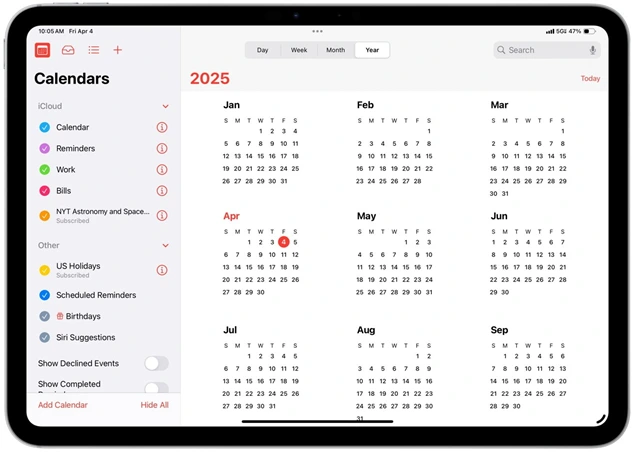
The Apple Calendar (iCal) Integration addon allows your staff members to connect their Apple Calendar accounts and sync appointment schedules in real time. Plus, any appointment booked via BookingPress forms will be automatically shown in all Apple Calendars that are connected.
Moreover, you can also configure event title, description, and location with seamless two way synchronization between BookingPress and Apple Calendar for accurate appointments.
So, let’s see how to sync bookings with Apple Calendar using BookingPress.
Step 1: Activate Apple Calendar Integration Addon
To activate the Apple Calendar Integration Addon in your BookingPress is easy. It is already included in all BookingPress paid plans. So whether you have a standard or an Enterprise plan, you don’t have to pay a single extra penny to get it.
First, go to your BookingPress Dashboard.
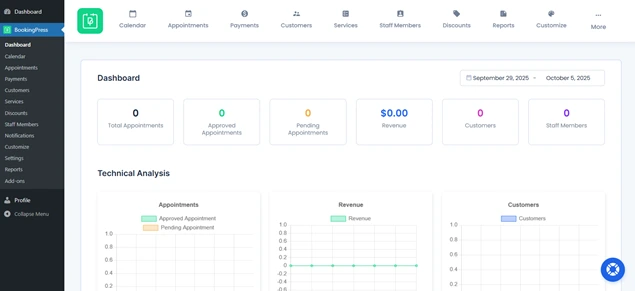
From here, you’ll see the BookingPress Add-ons page. Just click on it, and you’ll see tons of BookingPress addons here which you can access.
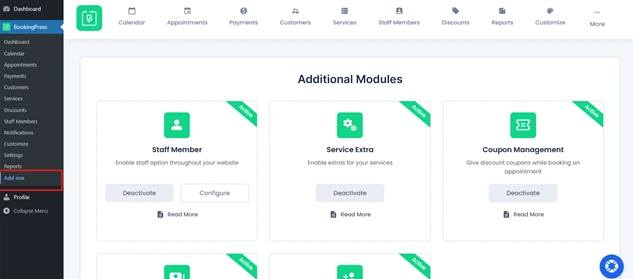
On the Add-on page, you have to scroll down to the “Integration” section. Here you can see the “Apple Calendar Integration“.
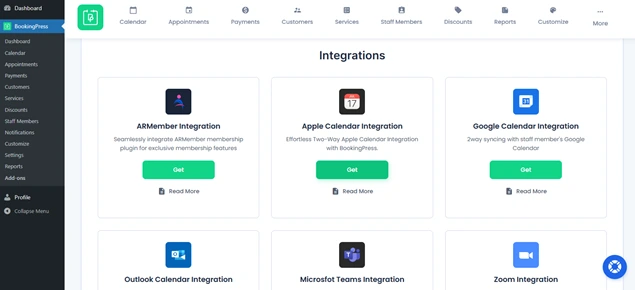
Simply click on “Get,” and you’ll be redirected to the BookingPress login page if you haven’t logged in yet. If logged in, go to the My account page. After that, click on the Access Passes > View your downloads.
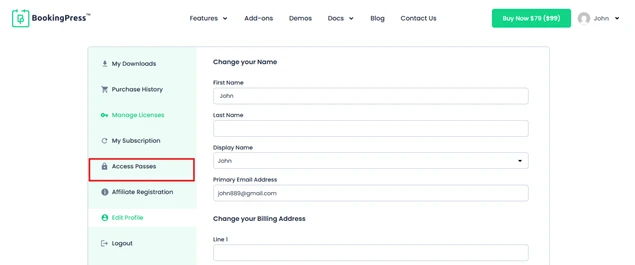
Now simply look for the “Apple Calendar Integration” add-on, and click on the download button. Once downloaded successfully, upload the zip file you got to your WordPress > Plugins > Add New > Upload > Install and activate.
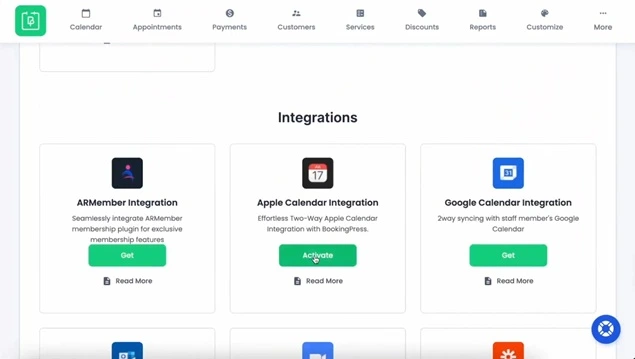
Step 2: Configure Apple Calendar Integration
After activating your BookingPress Apple Calendar Integration successfully, it’s time to configure it next.
For configuration, all you have to do is go to the same BookingPress > Add-ons > Integration Section.
Once you have found the Apple Calendar integration and clicked on “Activate”. You’ll see another option for “Configure”
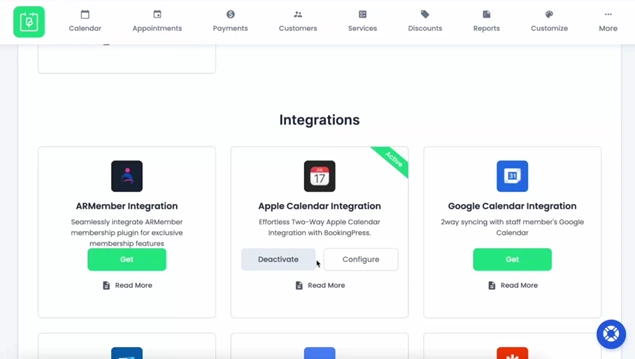
Next, you’ll be redirected to the Apple Calendar integration page. Here, all you have to do is simply enter your Apple ID/Email and App specific password.
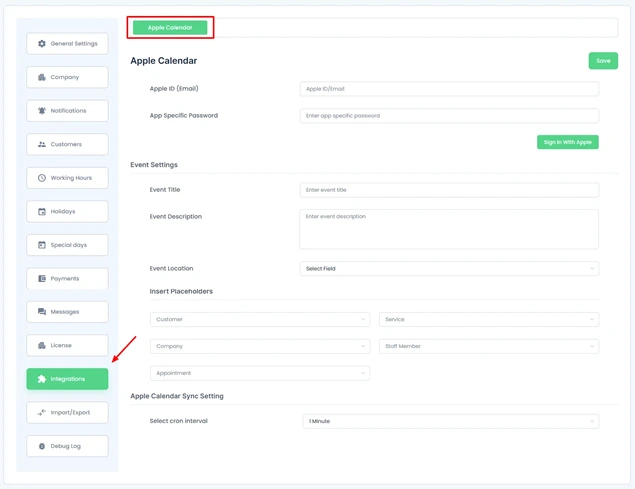
Pro Tip: If you don’t know your app-specific password, just click here (nofollow) and generate one in no time
After you have entered your details, just “Sign in With Apple”. Later, you can select your BookingPress Apple Calendar on which you want your appointments to appear.
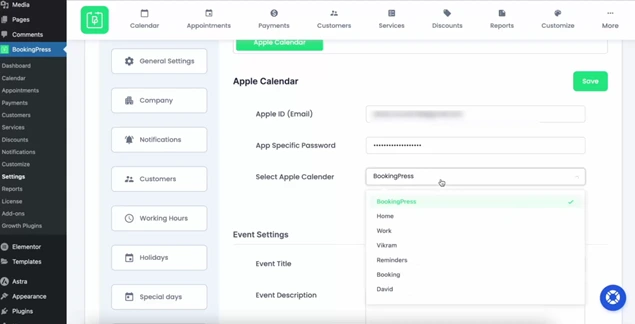
After configuring and connecting your Apple Calendar to your BookingPress, you can also set event settings just below it.
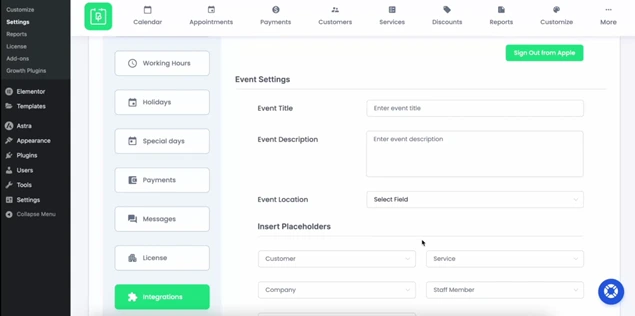
Set the event title, description, and location as you want. Plus, for personalization, BookingPress offers Insert Placeholders. From here, you can select different placeholders from different sections as per your needs, like:
- Customer
- Company
- Service
- Staff Member
- Appointment
Once you have set your personalized Apple Calendar event title, description and location, let’s head to Apple Calendar Sync Settings.
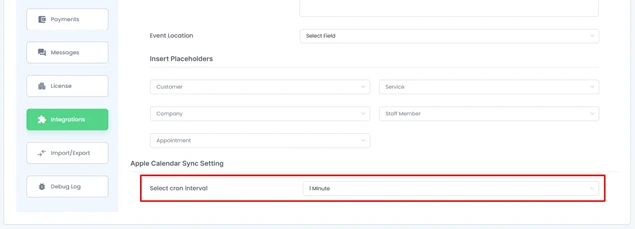
By setting it, you simply make sure how often your BookingPress checks updated events from Apple Calendar. Click on “Save” to save your changes and configuration details.
Pro Tip: Set the CRON sync interval for every 5 minutes at least.
Step 3: Connect Apple Calendar with Staff Members
Now, it’s time to connect the Apple Calendar with your staff member’s apple calendar to ensure real time availability and error free bookings.
Go to your BookingPress > Staff Members.
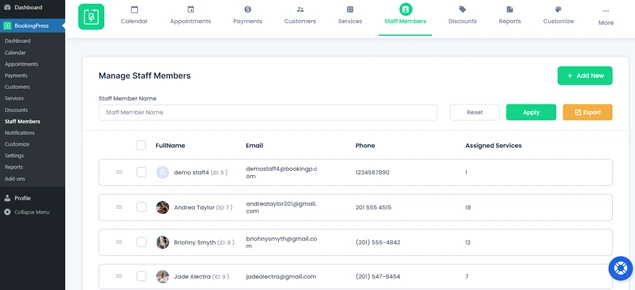
From here, you can access all your staff details and profiles. To connect your staff member’s bookings with Apple Calendar, click on the Edit Profile > Integration tab.
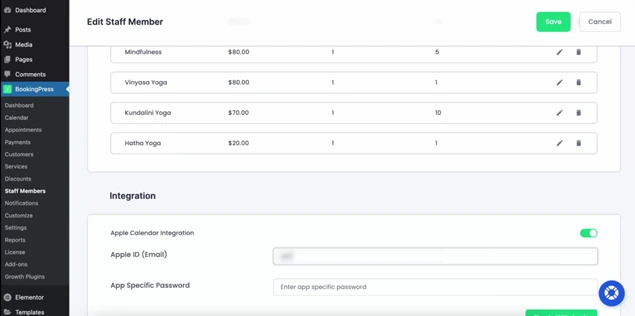
All you have to do is toggle on the “Apple Calendar Integration” and enter the same details you did previously.
- Apple ID
- App Specific Password
Next, you have to select the calendar and click on save.
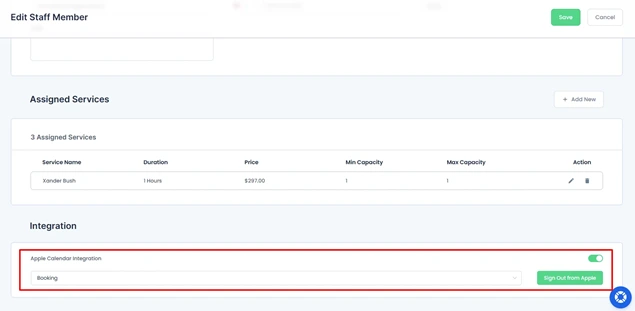
Step 4: Understand Sync Behavior
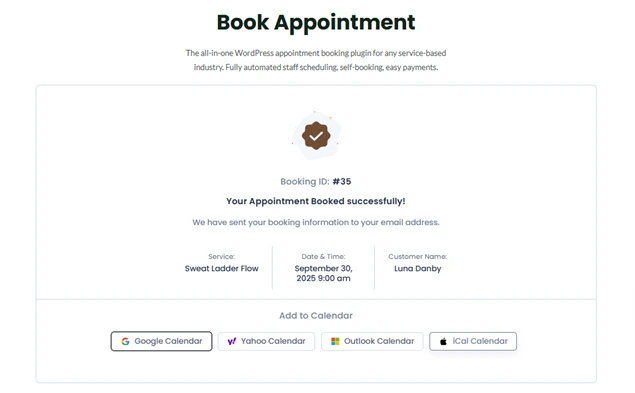
Finally, you have successfully sync bookings with Apple calendar using BookingPress. Thus, last but not least, let’s see how sync Apple Calendar works.
- New Appointment Bookings: Any new appointment created in BookingPress will appear in just a few seconds right in your connected Apple Calendar.
- Edit and Reschedule: Any kind of changes in booking details, such as time, date, or customer info updates automatically. Thus, no need to do any manual processes.
- Availability Blocking: Already created events in Apple Calendar can block availability in BookingPress, preventing double bookings.
- Cancellations: If a booking is canceled in BookingPress, it will be removed from Apple Calendar as well, leaving no room for errors.
Worth remembering, only BookingPress can edit, reschedule or cancel an appointment. Any changes in your Apple Calendar will not affect BookingPress. The reason is simple. It is a two way sync; it’ll go from BookingPress to Apple Calendar, not the other way around.
Conclusion
So this is how you can sync your bookings in your Apple Calendar with no hassle!
Moreover, these two synchronizations let you manage schedules and appointments across multiple devices seamlessly. Whether you’re on your iPhone, iPad, or Mac, this addon ensures you never miss an appointment.
Use BookingPress’s Apple Calendar Integration now and boost your productivity by cutting down the time from manual work.
FAQs
How do I sync my bookings with Apple Calendar?
You can sync your booking with Apple Calendar by installing and activating the Apple Calendar Integration Addon in BookingPress. Later, you can connect it simply by entering your Apple ID and App Specific password under its settings for integrations.
How do I import a schedule to my Apple Calendar?
You don’t have to! Once connected, BookingPress automatically sends all appointments straight to your Apple Calendar in real time. Thus, you don’t have to import your schedule to your Apple Calendar as BookingPress does it automatically.
How do I force Apple Calendar to sync?
There’s no need to force Apple Calendar to sync. Once you configure the BookingPress Apple Calendar Addon, all new appointments will update and sync in real time automatically.
Why is my iPhone Calendar not syncing?
If your iPhone Calendar is not syncing, please check all your Apple Calendar integrations settings again. You gotta make sure your Apple ID is properly connected with BookingPress.
How do I put appointments from BookingPress into my iPhone Calendar?
You don’t have to put your appointments from BookingPress into your iPhone Calendar manually. BookingPress will automatically appear inside your iPhone Calendar as soon as you enable and set its Apple Calendar Integration.
Can I connect different staff members to separate Apple Calendars?
Yes! You can easily connect different staff members to different Apple Calendars with BookingPress. It allows each of your staff members to connect their own Apple Calendars to make sure bookings sync to the right person’s schedule automatically.
Related Blogs:

Get BookingPress Premium
60+ Premium Addons
20+ Payment Gateways
Plan starts at just $89
Get Premium Now