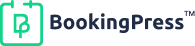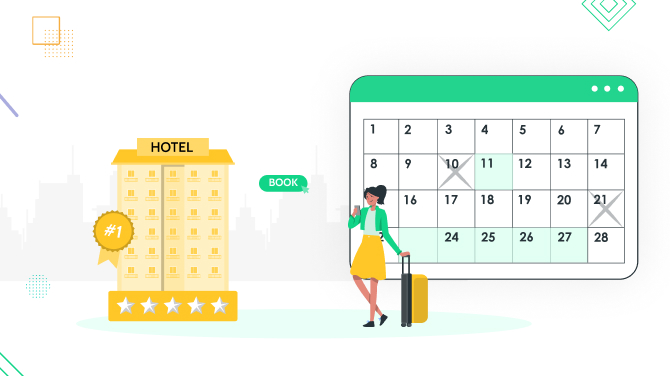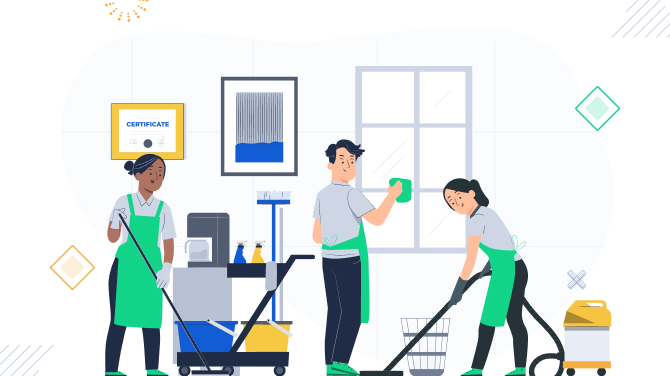10 Google Calendar Tips to Supercharge Your Daily Productivity
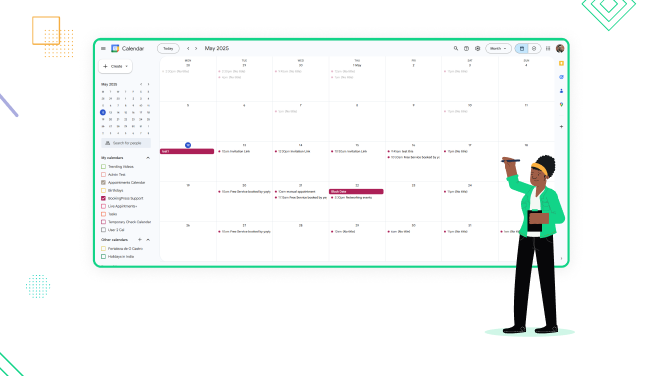
Did you know that you can drag and drop events in Google Calendar? Or that you can cancel events with your voice? We’ve got a whole lot more ideas for you to become super productive with scheduling and planning – with that same good old Google Calendar!
First, what are the top concepts of Google Calendar that are made to make you more productive?
- Prioritize easier with visual time blocking, reminders, notifications, and recurring events.
- Schedule your events and then coordinate them with your colleagues using event sharing settings.
- Use dual-time zones for coordination with international colleagues.
- With automatic reminders, the chance of missing appointments or deadlines is smaller.
- You can attach documents (e.g., meeting agendas, links to Google Drive) directly to events and don’t need to spend even more time for coordinated actions.
- Accessible across devices (web, mobile, tablet) for the full convenience.
Let’s not jump to the top Google Calendar tips for productivity!
Use drag-and-drop functionality
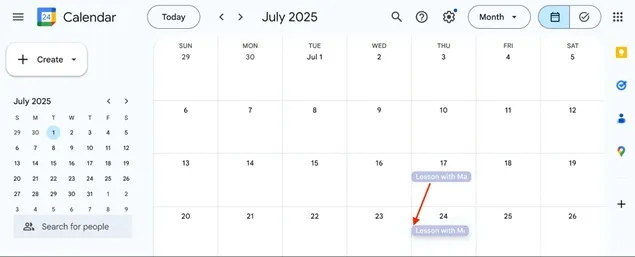
If you are adding multiple events every day, there is a high risk of simple human error. But don’t worry, Google Calendar is drag-and-drop-friendly.
Simply drag the needed event and drop it on another date. Even if it’s a recurring event like ‘Monthly on the third Thursday’, but you drag it to Friday, Thursday also changes to Friday in the settings!
Color-code events
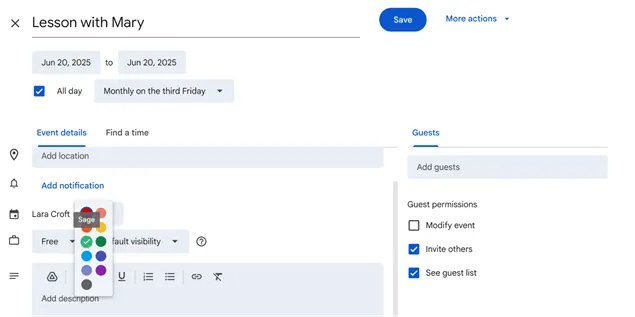
Color coding makes your calendar truly yours, with a more organized dashboard of your day or week. For a specific event, do the following:
- Open the event and click Edit.
- Click the color icon next to the calendar name.
- Check the color of the event in the calendar.
Use color coding to quickly find high-priority tasks and block time! You can also create separate calendars for work or other needs and assign different colors.
Restore deleted events

Deleted an event by accident? This is not forever! Don’t worry, Google Calendar has a built-in Trash feature that lets you recover deleted events easily.
You will find it by clicking on the Settings icon and then clicking on the trash can icon. You’ll see a list of events you’ve deleted recently. Find the one you want to bring back and click Restore – it’ll pop right back into your calendar like nothing happened.
Use built-in appointment booking
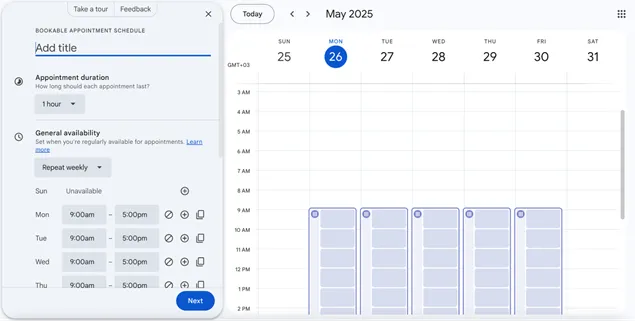
Did you know that you can sell appointment slots within your Google Calendar? With its recently integrated functionality, you can:
- Choose appointment duration and available time slots.
- Customize meeting details (location, video call link, etc.).
- Share the booking page link so others can book appointments.
Just think how your productivity will be improved with this cool staff – automatic reminders, Stripe integration (where you can charge for sessions directly), and shared booking pages for multi-calendar availability.
It’s perfect for managing scheduling and availability for freelancers, consultants, educators, and anyone!
Use a shared calendar + Find a time feature
Want others to see when you are available without wasting your time? Save a lot of time for everyone by creating a shared calendar, which means others can see when you are available.
To view guests’ calendars side by side in Google Calendar (Day view):
- Make sure “View calendars side by side” is enabled in Settings > View options.
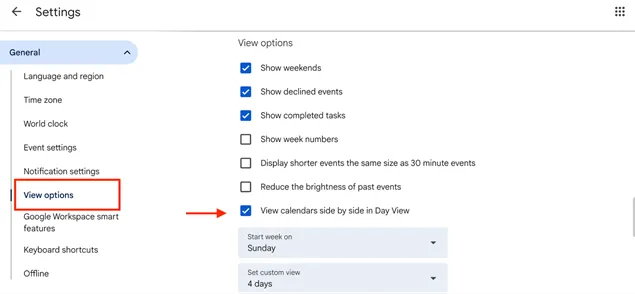
- Go to Google Calendar.
- Use “Search for people” to find a guest.
- Click Create (+) > Event, then click “Find a time” to compare calendars (only works if they’ve shared their calendar).
Integrate Google Calendar with your other software
First of all, integrated with Google Workspace, Google Calendar can show colleagues’ availability (you don’t need to write emails when setting meetings).
Are you also using different scheduling or calendar apps for your business or website? Try checking if your software supports Google Calendar.
You will surely be more productive if you can receive notifications about Google Calendar interactions within your software, like appointment booking or event scheduling. Worth to mention, the BookingPress WordPress booking plugin easily integrates with Google Calendar.
Sync events from Google Calendar with your other accounts or apps
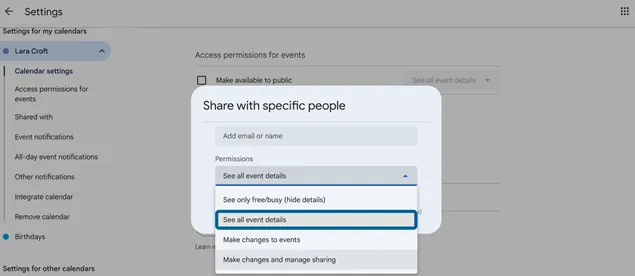
Got many accounts, personal and business, and don’t want to jump from one to another? This will be your favorite Google Calendar tip. You can’t merge calendars, but you can sync them by sharing calendars between your accounts in the following way:
- Open Google Calendar in your primary account.
- On the left, under “My calendars”, hover over the calendar > click ⋮ > Settings and sharing.
- Scroll to ‘Shared with’ > Click ‘Add people and groups’.
- Add your other Gmail account(s) and give “Make changes and manage sharing” access.
- Repeat from each secondary account if required.
It’s also easy to share data with other calendars using iCal.
For example, you can sync it with Apple Calendar (Mac, iPhone/iPad)
- Go to Settings > Calendar > Accounts > Add Account > Google.
- Sign in with your Google account and turn on Calendar sync.
Change visibility of your calendar
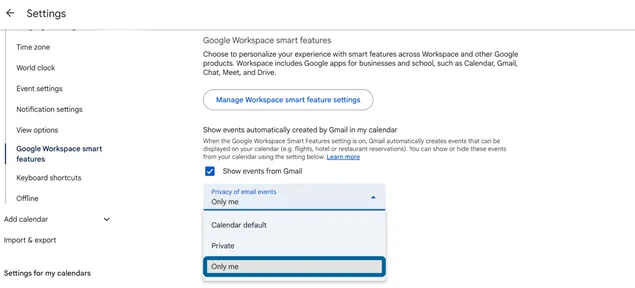
The privacy of any calendar is key – you should not worry each time whether anyone can see your calendar. In most calendar apps, the default visibility settings for a calendar is private (visible to you).
To change visibility for all events:
- Go to Google Calendar > Settings > Google Workspace smart features.
- Under “Show events from Gmail”, choose a visibility option (Calendar default, Private, Only me).
- Choose whether to apply this to all events or just new ones.
To make changes to a chosen event, go to visibility:
- Open the event in Google Calendar.
- Click Edit > Default visibility, then choose Default, Public, or Private.
- Click Save.
Use voice commands when working in Google Calendar
Want to add events with your voice? It’s a super game-changer for your productivity, especially when you are on the go or multitasking a lot (most likely, a big part of your life!).
For this, you need to use Google Assistant to manage your calendar hands-free on Assistant-enabled devices. Here is what you need to configure to make the setup work:
- Link your Google Account and enable Voice Match and Personal results in the Assistant app.
- Ensure your Google Calendar is synced.
Then, voice templates like the following can work:
- Add events:
“Hey Google, add a meeting on Friday at 2 PM.”
“Schedule dinner with Sarah at 7.”
- Check your schedule:
“What’s my first meeting today?”
- Cancel events (U.S. English only):
“Cancel my 3 PM meeting.”
- Ask about shared calendars:
Enable them in Assistant settings to hear those events too.
Enable notifications and email reminders
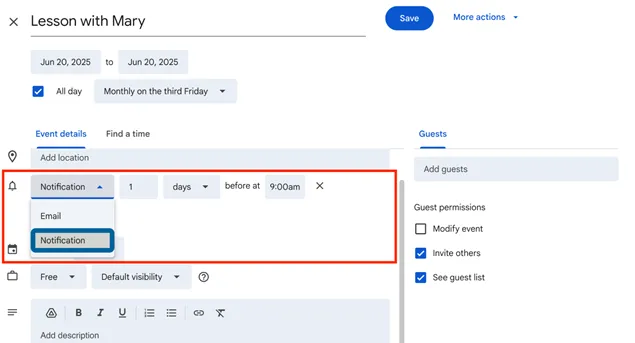
You don’t have to remember the sequence of the events or check the calendar from time to time – simply add popup or email reminders before events (e.g., 10 minutes or 1 day ahead). This works via the Notifications menu on Google Calendar.
For all events:
- Open Google Calendar.
- Go to Settings > Notification settings.
- Set your preferences: turn notifications on/off, adjust snooze timing (Chrome only), and get alerts only for events you’ve accepted.
For a single event:
- Open the event and click Edit.
- Under Notifications, you can add, change, or remove alerts (email or desktop).
- Click Save when done.
Note that these changes apply only to you, not other guests.
Final word for using Google Calendar tips
Google Calendar is evolving; and at the moment, it does more than just takes care of your time plans. It helps you become truly productive by managing your availability, improving coordination, and supporting goal-oriented workflows, whether it’s a personal or business calendar.
Read more:

Get BookingPress Premium
50+ Premium Addons
20+ Payment Gateways
Plan starts at just $79
Get Premium Now