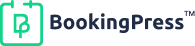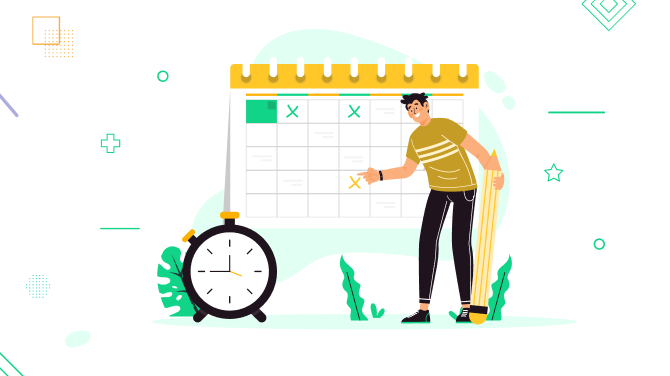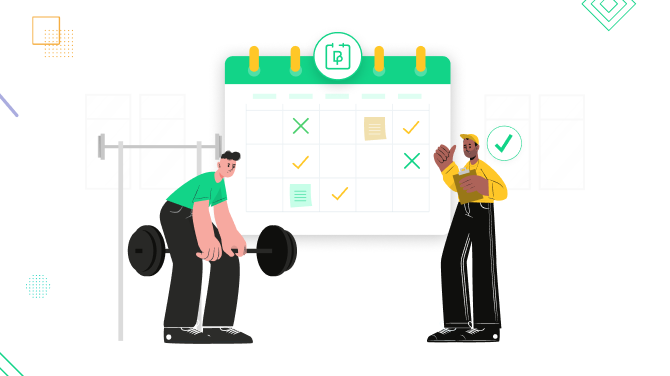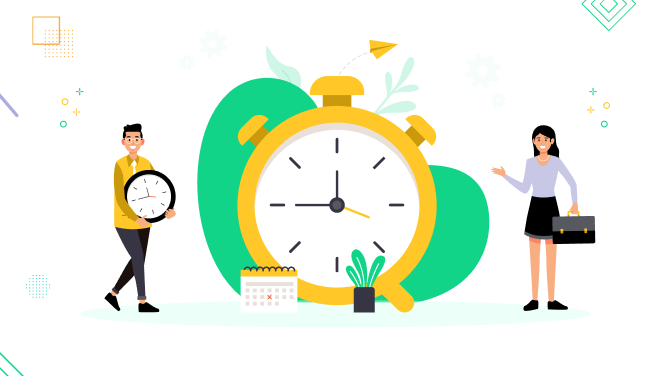How to Enable Clients to Book Appointments in Their Timezone
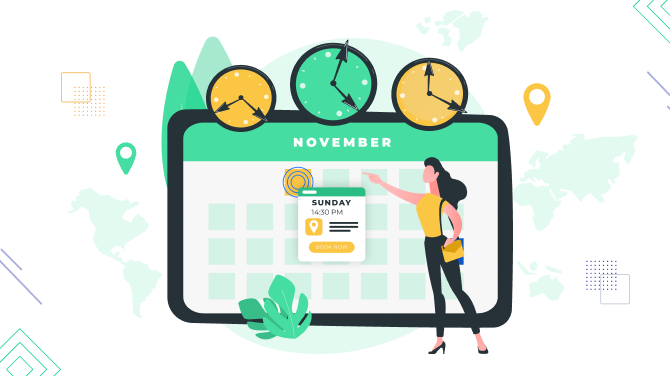
If you don’t just serve local clients but also want to target international ones, it’s essential to enable them to book slots in their own time zones.
This might be the case when, for example, you want to sell online meetings or workshops for people from different world regions. In this case, the BookingPress appointments plugin for WordPress is your useful companion for handling international appointments!
So that, if you are located in, for example, Mexico (UTC -8) and your client is in Bulgaria (UTC +2), your customers can still book with no issues because they will see the converted time in the booking form according to their own timezone.
What benefits can it have for your appointment scheduling business?
- Avoid overlapping appointments due to time zone misunderstandings.
- Facilitate booking appointments with international clients, expanding your reach to diverse clients across the world.
- Better handle online meetings, consultations, and webinars.
- Eliminate the need for manual control to prevent double bookings and missed appointments.
- More accurate scheduling in total.
In this brief tutorial, we’ll guide you through the settings of enabling clients to schedule an appointment in their timezone, thus avoiding any time discrepancies.
To enable the timezone-related bookings, navigate to BookingPress on your WP > Settings > General Settings > turn on ‘Show booking-slots in client time zone’.
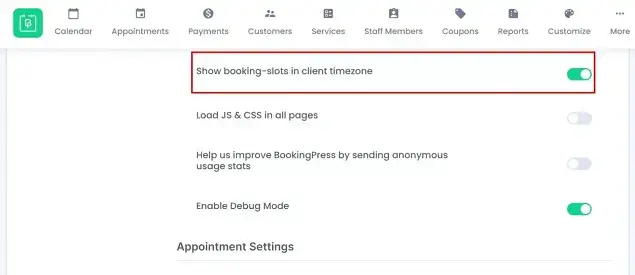
This will enable your website visitors to see slots to book according to their server region time; it will be identified based on the time set in their browser settings.
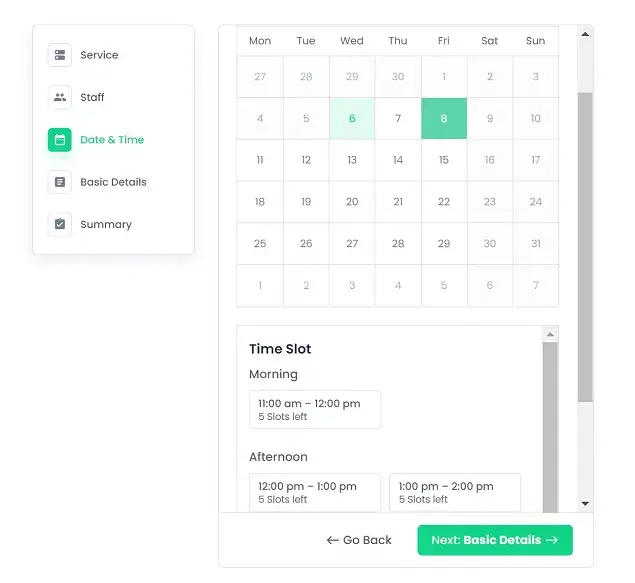
Needless to say, all the event-triggered emails to your admin staff will be sent on your local time (e.g. rescheduling or canceling an appointment, setting up email notifications, etc.). This ensures the time-zone changes apply only for the frontend bookings to serve your international clients the best, while all your back office information will stay in your local timezone.
As for your backend bookings calendar in BookingPress, you will always see reservations according to your default WordPress time zone settings.
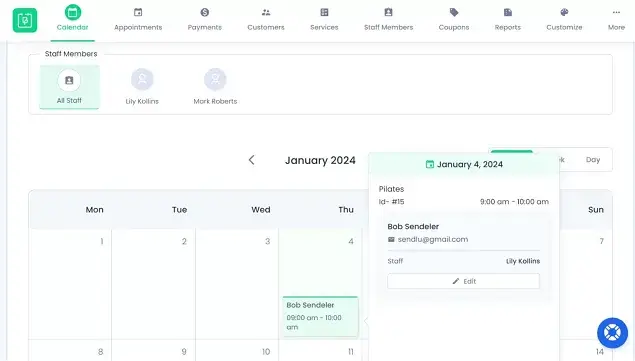
Make sure to set your WordPress timezone via WordPress dashboard > Settings > Timezone. You may want to set your WordPress timezone to a nearby city, not a fixed offset for better accuracy.
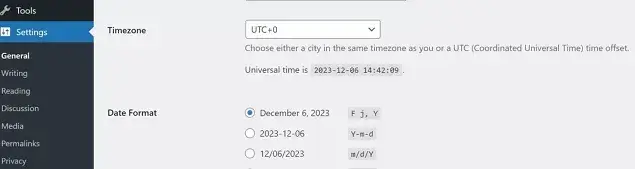
More helpful tutorials to boost your appointment scheduling business:
- 5 Steps to Create a Patient Appointment Scheduling System
- How to Improve Customer Experience & Satisfaction with Online Bookings
- 10 Tips to Create a Gym Website That Stands Out
By enabling the timezone settings in BookingPress, you’ll be safe that all your clients who booked an appointment will join the meeting on time, reducing confusion and overbooking for your business processes.
With just a small timezone adjustment, you will reduce scheduling conflicts, reach a global audience, and improve your overall client satisfaction rates. It takes nothing to set it up – configure the correct timezone for your WordPress, and then enable the ‘Show booking-slots in client time zone’ in the general settings of BookingPress. Bingo!

Get BookingPress Premium
50+ Premium Addons
20+ Payment Gateways
Plan starts at just $79
Get Premium Now