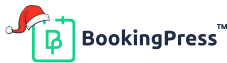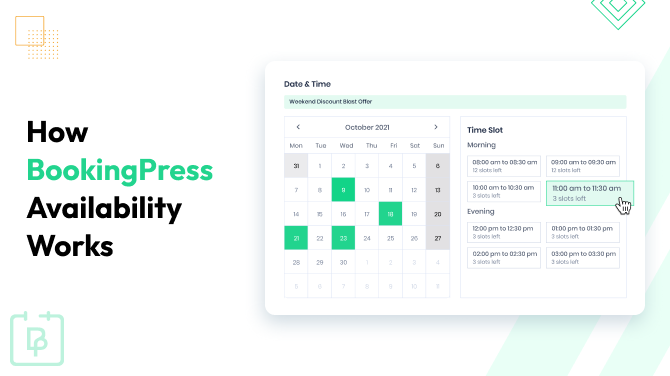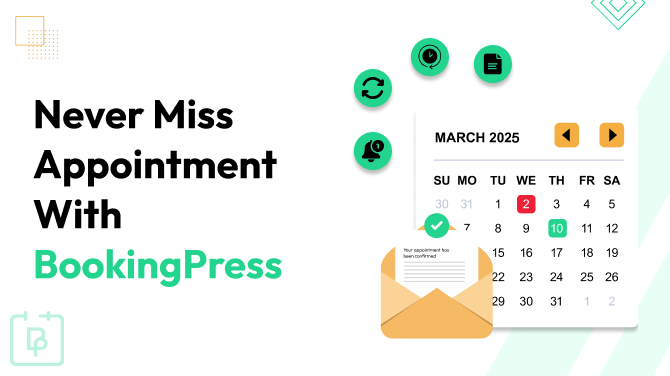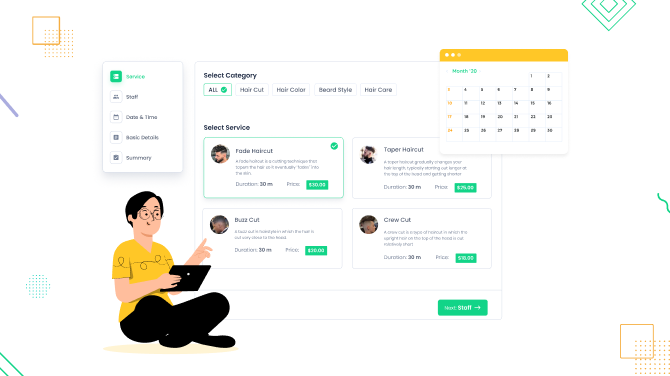Avoid Overlaps and Downtime: Smart Open Hours Scheduling Tips with BookingPress
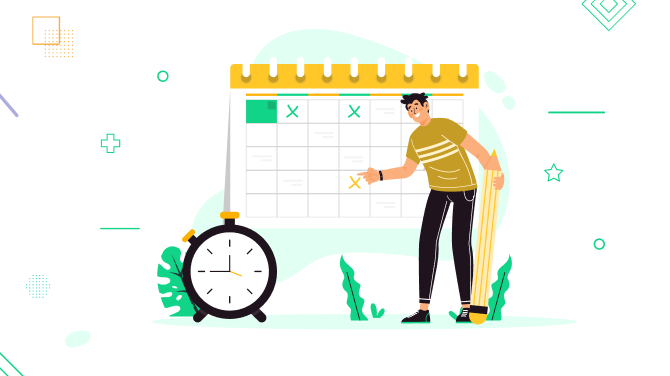
If you want to offer flexible start times or durations for your appointments, open hours scheduling might be exactly what you need. Such advanced booking features can help you improve booking flexibility for your customers, fill more time slots, and – most importantly – boost revenue! But is it available by default in every booking system so that you can easily customize it? How exactly can you set up the system with BookingPress? Let’s explain.
What Is Open Hours Scheduling, and How Can It Benefit Your Business?
First of all, what do we mean when we talk about open hours scheduling?
This is how it works: your business schedule has open hours (for example, your one-on-one speaking club is open, 9 AM – 5 PM on Wednesdays). Then, clients book appointments at any time during those hours, or even of any duration, of course, within your availability and services offered. This way, time slots are generated dynamically rather than scheduled in advance. Surely, the price is customized and updated dynamically as well.
First of all, scheduling with open hours might not be perfect for every business with strict scheduling rules. However, a lot of businesses that want to offer flexible appointments can significantly boost their revenue potential, especially such as:
- Rental studios (photographers, co-working spaces).
- Consultants and tutors.
- Venues.
- Equipment rental companies.
How exactly can you operate open hours and maximize their potential for your service business?
- Decrease downtimes and scheduling gaps.
- Give clients more scheduling flexibility and boost loyalty.
- Better manage appointment overlaps and increase your revenue.
How Does BookingPress Support Open Hours Scheduling?
Unlike many other appointment scheduling solutions for WordPress, BookingPress supports many flexible scheduling hacks, including dynamic appointment duration, which implies flexible time slot booking for your clients.
This flexibility is achieved through the customizable appointment duration you can set for services individually, rather than just setting the start time of the appointment. For non-fixed time slot booking, the cost will be also generated dynamically.
So, the key feature of BookingPress open hours scheduling is: offer multiple duration and pricing options for a single service; once a customer chooses a duration, they are offered to select the available start time of the appointment.
Now, how to set up open hours using BookingPress? Here we go.
Step 1: Activate the Custom Service Duration add-on
- In WordPress, find BookingPress > Add-ons.
- Find the Custom Service Duration add-on (the add-on works with any premium plan).
- Click Activate.

Once activated, a new section in your service settings will appear. This is where you will be able to define multiple appointment durations, each with its own price.
Step 2: Configure duration and cost for services
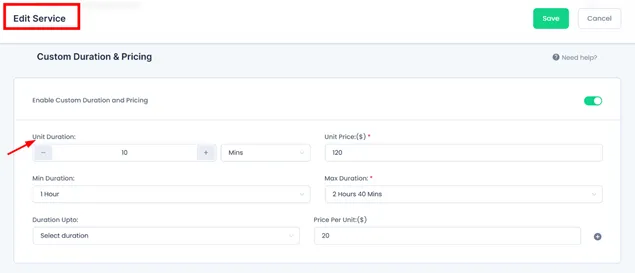
- Go to BookingPress > Services.
- Choose the service you want to customize, and click Edit.
- Find the Custom Duration & Pricing section and enable it.
- Start adding multiple duration and price combinations. Each variation is added in the “up to N hours” format.
Step 3. Test how dynamic time slot scheduling works for your customers
Your clients will see service duration options in the booking form. Here’s what that looks like for them:
- They select from your list of services.
- If you offer staff selection, customers can pick their preferred provider.
- They browse your real-time availability calendar and choose the date. This is where your custom durations appear.
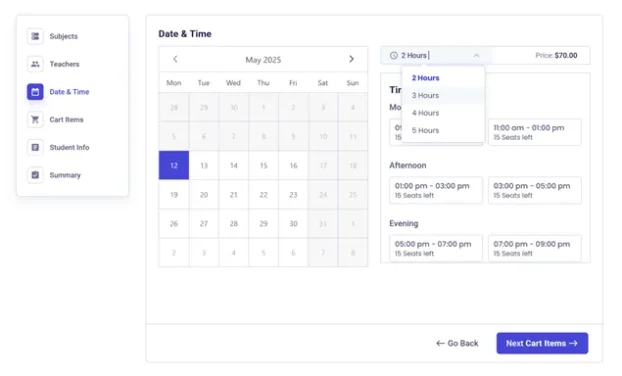
- Customers choose how long they’d like the appointment to be, and the system shows available time slots accordingly (optionally with the start and end times).
- Enter details and pay (with 20+ gateways available, so you can integrate any local one for smooth payments).
Done! Now your customers can enjoy the provided flexibility.
More Smart Open Hours Scheduling Tips with BookingPress
What other features and settings of BookingPress can help you avoid appointment overlaps and increase bookings? Let’s try a few add-ons and built-in settings.
- Integrate Waiting lists. With open hours scheduling, time slots can fill up quickly (remember peak hours?). But by adding waiting lists to your booking workflow, customers add themselves to a queue when their preferred time isn’t available. If someone cancels, your booking plugin automatically sends an offer to the next person on the list.
- Install the Happy Hours Pricing add-on. The cons side of open hours scheduling – it can result in gaps and uneven distribution of bookings (everyone wants that 10 AM slot, others go unused). With this add-on from BookingPress, you can set lower prices during slower hours to guarantee your business more balanced scheduling.
- Recurring appointments might help clients to book repeating sessions (e.g., weekly or monthly) based on their chosen time within your open hours. This is great for offering personalized and ongoing routines.
- You can also effectively reduce schedule gaps by allowing last-minute bookings using the default BookingPress functionality. You can do this by adjusting the minimum time required before an appointment in your BookingPress settings (Settings > General Settings > Appointment Settings > set the “Minimum time required before booking”.)
Concluding: Get on the Smart Open Hours Scheduling Today
Many businesses and self-employed professionals often choose open hours versus fixed slots to implement more client satisfaction and fill in the slots faster. Using BookingPress for WordPress, you are getting loads of dedicated features, and therefore, even more benefits:
- Provide customers with more choices that suit their needs and budgets.
- Upsell longer sessions or premium options.
- Boost your revenue by decreasing downtimes and overlaps.
- Reduce waiting times for clients because they are more likely to find an available time sooner.
- Enable clients to get access to time-based discounts.
Related articles:
- Types of Service Packages: How to Tailor Them for Maximum Profit
- How to Manage Appointments for Multiple Business Locations
- How to Enable Clients to Tip Your Staff with BookingPress

Get BookingPress Premium
60+ Premium Addons
20+ Payment Gateways
Plan starts at just $79
Get Premium Now