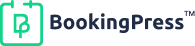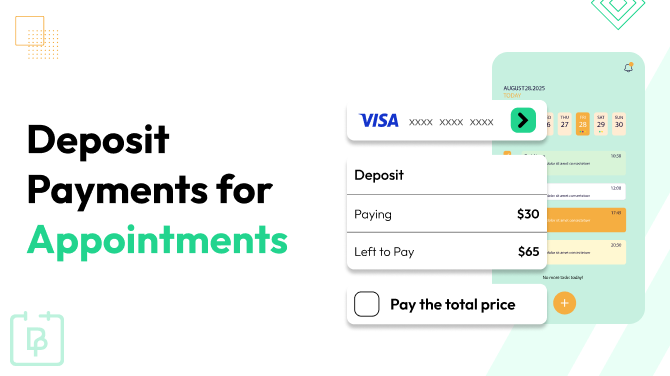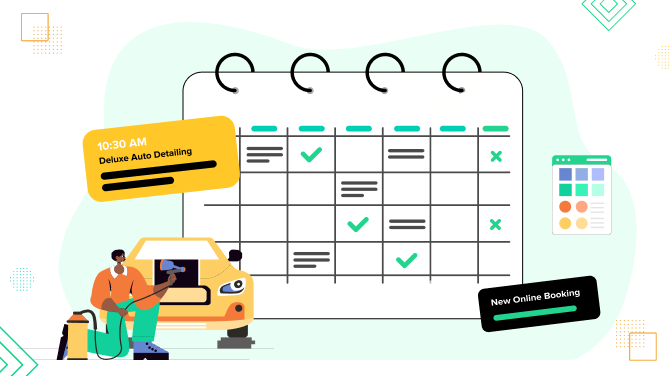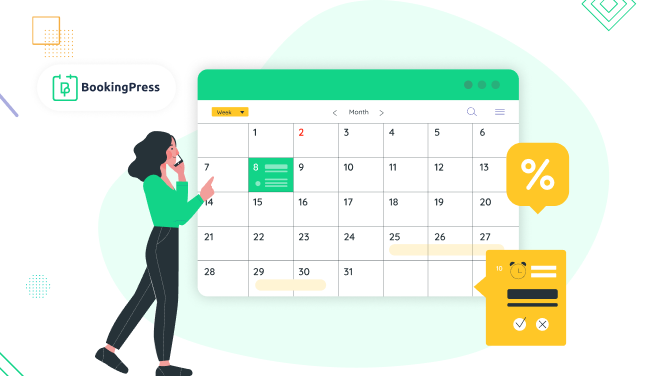How to Create Services for Booking With Flexible Timing
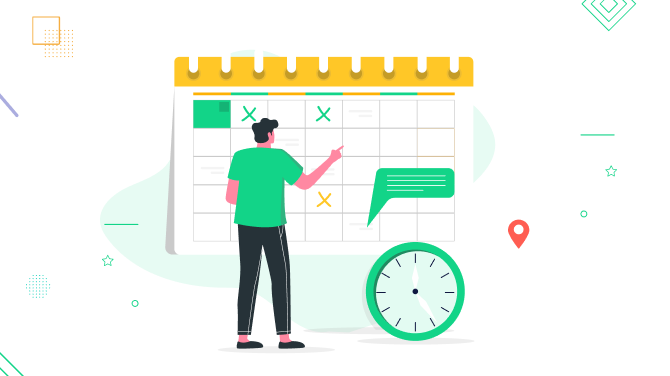
Does your business type allow clients to decide when and for how long they book your services? Many booking systems provide fixed time slots that are predefined in advance. And that’s really enough for many.
But if you wish to enable the opposite, like flexible timing scheduling, this BookingPress tutorial is certainly for you.
What is Flexible Timing?
First of all, let’s better understand what flexible timing is and how it works when you use the booking system.
When clients simply call you and say, ‘I need to book a rehearsal studio for 3 hours’, everything is clear. But is it just as clear when you use the booking system?
With BookingPress – indeed.
Instead of creating strict start times (like 9:00, 10:00, 11:00), you simply set the hours you’re available via the plugin settings, also creating variations of possible durations with dynamic pricing.
Clients can then book within that window, even for custom durations. The booking plugin system adjusts pricing automatically.
Do You Need Flexible Timing?
Not every business needs it, of course. Here are a few that do need and love using this feature in the BookingPress WordPress booking plugin:
- Music rehearsal studios that rent by the hour.
- Wellness practitioners (massage therapists who offer sessions of different lengths).
- Event spaces that can be booked for a half-day, full day, or evening.
- Creative professionals (video editors or voice coaches who want custom session lengths).
So, do you think you can add your business to this list? Do you want people to choose the duration of the appointment, session, or space rental?
How Can You Do It with BookingPress?
BookingPress makes it straightforward to set up and configure flexible timing to cover specific cases like we’ve described above.
The plugin lets you set dynamic appointment durations with the dedicated extension: Custom Service Duration.
That means clients don’t just pick a start time, but they can also pick how long they want to book you for. The system then calculates the cost automatically.
Here is the basic rule:
- One service, multiple duration + pricing options.
- The customer chooses a duration, and available start times instantly adjust.
Now, let’s set up flexible timing in BookingPress.
Step 1: Get and Enable the Custom Service Duration Add-On
For this, go to BookingPress > Add-ons on your WP dashboard. Find Custom Service Duration (included with any premium plan).
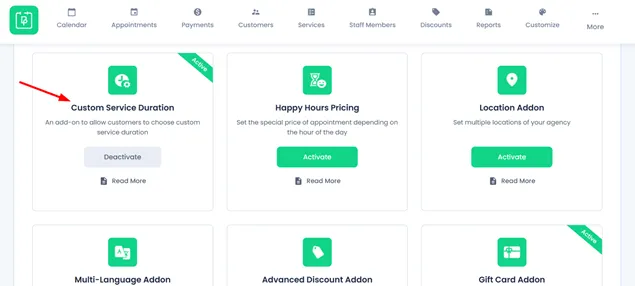
Next, click Activate (it’s shown as already activated on our screenshot).
Once it’s on, you’ll see a new section inside your service settings where you can add flexible duration options. Basically, you need to go to specific services to adjust them for flexible timing.
Step 2: Add Durations and Pricing Options
Still, you can have control over what limits those durations can have. Now, you need to customize what durations. Go to the following settings:
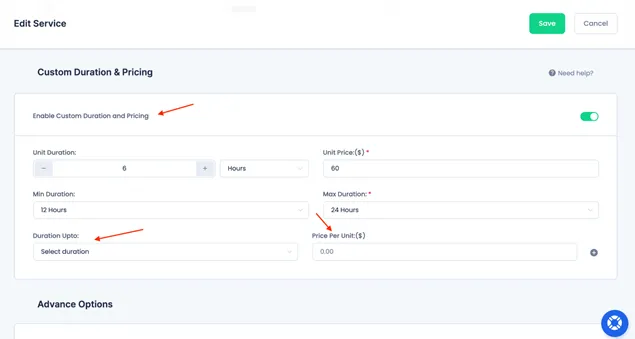
- Go to BookingPress > Services.
- Pick the service you want to edit.
- Enable Custom Duration & Pricing.
- Add as many combinations as you want (for example, 30 minutes / $50, 60 minutes / $90, 90 minutes / $120). Note the “up to N hours” format you need to follow.
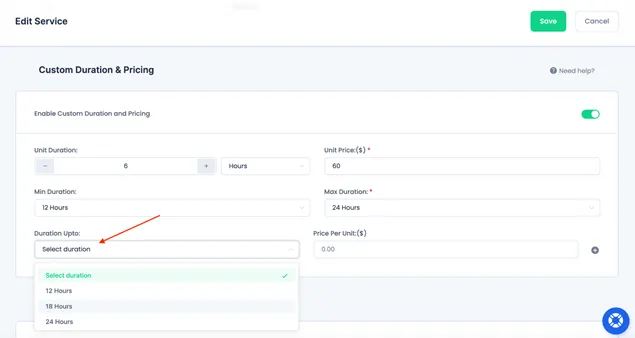
Step 3: Test Your Form to See It in Action
Test whether the booking workflow works as expected. Here’s what your customers experience:
- They pick a service.
- If staff selection is enabled, they choose their preferred provider.
- On your availability calendar, they choose a date and then a duration. Available time slots adjust automatically.
- They confirm their details! In BookingPress, this can be automated and paid through one of the payment gateways (Mollie, PayPal, Stripe, and more).
In our example below, customers can choose how long they want to rent a car! Test this demo now.
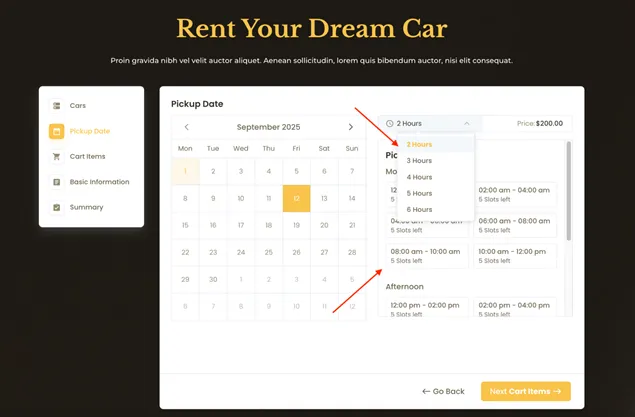
Pro Tips: How to Improve Scheduling Even Further?
But the flexibility of the BookingPress plugin doesn’t end there. You can use even more powerful tools for scheduling customization, with or without BookingPress add-ons.
Here are just a few that can boost your earnings and improve scheduling on your WordPress site:
Add a waiting list – View Add-on
With a waiting list on your booking form, clients can join a queue when their ideal slot isn’t available. If someone cancels, the booking plugin automatically offers that slot to the next person.
Sell packaged offerings – View Add-on
Make customers purchase even more services bundled in one package.
Create ‘happy hours’ pricing – View Add-on
This extension makes it easy to set discounted prices for off-peak hours.
Offer recurring appointments – View Add-on
Rehearsal every Friday or face massage twice a week? Use this option for loyal clients who want the same slot every week or month.
Allow to book multiple appointments – View Add-on
With the Multiple Quantity built-in add-on, you can easily allow customers to book appointments for multiple members for the same service in a single booking.
Sell personalized gift cards – View Add-on
Create and customize gift cards tailored to your services.
Conclusion: Why Use Custom Service Duration for Flexible Timing?
Customers enjoy the freedom of flexible timing, while you get fuller schedules and higher earnings – this is the purpose of the feature and the Custom Service Duration extension from BookingPress.
So, if your service business is flexible enough to offer such an opportunity, grab the add-on from BookingPress and start improving your services.
Finally, why does it work? Flexible timing can help you:
- Reduce gaps in your schedule.
- Give clients more freedom (and win loyalty).
- Make better use of your working hours and win more revenue.
Related articles:

Get BookingPress Premium
60+ Premium Addons
20+ Payment Gateways
Plan starts at just $89
Get Premium Now