PayPal
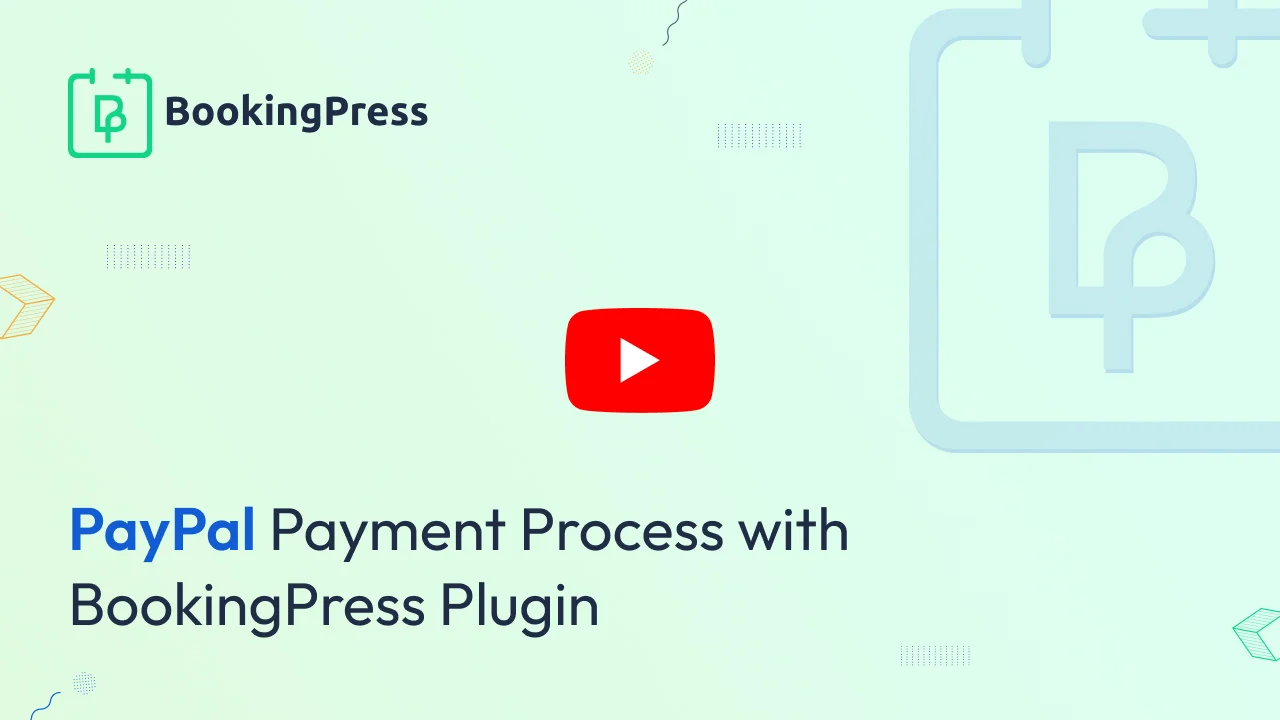
This option will allow your customer to pay with PayPal for the booked appointments. You need to turn ON the switch to make this payment option enabled at the front end.
To start with, you need to select the “Payment mode” which is sandbox mode or Live mode.
“Sandbox Mode” is a testing environment that will be used for testing purposes.
“Live Mode” is for the actual PayPal production environment and it accepts real payments. To use the Live mode, you need to add “API Username”, “API Password” and “API Signature” assigned to Live and not Sandbox from your PayPal account as they are different for each case.
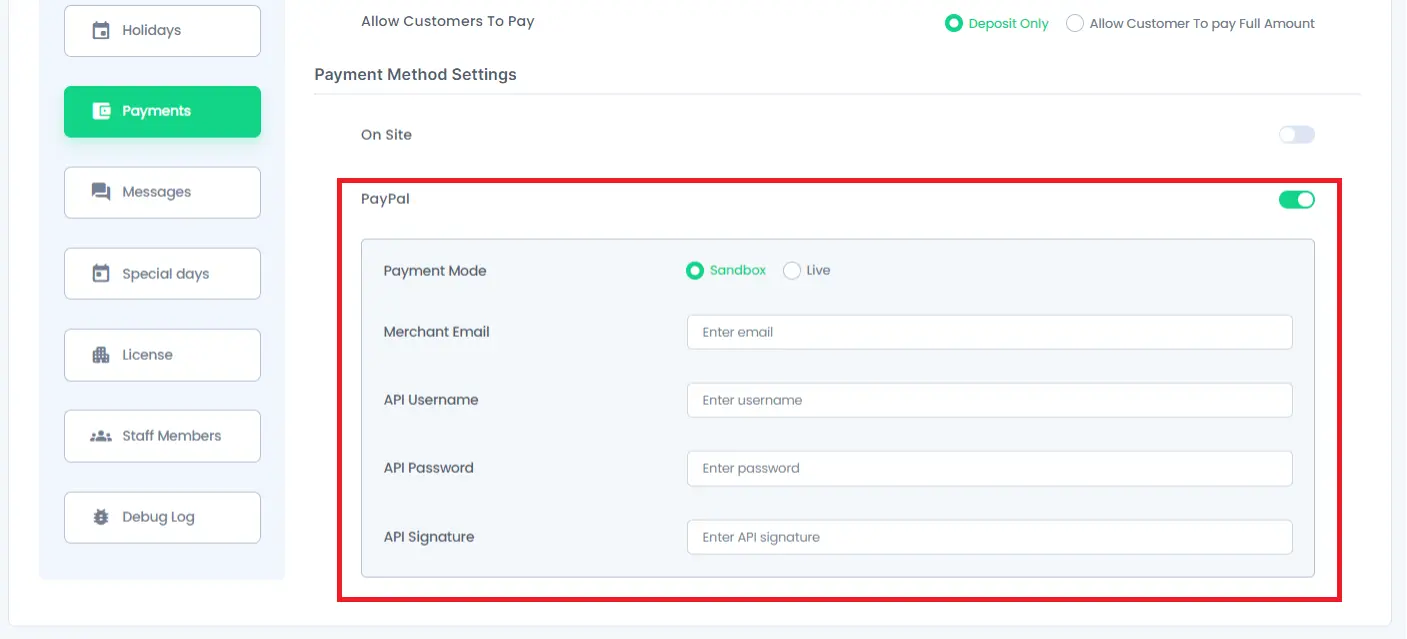
Follow the below steps to get API Keys:
- Log in to your PayPal Premier or Business account.
- Click the Profile sub-tab located in the top navigation area.
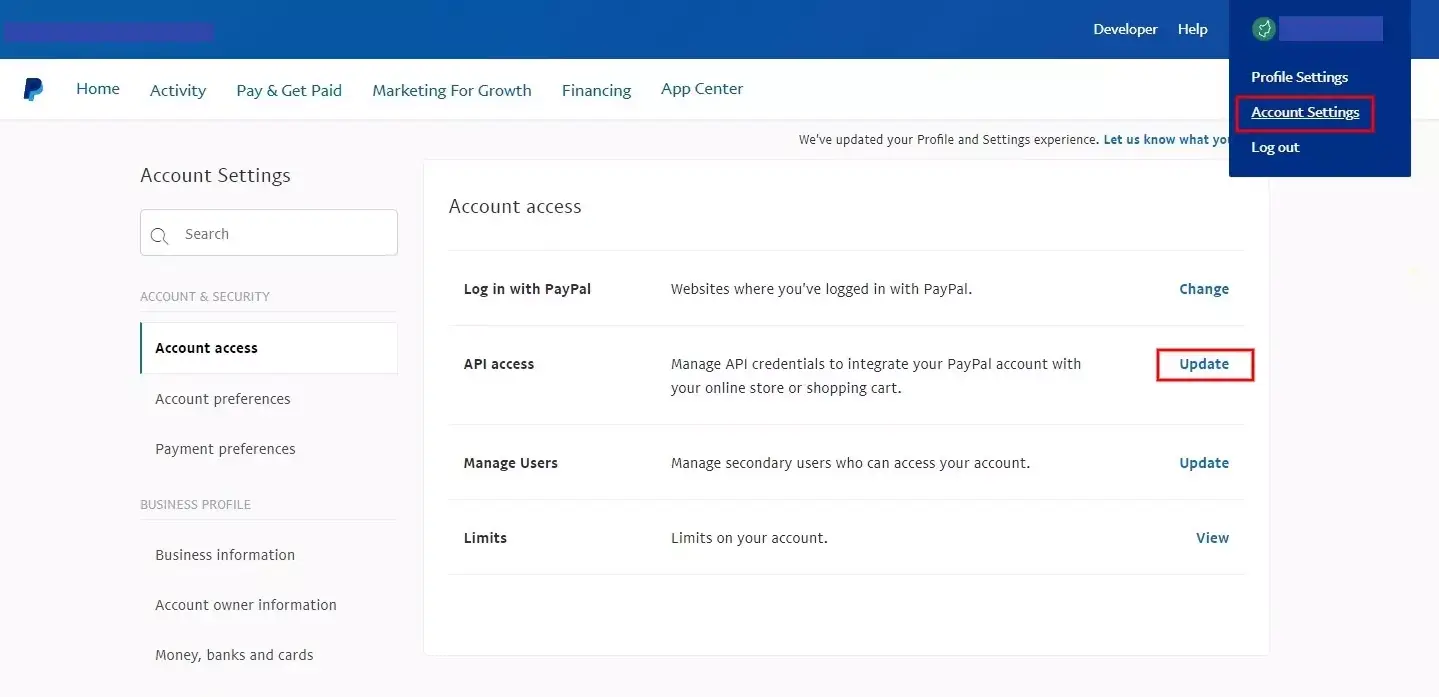
- Click the My selling preferences sub-option in the left sidebar.
- Click the API Access link under the Account Information header.
- Click the Get Started link under the Request API Credentials heading.

- Click the Update option for the API access item.
- Complete the API Credential Request form by clicking the agreement checkbox and clicking Submit.
- You will now get the API username, password, and signature.