Cancel Appointment
BookingPress provides a Cancel Appointment shortcode which will generate a Cancel button for canceling the booked appointment from the front end.
[bookingpress_appointment_cancellation_confirmation]
By default, BookingPress creates a page “Appointment cancellation confirmation” automatically where the members will get redirected to canceling their appointment as the Cancellation shortcode will be placed within the page by default.
Members can redirect to the Cancel Appointment page by the Cancel Appointment link shared via Notification or by the Cancel Appointment button from the “My Bookings” page.
To add the Cancel Appointment Link with the Email Notification, you can simply add the %customer_cancel_appointment_link% placeholder within the notification message which will convert if to the Cancel Appointment Link.
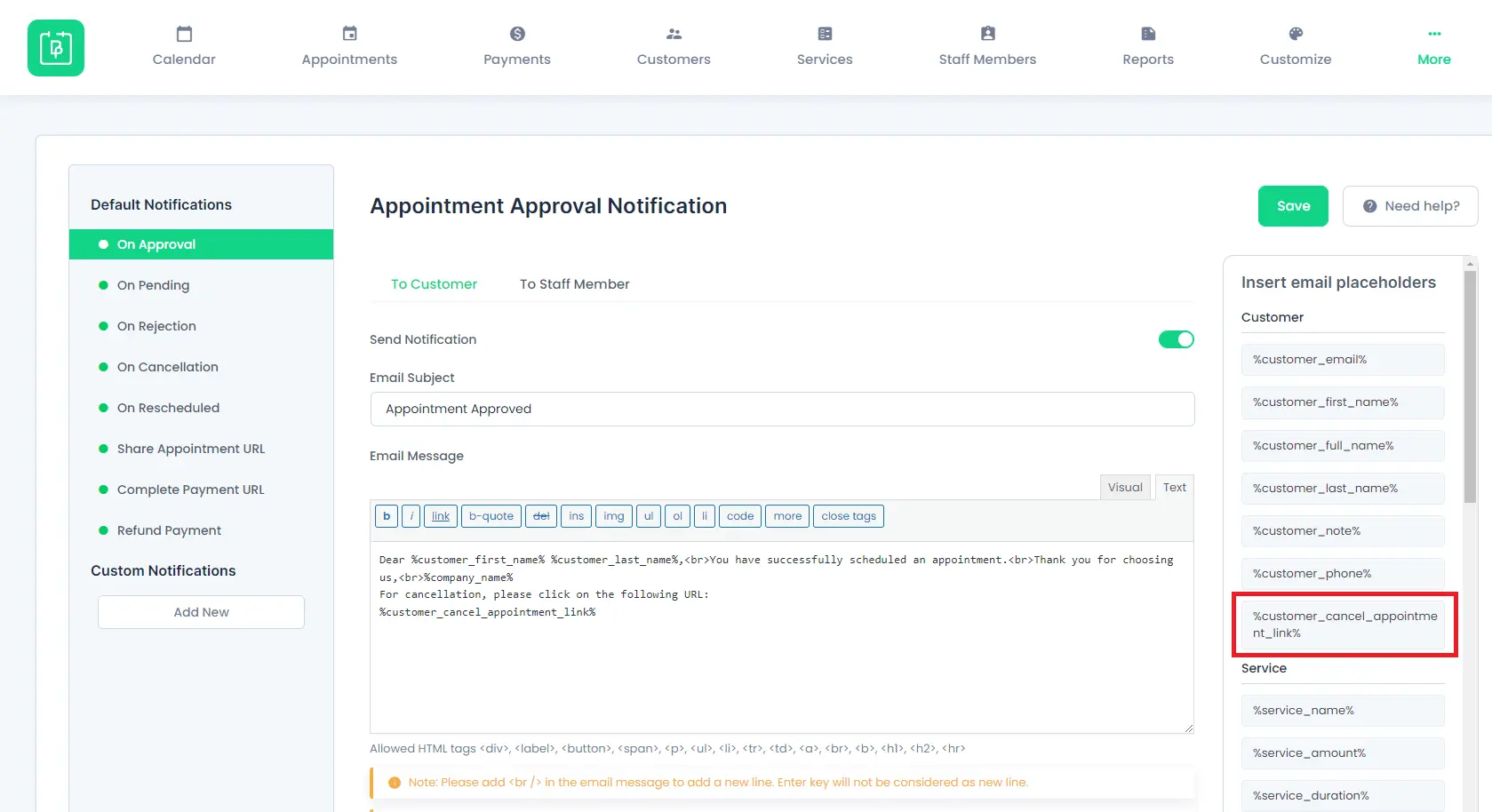
For more information please refer to Email Notification.
If you want to set the Cancel button to a different page, you can copy the above shortcode and set it to a page from where you want the Customer to allow to cancel their appointment by clicking the cancel button.
By default, the default redirection on clicking on “Cancel Appointment Link and Button” from notifications and My Bookings section will redirect to the page “Appointment cancellation confirmation” page. To change the redirection to another page, go to the “BookingPress -> Customize -> Forms -> My Bookings” section, here from the left side “Content Settings -> Appointment cancellation confirmation”, and map the page where you want the customers to get redirected to cancel an appointment.
So, if the cancel appointment link placeholder is added in the Notification message and when the customer’s appointment is approved, he will receive an Email about the appointment confirmation along with the Cancel Appointment link.
When the member will click on the Cancel Appointment link, he will be redirected to the cancel button page as per configured from the back end.
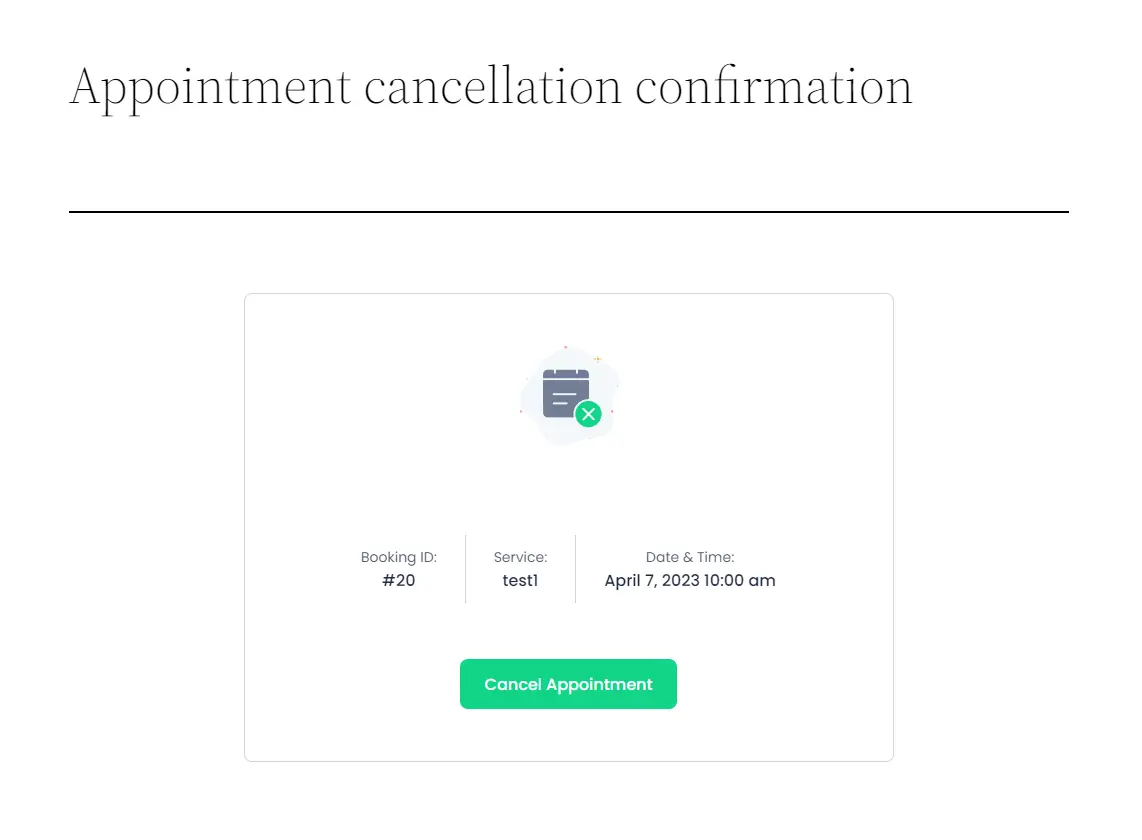
Customers can simply click on the “Cancel Appointment” button once, and the appointment will get canceled.