Staff Ratings and Review
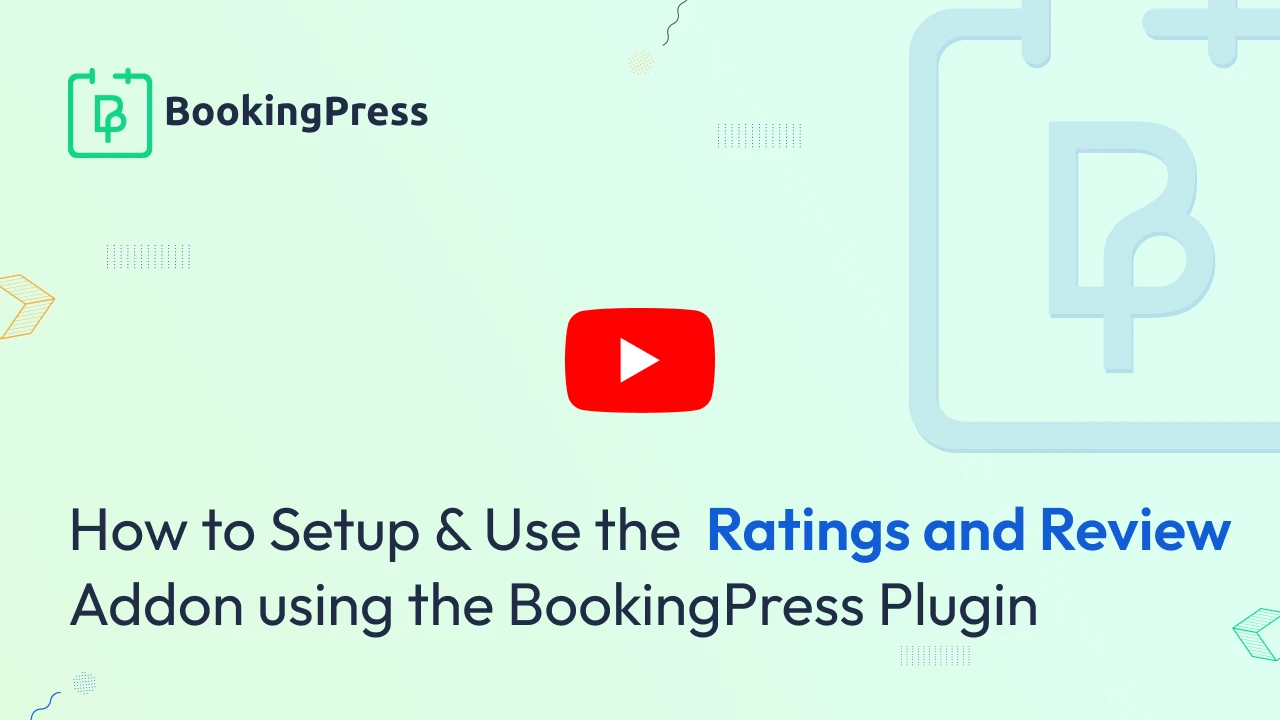
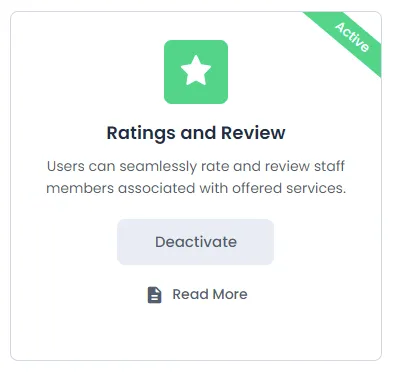
Ratings and Reviews Integration :
To get and Activate Ratings and Reviews Addon, please follow the below steps.
- First, login to the BookingPress Website, and you will be redirected to the My Account page.
- Now, click on the “Access Passes” link from the left menu panel.
- After going to the Access Passes, click on the “View your downloads” button.
- From the list, please look for the “Ratings & Reviews” add-on, click on the download button, and it will automatically start downloading the addon. After the download is finished, upload the downloaded zip file to WordPress just link any other WordPress Plugin, then install and activate the addon to use it.
Once the add-on is activated users can provide Reviews and Ratings for the Staff members after the appointment is created.
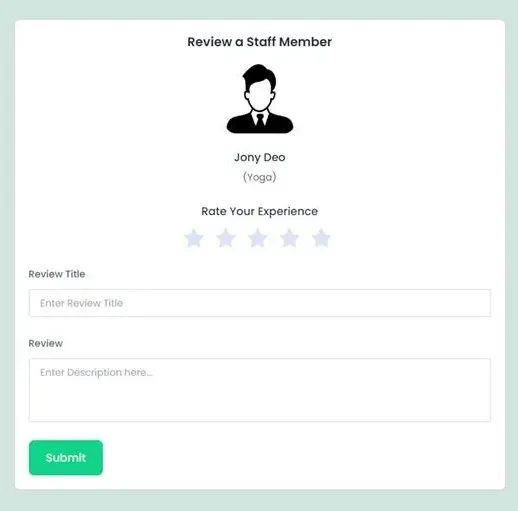
Note: Please keep in mind that the add-on will only work when the Staff Member module is activated
User Experience
Users have the convenience of viewing the ratings and reviews of each staff member making their selection easier and seeing which staff is better suited for their needs.
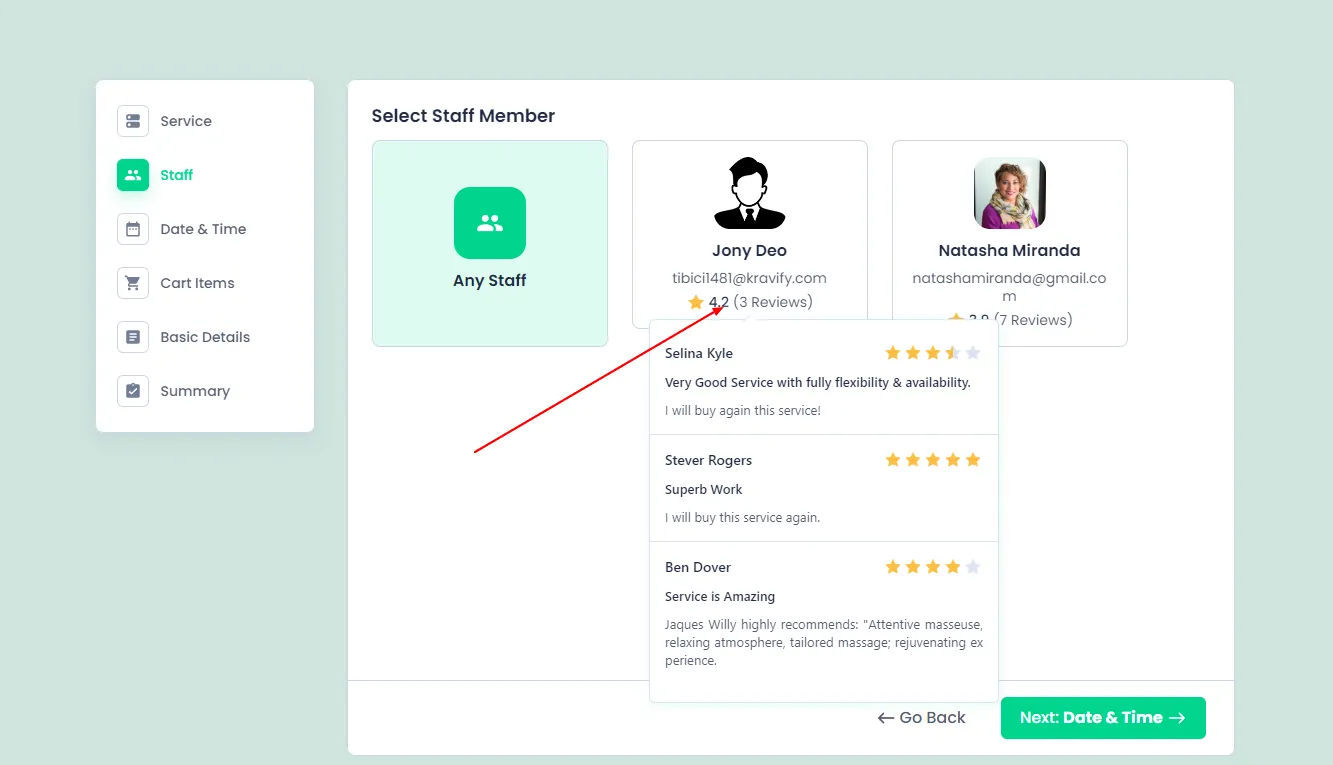
Configuring Review Notifications:
Users have the flexibility to integrate the review link into their preferred notifications. Additionally, users can customize the follow-up email to their liking, which is triggered at a set time after the appointment’s completion, and you can include the review link in this notification. The placeholder %appointment_review_url% conveniently shares the review link in the desired notification.
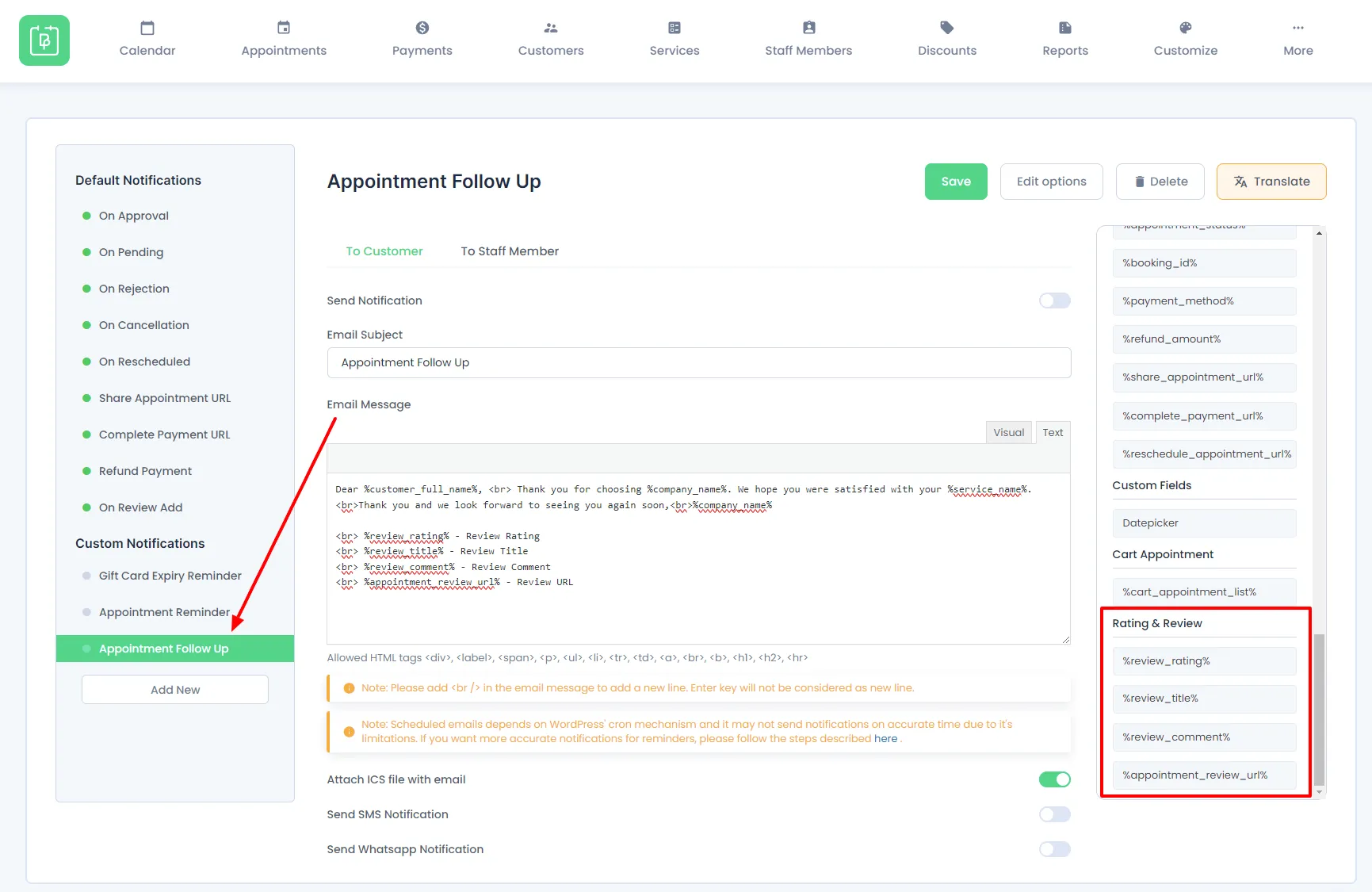
In addition to these, a new notification is created for reviews and ratings, which will be sent to the user once a rating is provided.
Placeholders and Their Functions:
%review_rating%: Displays the review rating.
%review_title%: Shows the review title left by the user.
%review_comment%: Displays the review comment left by the user for the staff.
%appointment_review_url%: Share the review link.
These are some of the placeholders that you can place in your desired notification.
Customization Settings:
Head over to BookingPress > Customize > Forms to access the customization options. Here, you can:
- Review Label Customization: Modify the labels for reviews to match your preferences.
- Staff Member Order: Opt to display top-rated staff members first or inherit the staff order from the staff member settings.
- Appointment Rating Page: Users can select their ratings & review page of their liking. Additionally, to customize the page for appointment ratings they can utilize the shortcode “[bookingpress_appointment_review]” to display the Rating & Review section on any desired page.
- Review Field Visibility: Users have the option to hide the review field if they prefer, displaying only the ratings for the staff member from the Form options on the right.
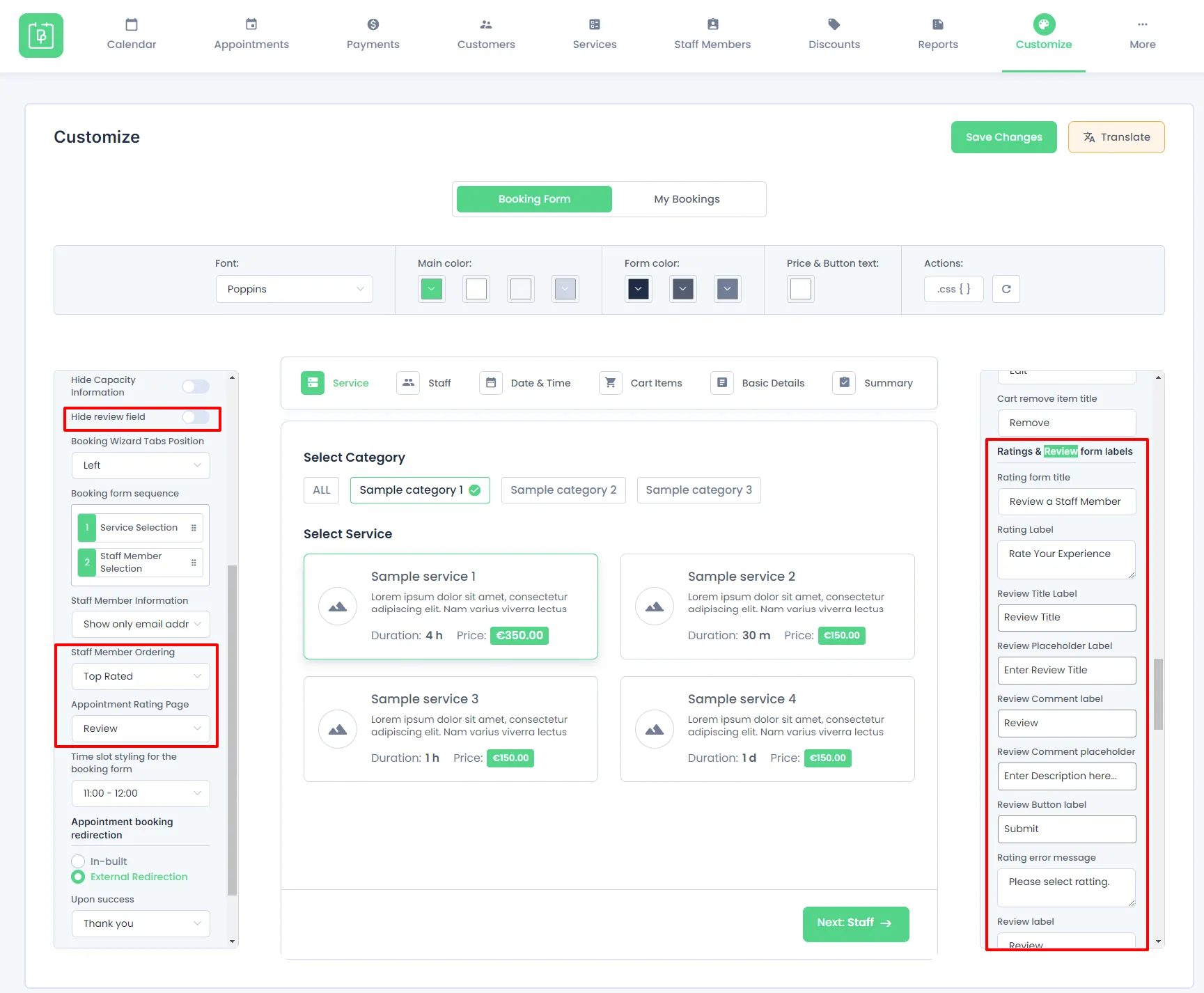
Staff member:
As the admin, you can view all the Staff member ratings and reviews in BookingPress > Staff members. Also, you can view individual appointment reviews in BookingPress > Appointments.
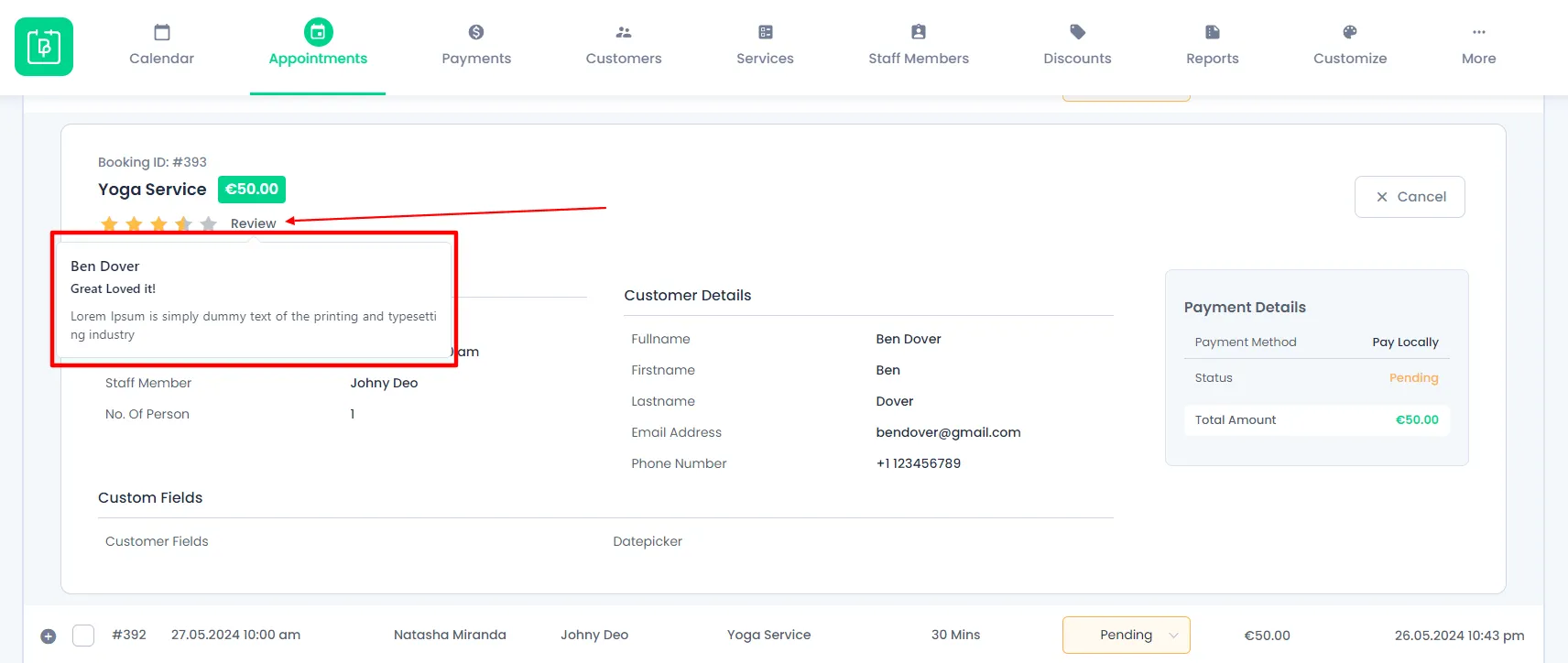
Meanwhile, Staff can also check their overall rating in their Staff panel.