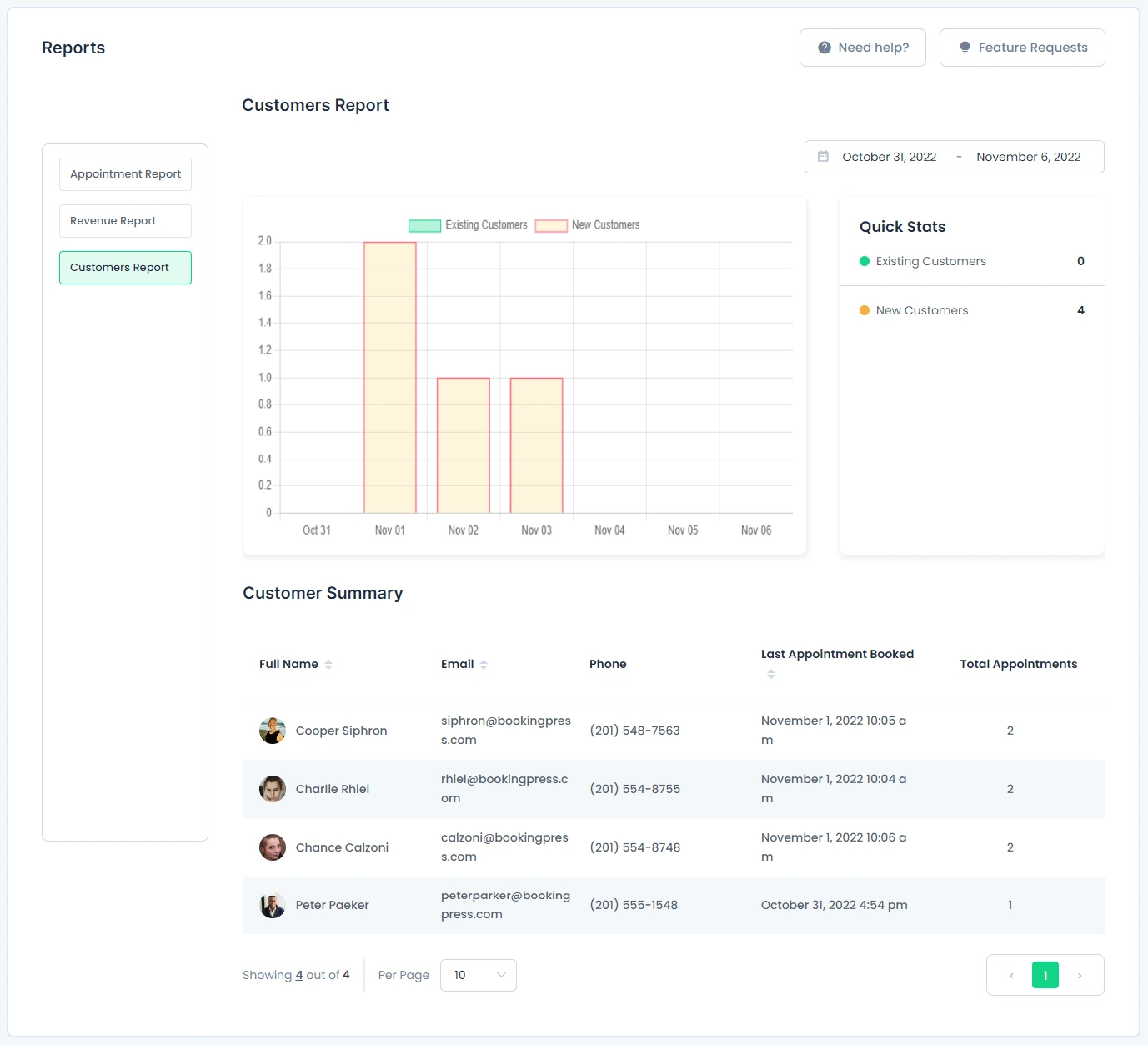Reports
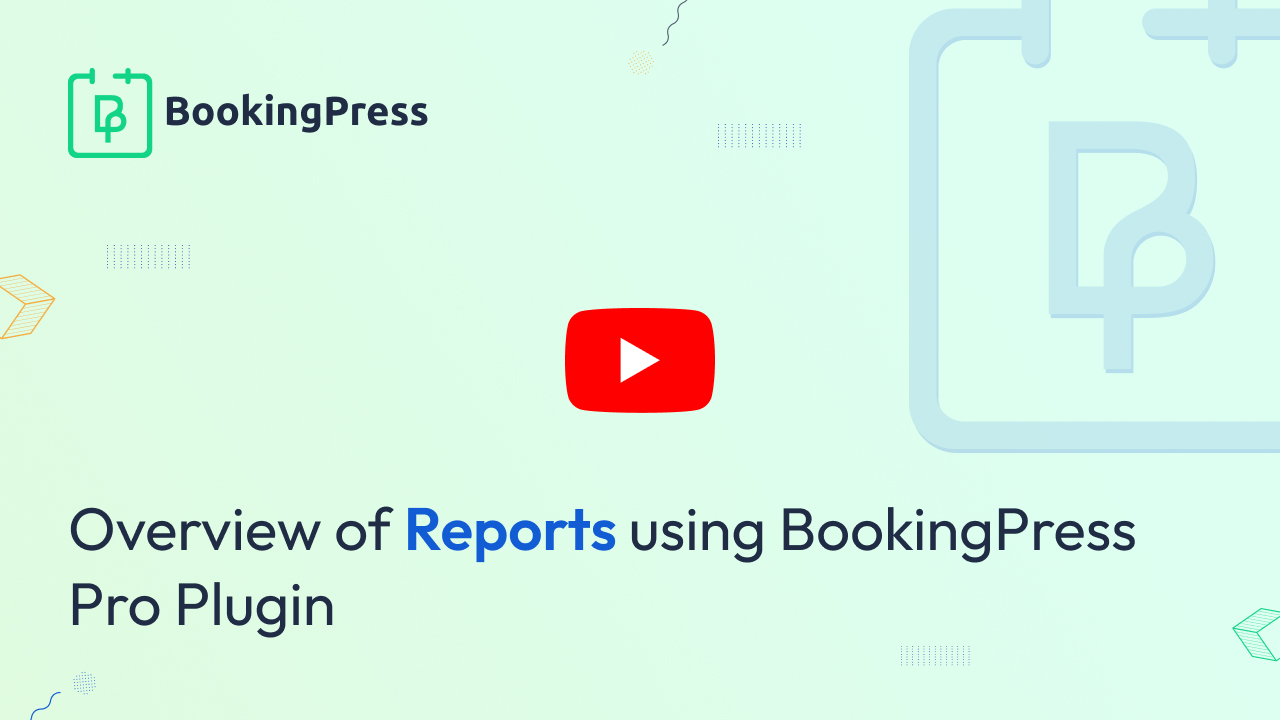
On this page, you can view three types of reports:
- Appointments Report
- Revenue Report
- Customers Report
Appointments Report
In this section, you will be able to see the Appointment in the form of a Bar Diagram. You can filter the reports by Selecting A Service from the dropdown, or by Selecting A Member from the dropdown. You can also view the reports by setting the date range to see the numbers of records between two particular dates.
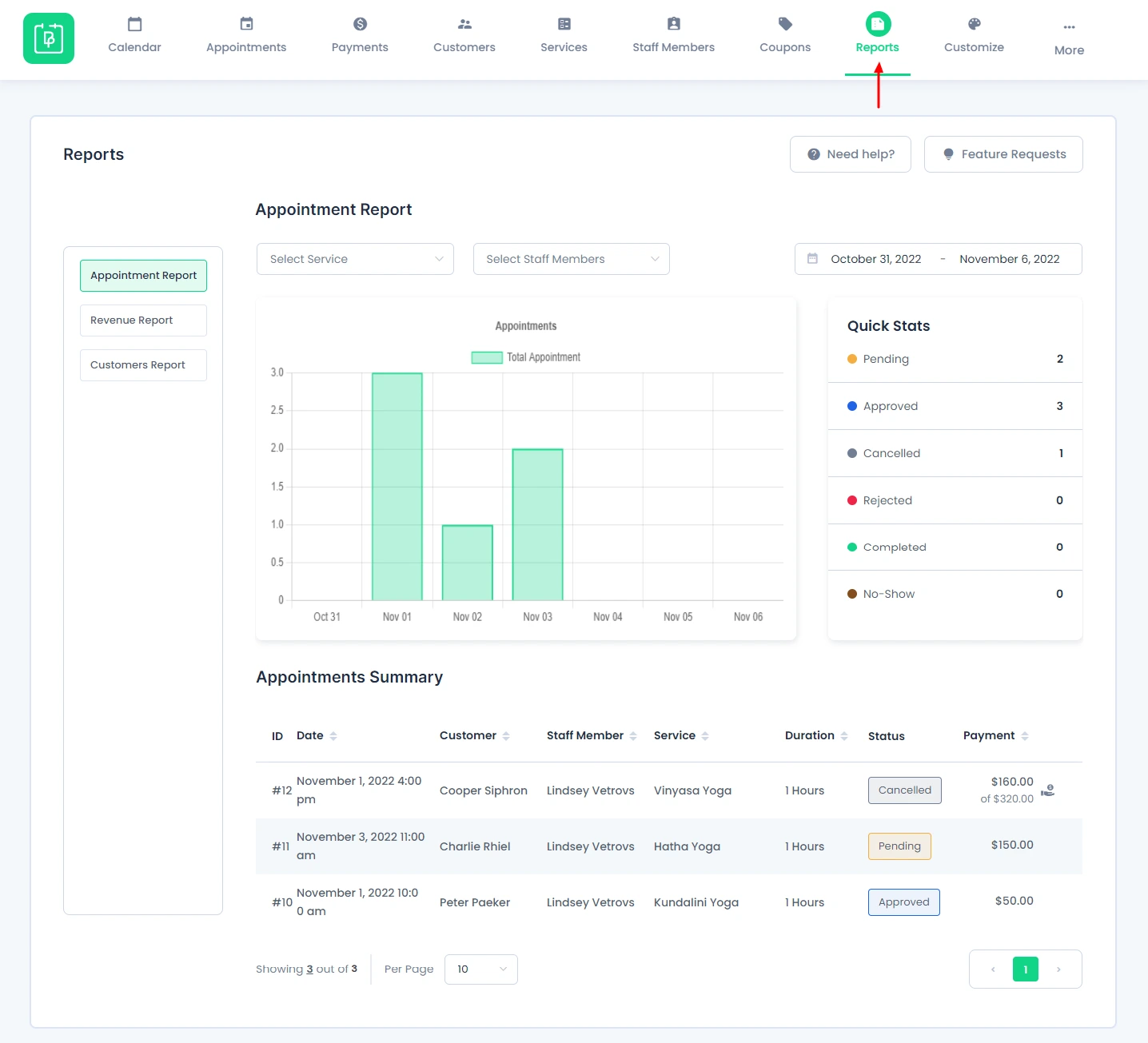
Apart from that, you will also be able to see a “Quick Start” section, from where you can see the stats of the report within the following options:
- Pending
- Approved
- Canceled
- Rejected
- Completed
- No-Show
You can also view the appointment summary with all the required details like Booking-Id, Date, Customer, Staff Member, Service, Duration, Status, and Payment. You can also set the number of records to be displayed, and select the required number in the “Default items per page” in the “General Settings”.
Note: You will not be able to edit any of the appointments from here.
Revenue Report:
In this section, you will be able to see the data of the Revenue generated in the form of a “Line Chart”, you can filter the revenue data by different payment gateways from a dropdown given above the chart. You can also see the calculation of the revenue generated between particular date ranges.
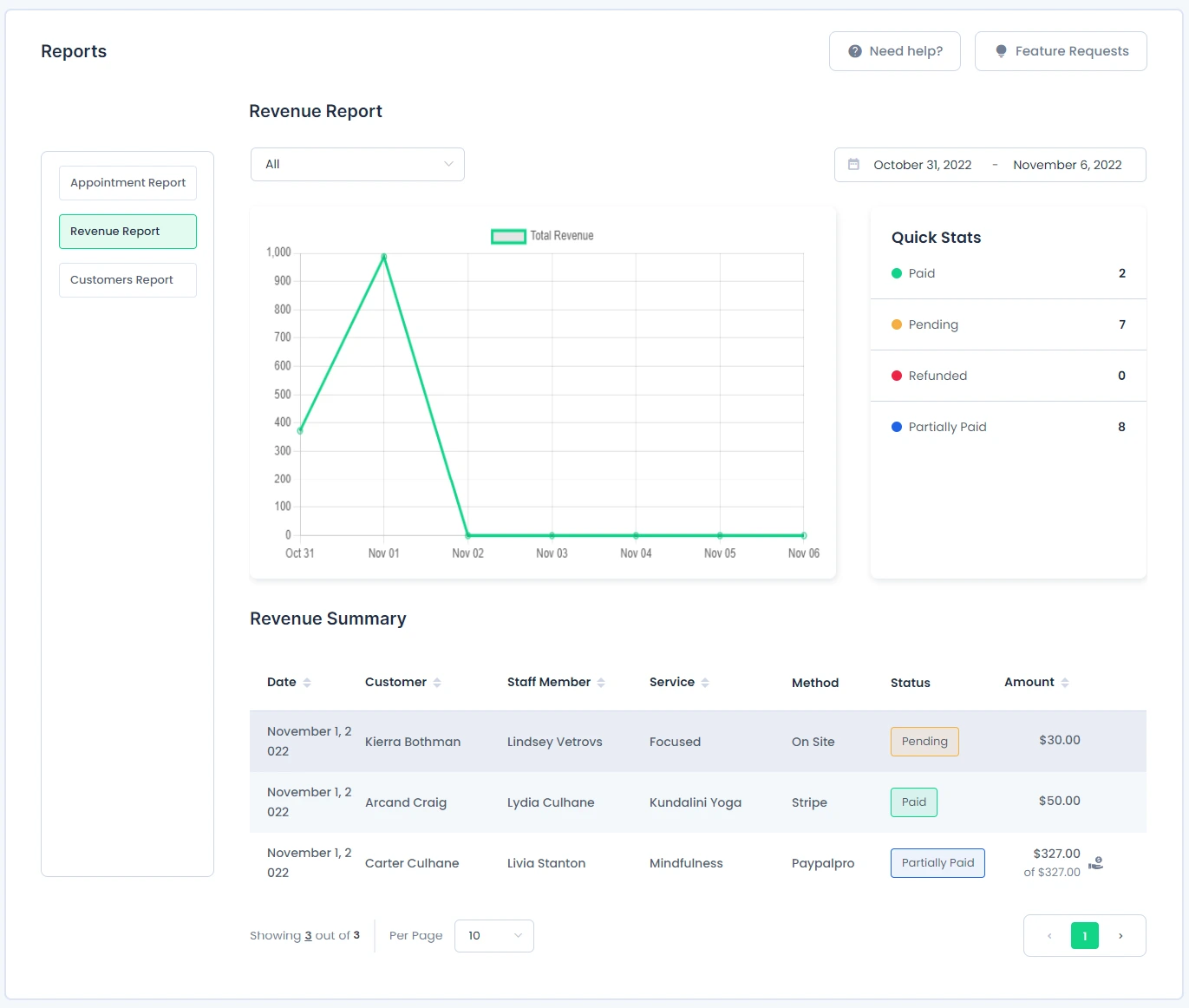
Apart from that, you will also be able to see a “Quick Start” section, from where you can see the stats of the revenue report within the following options:
- Paid
- Pending
- Refunded
- Partially Paid
You can also view the Revenue Summary with the details like Date of the payment, Customer’s Name, Staff Member assigned, Service selected, Method of payment, Status of Payment, and the Amount.
Note: You will not be able to edit any of the revenue status from here.
Customers Reports:
In this section, you will be able to see the data of the Customers available in the form of a bar graph. You can filter the data between the selection of the date range.
From the Quick Stat, you can view the list of “Existing Customers” and the list of “New Customers”.
You can also view the Customer Summary with the details like Full Name of the Customer, Email of the Customer, Phone Number of the Customer, Last Appointment Booked by the Customer, and the total number of Appointments booked by the customer.