PayFast Payment Gateway Addon
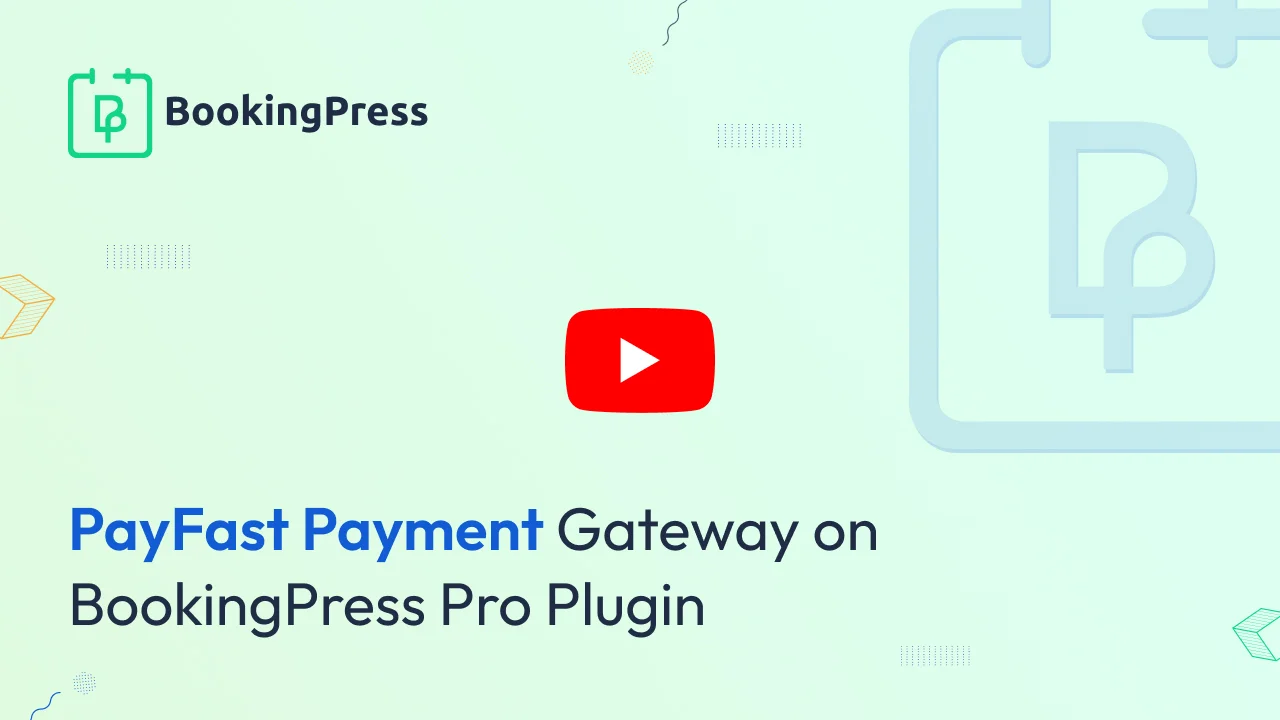
PayFast Integration:
To get and Activate Payfast Payment Gateway, please follow the below steps.
- First, login to the BookingPress Website, and you will be redirected to the My Account page.
- Now, click on the “Access Passes” link from the left menu panel.
- After going to the Access Passes, click on the “View your downloads” button.
- From the list, please look for the “Payfast” add-on, click on the download button, and it will automatically start downloading the addon. After the download is finished, upload the downloaded zip file to WordPress just link any other WordPress Plugin, then install and activate the addon to use it.
After the addon is activated, go to BookingPress -> Settings -> Payments and enable the switch of the PayFast to enable the payment gateway.
If you do not have a PayFast account then create it.
For Sandbox account click here.
Where do I get the Merchant ID & Merchant Key?
To obtain Merchant ID & Merchant Key, log in to your PayFast account with email Id and then you can see a section named ‘Information’ from there you can get Merchant ID & Merchant Key.
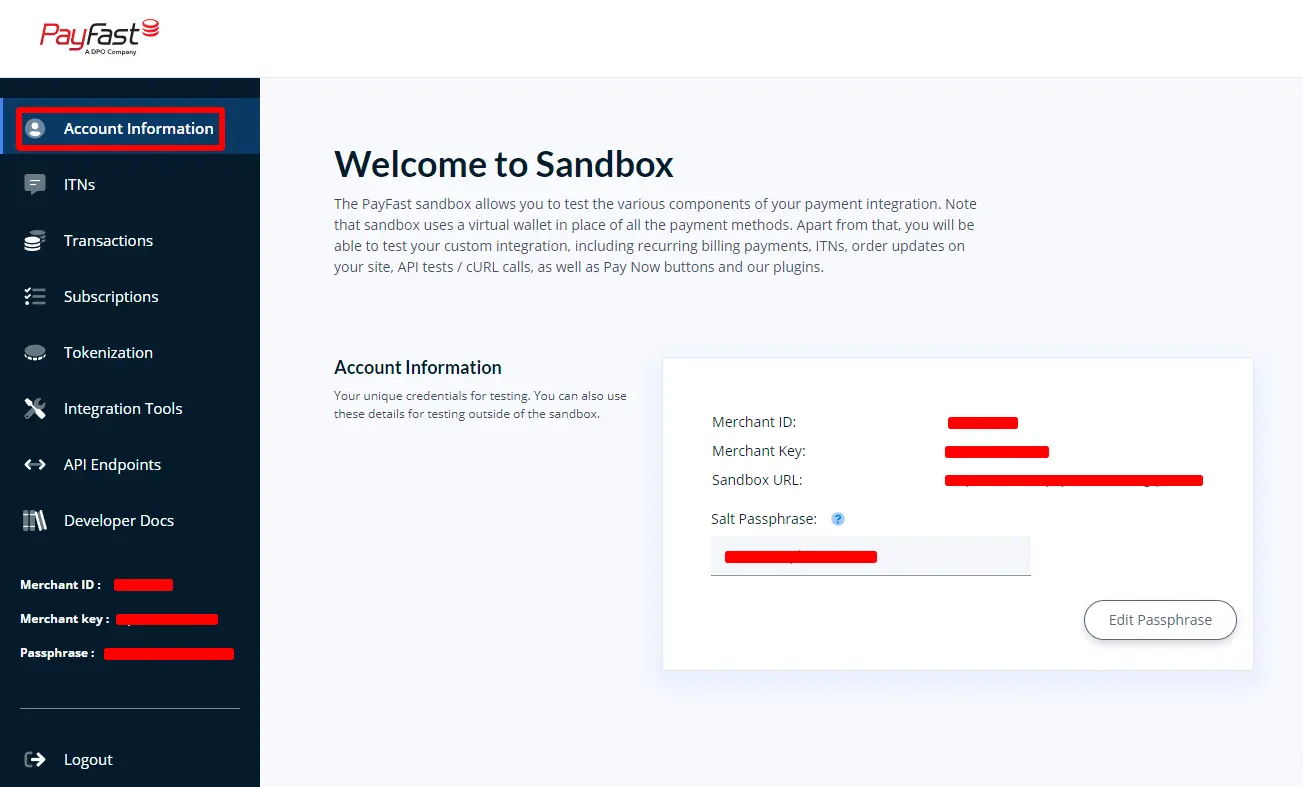
Where do I get the Passphrase?
To obtain a passphrase, Login to your PayFast account and then go to the settings section in the dashboard.
There is a button at the right side of ‘Salt Passphrase’ which name is ‘Edit’.
Now click on the edit button to edit the current passphrase and after editing current passphrase, copy that passphrase and put it to ‘Payment Gateway Settings’ section of your website.
Now, go to BookingPress -> Settings -> Payments and enable the switch of the PayFast to enable the payment gateway.
Insert the “Merchant Id”, “Merchant Key” and “Salt Purchase” credentials in the Merchant Key textbox and Merchant Salt textbox. Click on the save button and you are good to go.
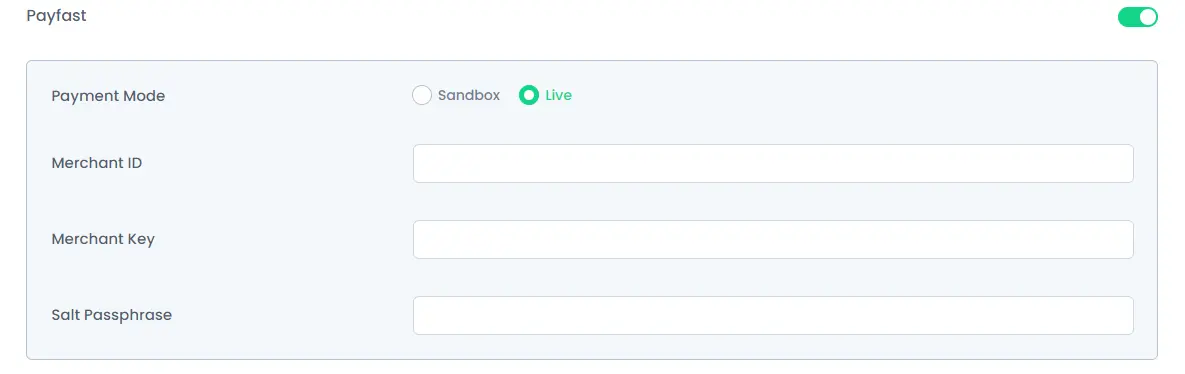
Note: Enter different and valid Merchant ID, Merchant Key and Salt Purchase for both “Sandbox and Live”.