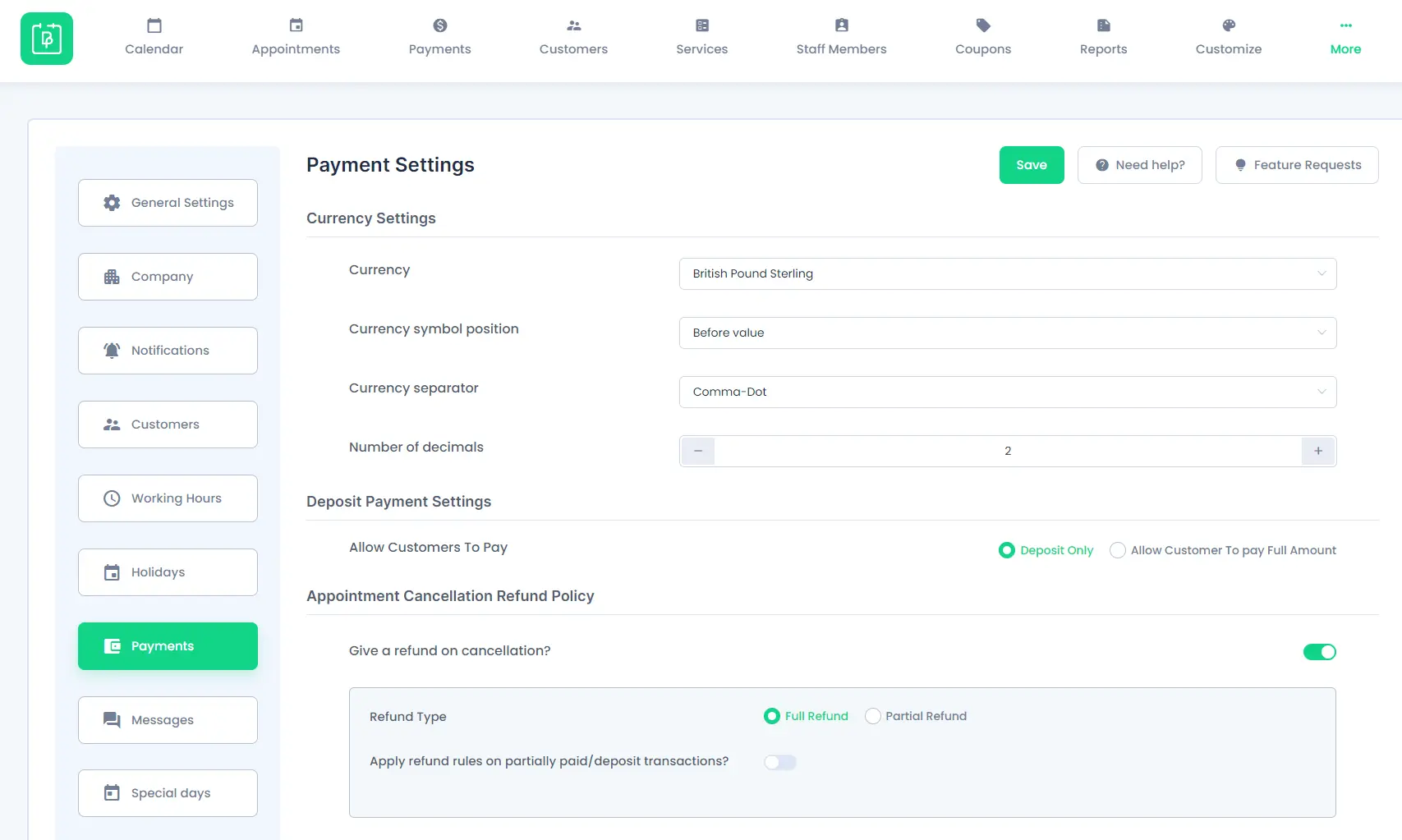Payment Settings
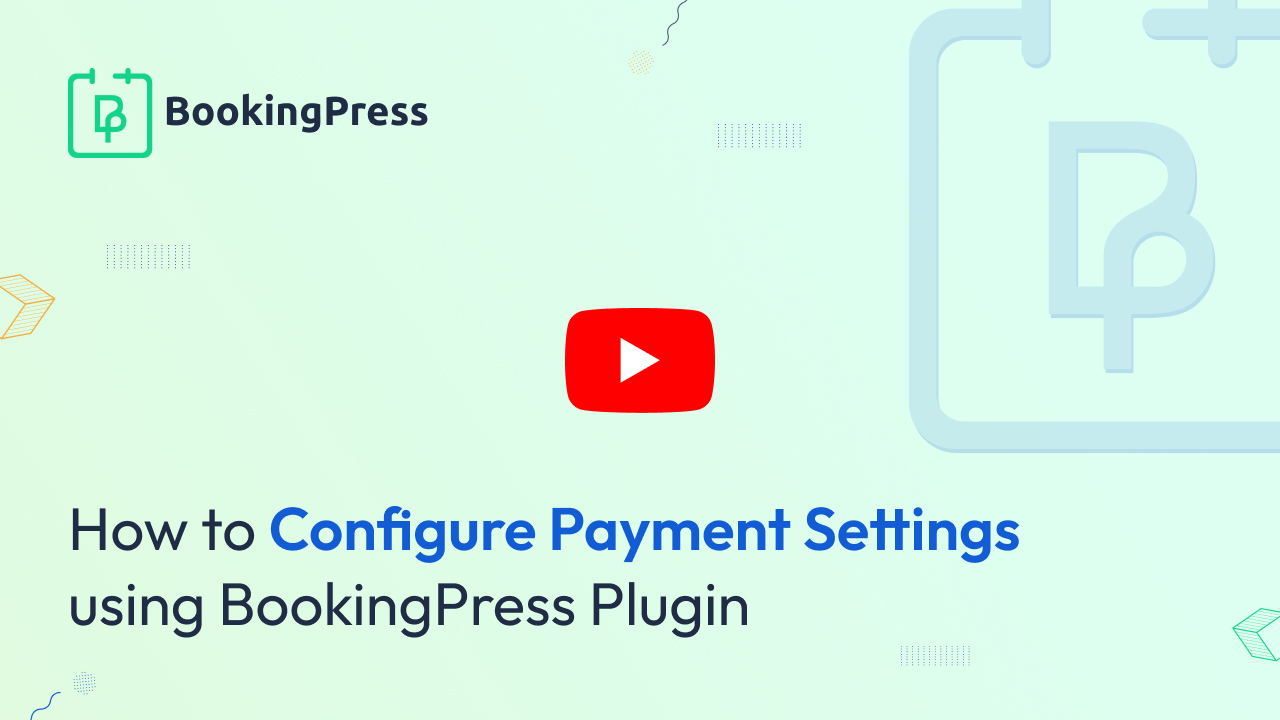
You can set the currency format and payment gateways you want to use from the payment settings. The format you select for the currency will be used everywhere in the front-end and back-end.
Currency
This option will allow you to set the currency that will be used for all prices.
Price Symbol Position
This option will allow you to set where you want to display currency symbols for the price. You will get four options :
- Before the value
- Before the value, separated with space
- After the value
- After the value, separated with space
Price Separator
This option will allow you to set the separator format. You can decide which symbol to want for thousands of separators, and which for the integer and fractional part separator (decimal separator).
For the thousand separators, three options are available:
- comma
- dot
- space
For the decimal separator, two options are available:
- comma
- Dot
Price Number Of Decimals
This option will allow you to decide how many digits you want after the decimal separator.
Deposit Payment
You can allow the customers to pay only the Deposit Amount for booking an appointment or allow the to pay only Full Amount
Appointment Cancellation Refund Policy
From this section, you will be able to enable the settings to provide the refund facility to the customers at the time of cancellation of an appointment.
To allow the customers for getting a refund on cancellation, enable the switch for Give a refund on cancellation? and then set the Refund Type to be set fully or partially.
For more details regarding the return policy, click here.