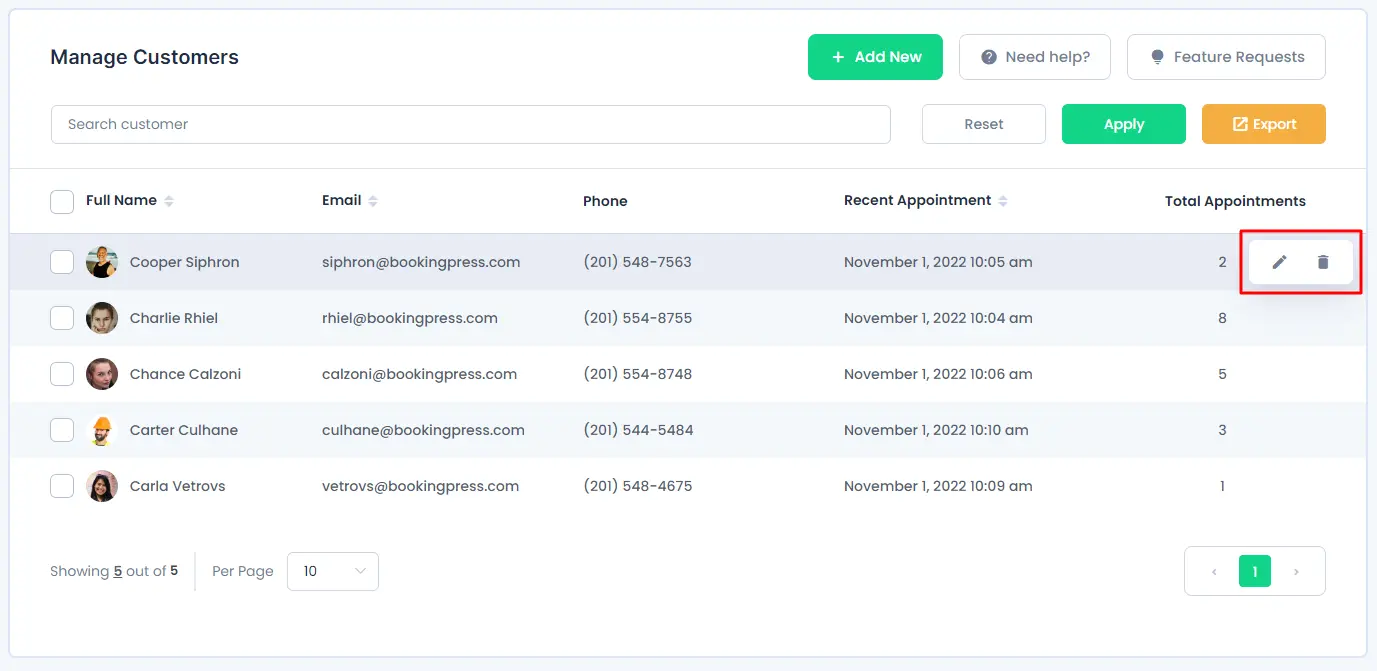Manage Your Website Customers with BookingPress
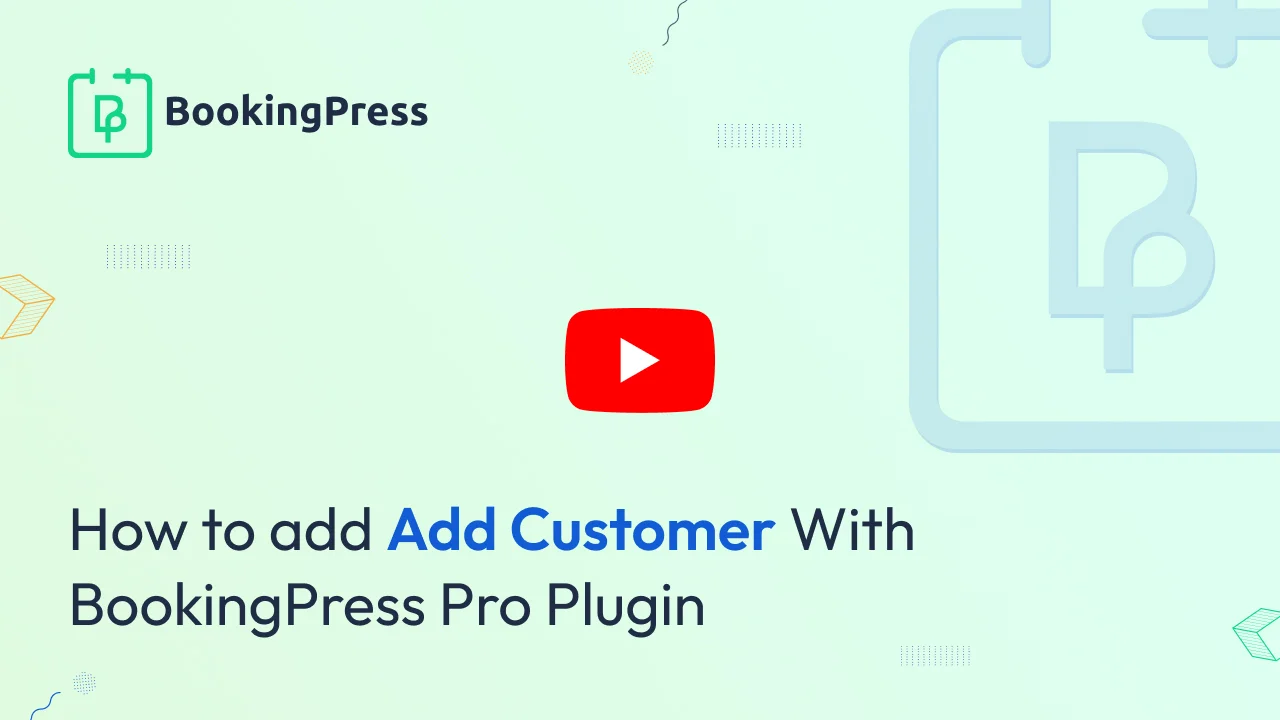
In this article, we will quickly run through how to manage customers through the back end. When you add a new customer from the back-end, or when a new customer books an appointment through the front-end of the website, they will automatically be added to this list.
List Customers
On this page, you will be able to see all the necessary information about customers. To set the number of records to be displayed on the page, select the required number in the “Default items per page” in the “General Settings“. With the search bar, you can filter customers by customer name, or email address.
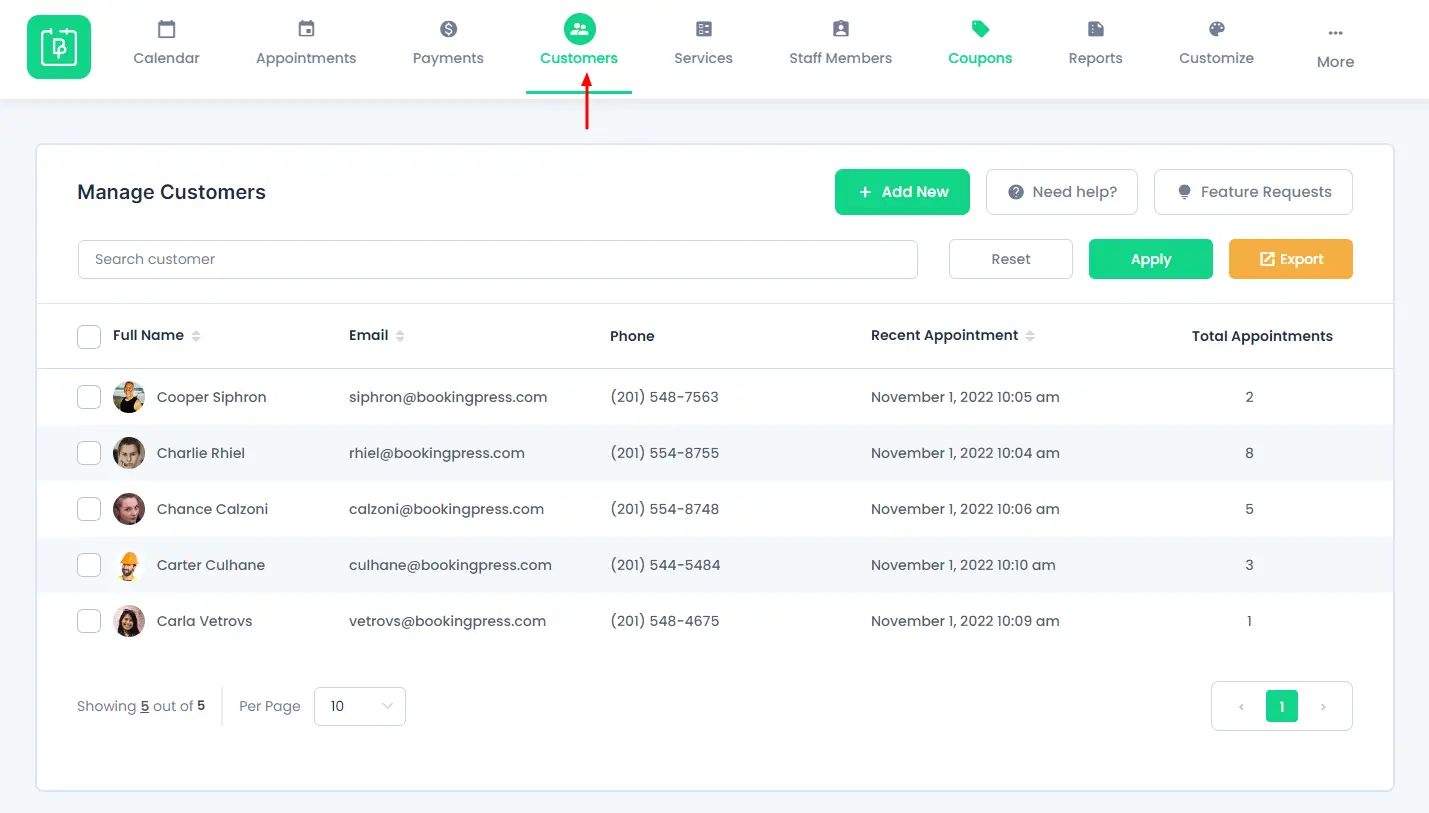
Add/Edit Customers:
To create a new customer from the back-end, click on the “Add New” button from the top right corner of the page and it will open a modal with all the necessary details for the customer like Avatar, First Name, Last Name, Email address, Phone number, Notes, etc.
To edit an existing customer, just hover over any customers’ row and it will display an action bar that has an “Edit” icon. Click on that icon and it will open a modal with all details of that customer.
In the “Edit Customer” dialog you have options to change customers’ Avatar, First Name, Last Name, Email address, Phone number, Notes, etc fields.
Here, you can connect existing WordPress users with BookingPress customers. When you connect a WordPress user with a BookingPress customer, he will get the “BookingPress Customer” role. And after that, he can manage his appointments from the front end.
So, once you are done with all the changes, hit the “Save” button to add or update the customer details.
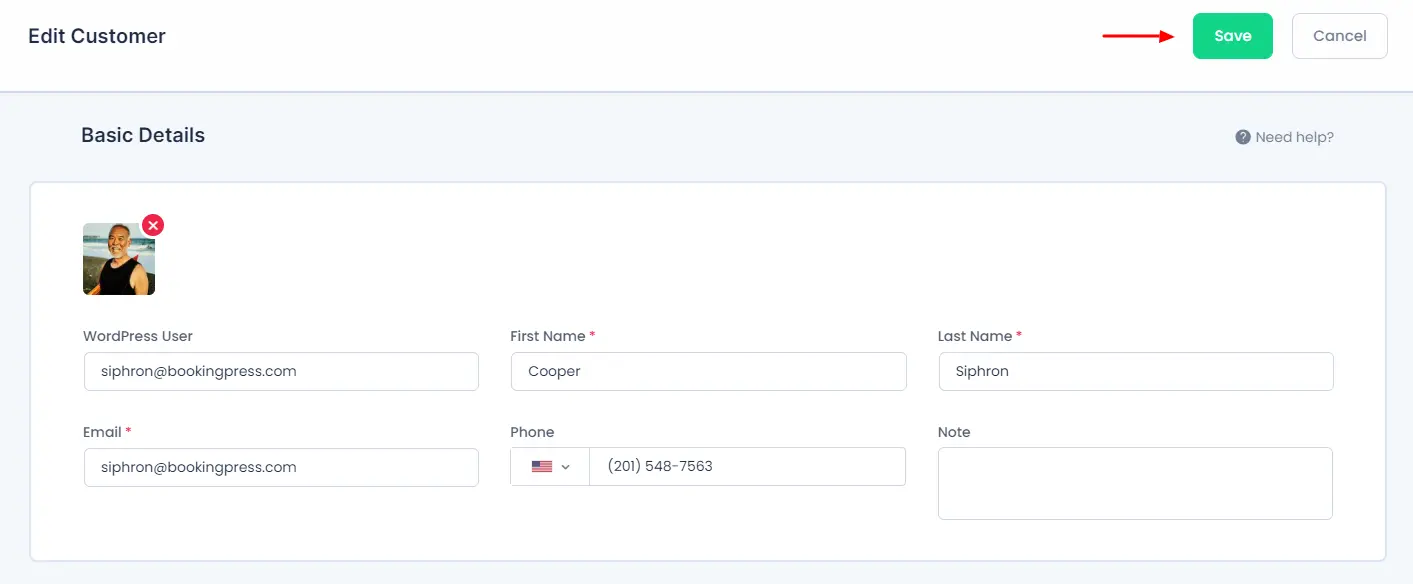
Delete Customer
To delete a specific customer, hover over that customer and it will open an action bar that has a “Delete” icon. Click on that icon and it will ask for the confirmation to delete. Click on the “Delete” button from the confirmation box and it will delete that customer right away.
Please note that, if you delete the customer, the system will delete his booked appointments and payment transactions too. So, please double-check before deleting the customer.