Paystack Payment Gateway Addon
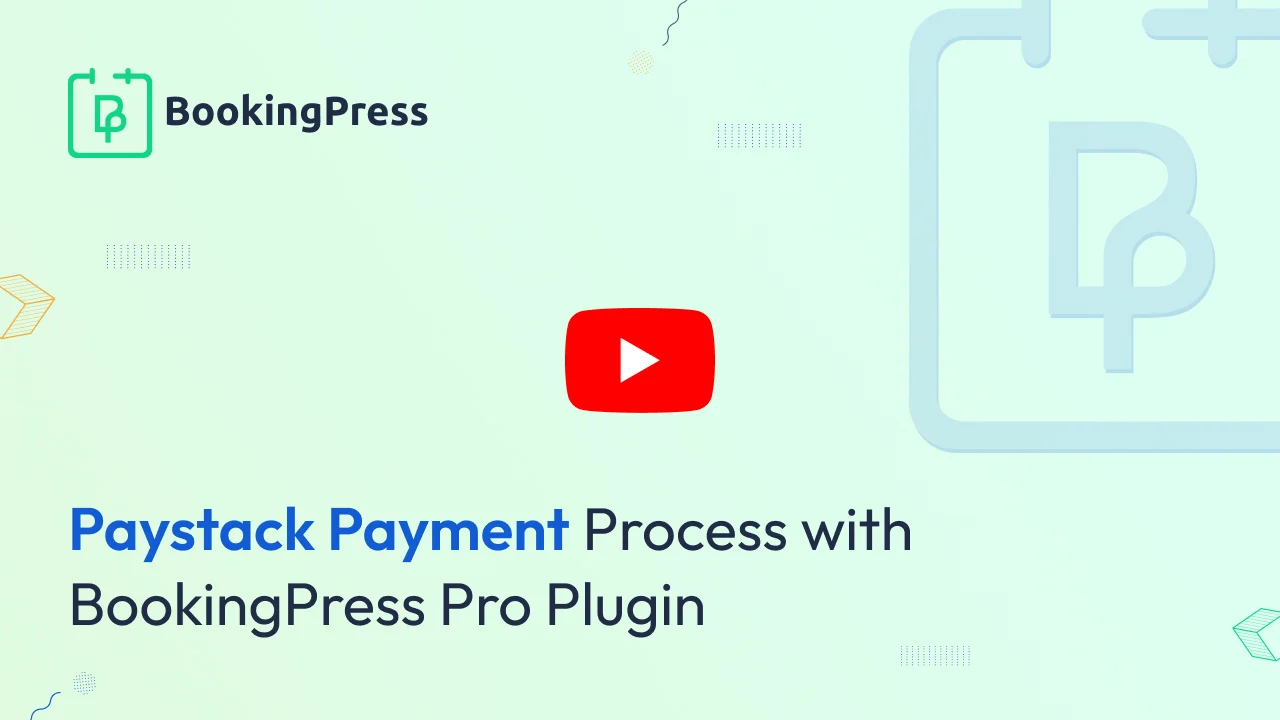
Paystack Integration:
To get and Activate Paystack Payment Gateway, please follow the below steps.
- First, login to the BookingPress Website, and you will be redirected to the My Account page.
- Now, click on the “Access Passes” link from the left menu panel.
- After going to the Access Passes, click on the “View your downloads” button.
- From the list, please look for the “Paystack” add-on, click on the download button, and it will automatically start downloading the addon. After the download is finished, upload the downloaded zip file to WordPress just link any other WordPress Plugin, then install and activate the addon to use it.
If you do not have a Paystack account then create a Paystack account.
When you will sign up in Paystack after that, you will be able to get Paystack Secret Key And Public Key from your Paystack Account -> Settings page API Keys & Webhooks.
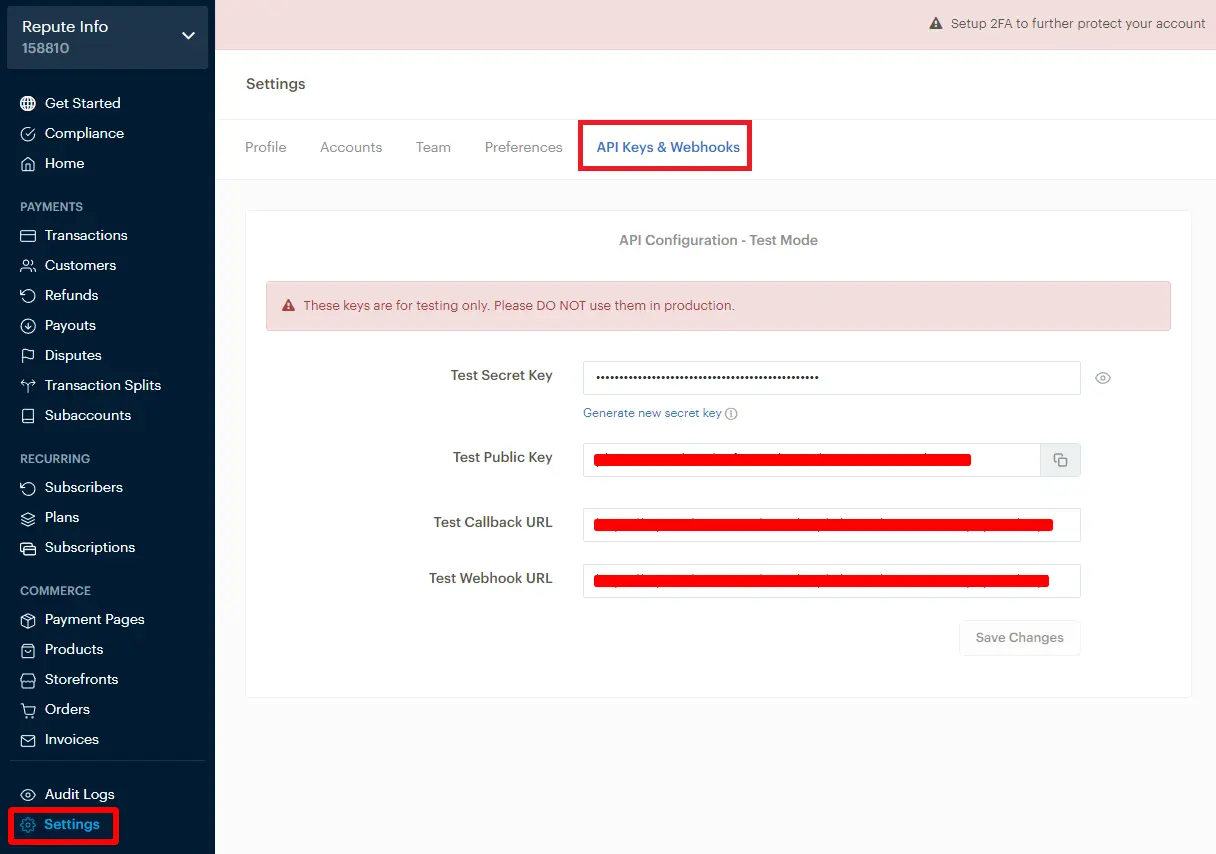
Now, go to BookingPress -> Settings -> Payments and enable the switch for Paystack.
Insert the Secret Key into the Secret Key textbox, and the Public Key into the Public Key textbox.
Also, copy the ‘Webhook URL’ from the BookingPress -> Settings -> Payments, under the Paystack settings, and set it up in the Webhook URL in your Paystack Account.
Click on the save button and you are good to go.
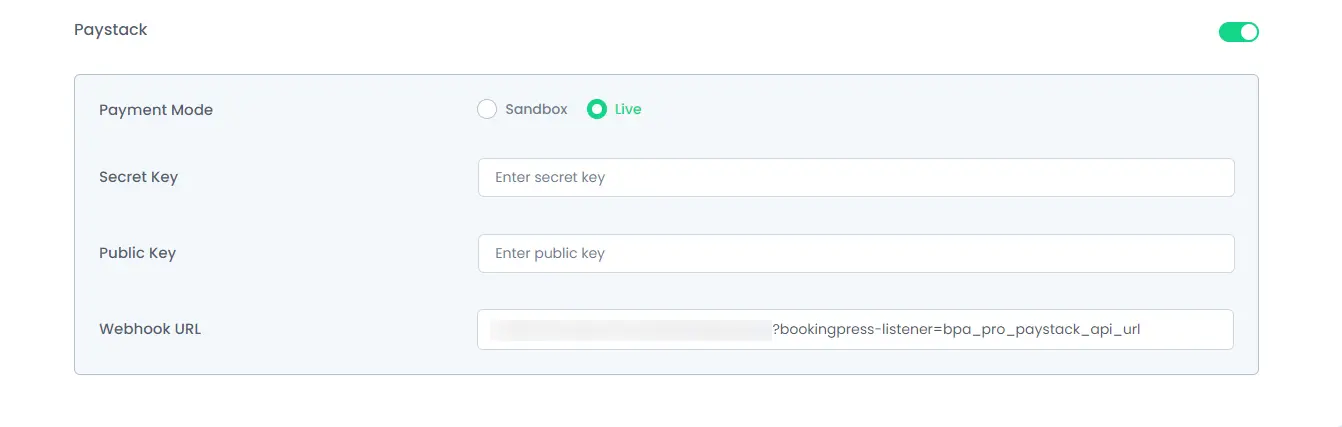
Note: Enter different and valid Secret Key and Public Key for both “Sandbox and Live”.