Tax Addon
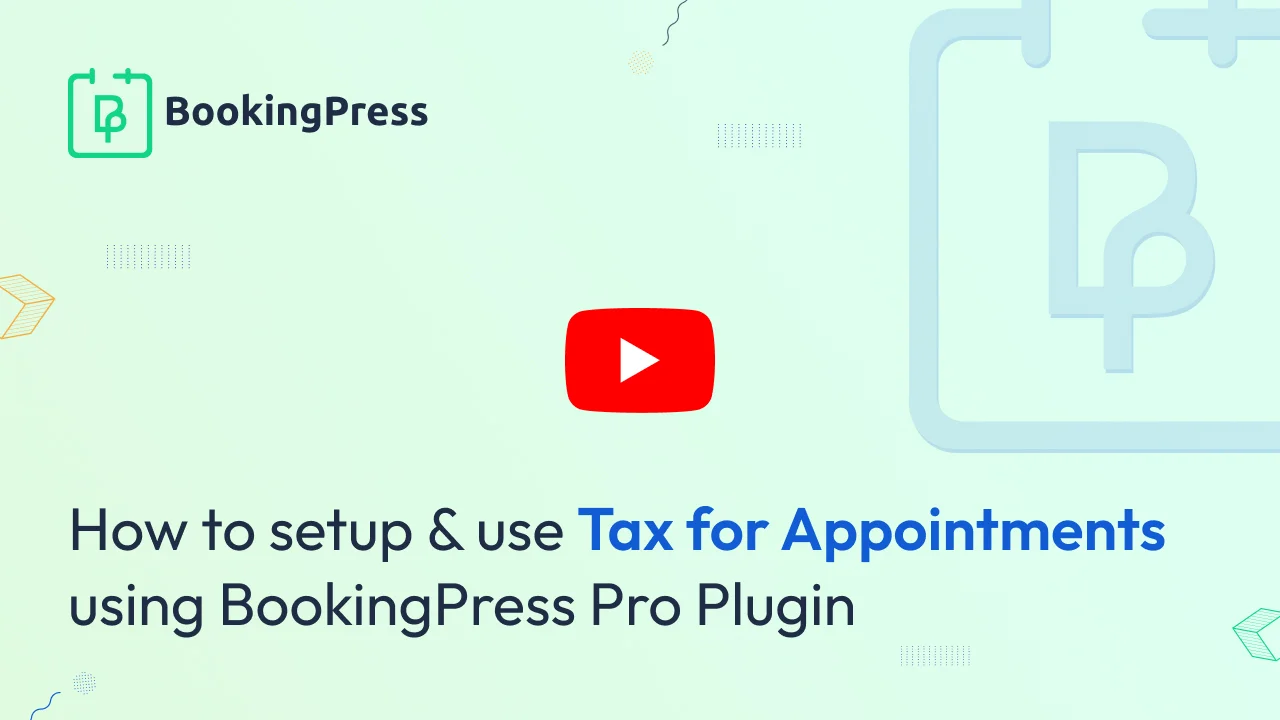
Tax Integration:
Get and Activate Tax Addon from BookingPress -> Addons.
You will be able to set the tax amount under tax setting section in “Percentage” from BookingPress -> Payments.
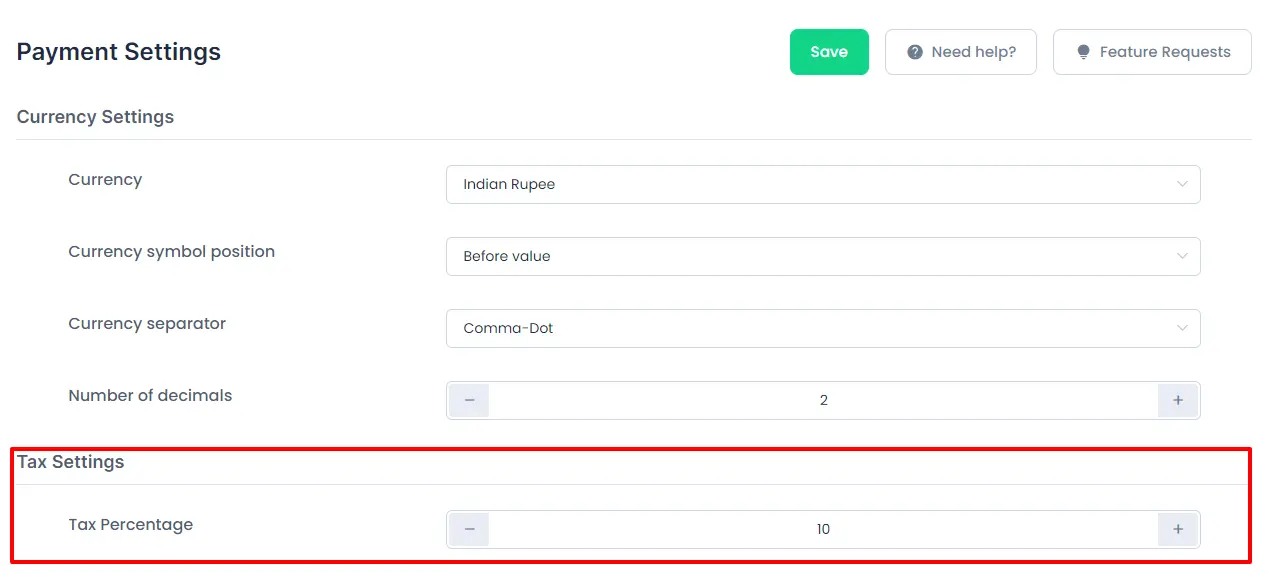
BookingPress Tax addon will allow to set percentage for the appointment amount and it will be included in the payable amount at the front-end while booking an appointment.
BookingPress Tax addon percentage will be calculated automatically according to the payable amount, and based on the tax percentage administrator have set.
Tax percentage set here will be included in the final payment at the front-end while booking an appointment.
BookingPress provides two options to set the tax:
- Include Taxes
- Exclude Taxes
1. Include Taxes:
By selecting the “Include Taxes” option, you will be able to set the tax which will be included in the final amount payable by the user.
For example, if you are having a service of $700 and the tax is set to 10%, then the final amount payable will be $700 (including 10% tax i.e, $63.64).
Including Tax amount will be calculated as per the given formula:
tax_amount = price - ( price / ( ( tax_rate_% / 100 ) + 1 ) );
Other than that, if you want to display the tax amount which is included in the total amount payable, then BookingPress does provide a switch to Display tax amount in order summary to display the “Tax Amount” in the order summary.
You will also be able to set the Label with Tax included within the Payment by setting the Label in Included tax label to display in order summary.
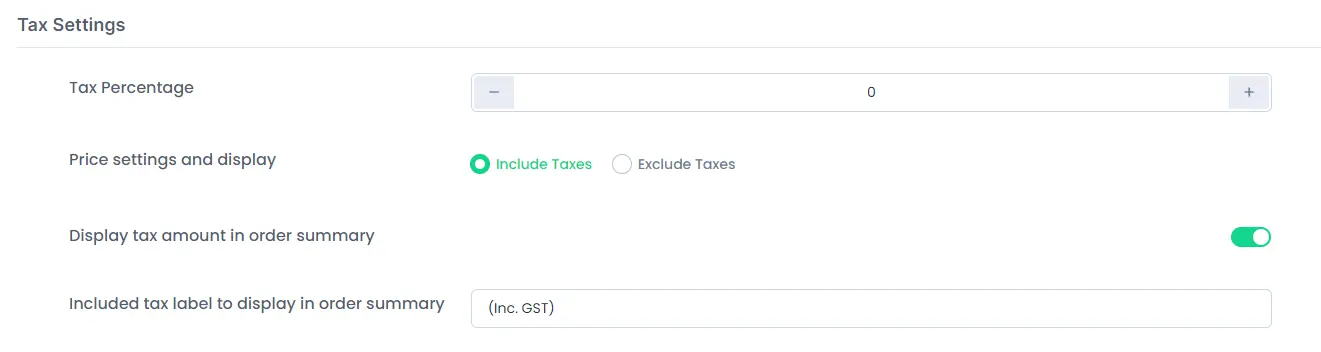
2. Exclude Taxes:
By selecting the “Exclude Taxes” option, taxes will be calculated excluding the final amount.
For example, if the final amount is $700 and the if tax to add is 10%, then after adding the tax, the new “Total Amount Payable” will be $770 (with 10% tax).
Excluding Tax will be calculated as per the given formula:
tax_amount = price * ( tax_rate_% / 100 ).

Note: If some User has already booked an appointment with the Total amount with Tax, and after that, if the admin changes the Tax percentage, then the update of the tax percentage will be applicable only to the new appointments and not to the existing once.