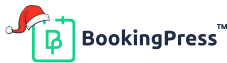Apple Calendar Integration
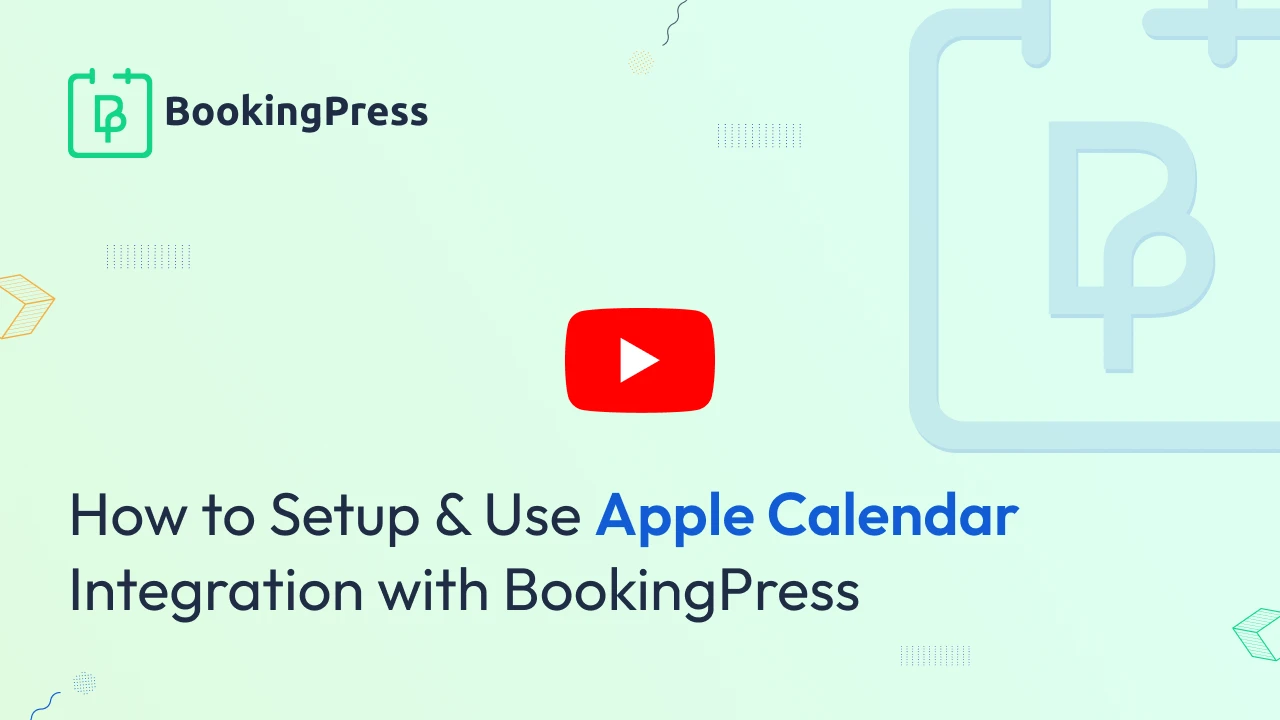
Apple Calendar Integration:
To get and Activate the Apple Calendar Integration addon, please follow the below steps.
- First, login to the BookingPress Website, and you will be redirected to the My Account page.
- Now, click on the “Access Passes” link from the left menu panel.
- After going to the Access Passes, click on the “View your downloads” button.
- From the list, please look for the “Apple Calendar Integration” add-on, click on the download button, and it will automatically start downloading the addon. After the download is finished, upload the downloaded zip file to WordPress just link any other WordPress Plugin, then install and activate the addon to use it.
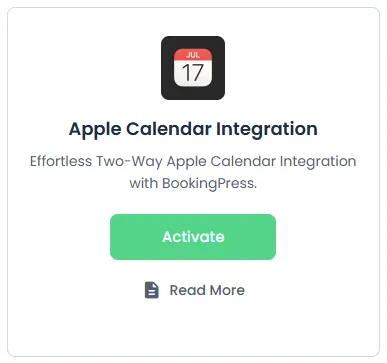
Configuring Apple Calendar Integration
After activation, configure the integration:
- Navigate to
BookingPress > Settings > Integrations > Apple Calendar. - Enter the Apple Id and the App Specific password for the same
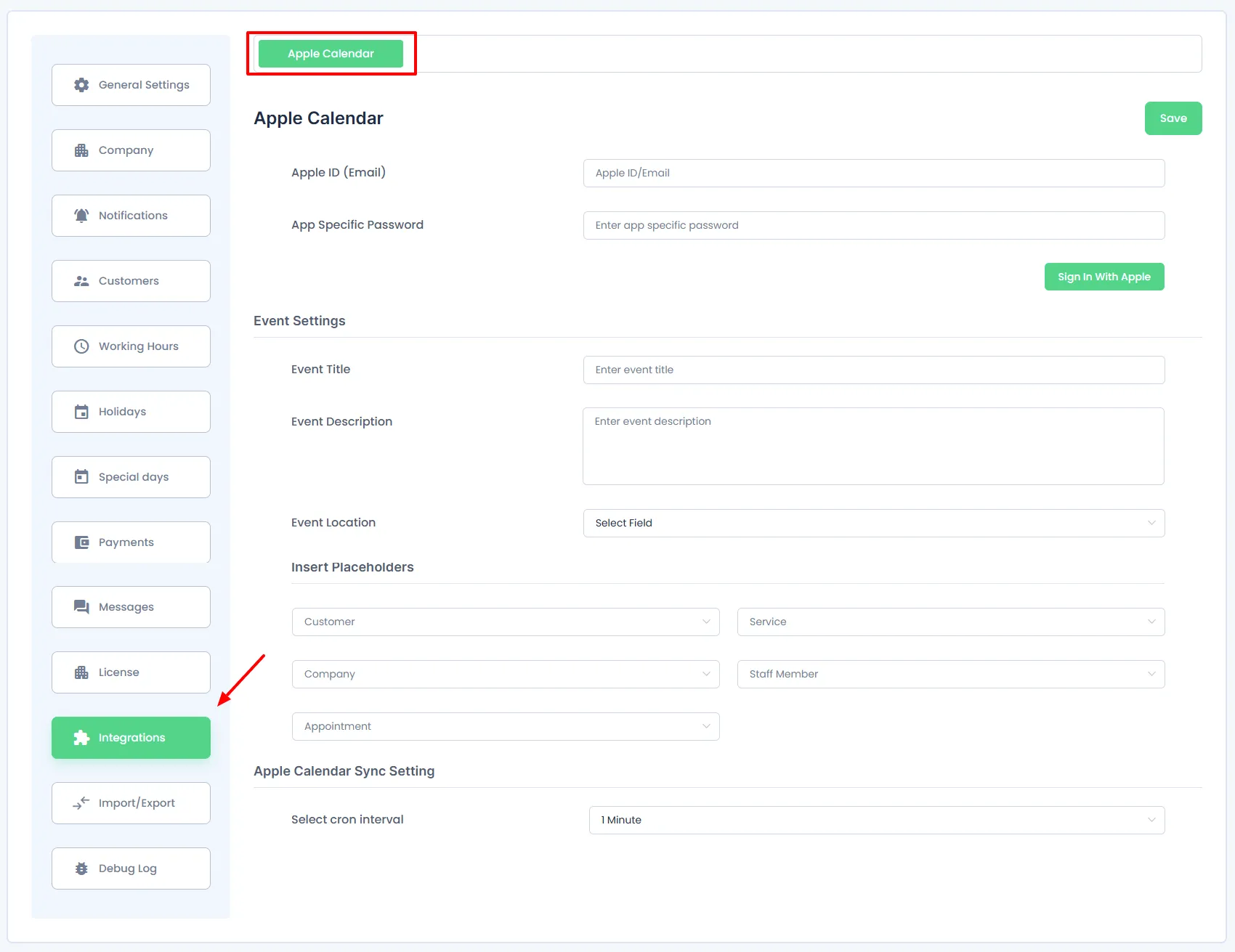
🔒 Click here to generate an App-Specific Password from your Apple ID account.
Apple Calendar Sync Behavior
- When a customer books an appointment, an event is automatically added to the assigned staff member’s or the assigned Apple Calendar by the admin.
- Any busy event or timeslot on a staff member’s Apple Calendar will be blocked in BookingPress to prevent double bookings.
Appointments are synced with event details like title, description, and location, which you can configure under BookingPress > Settings > Integrations > Apple Calendar.
Note: This is a two-way sync. However, only from BookingPress you can edit, reschedule, or cancel appointments. Changes made directly in Apple Calendar will not be reflected in BookingPress.
Event Settings
Here, you can configure the title, description, and the location of the event that is added to the Apple Calendar that is created once the Appointment is booked from BookingPress.
You can use the Placeholders from the “Insert Placeholder” dropdown to fetch the respective information in your desired section of the Event.
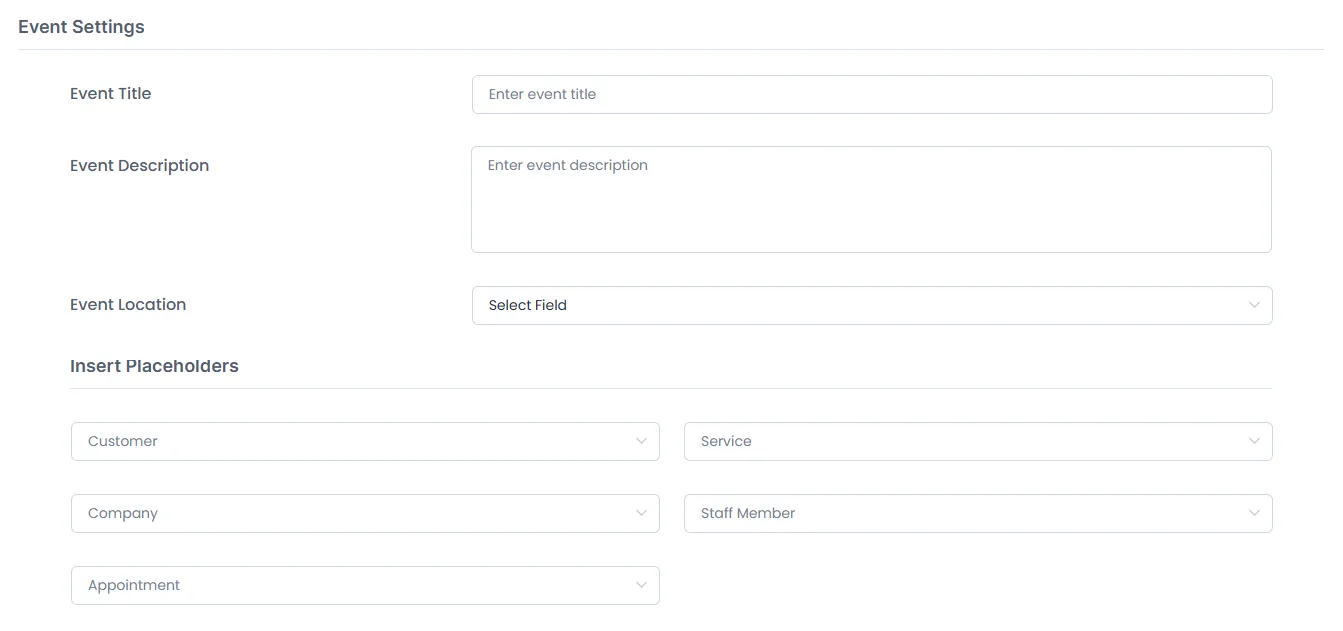
Event Title :
Here, you can configure the Title of the Event that will be displayed in the Apple Calendar.
Event Description:
In the same way, you will also be able to write a custom description on your own with the help of the placeholders.
Event Location:
Here you will be able to choose a field from the list of fields that are present in the “Customize Custom Fields” section. After selecting a field from the list, when the user will submit the form and the data will be mapped as a location in the Apple Calendar event configured with the respective Staff Member.
The details in the Apple Calendar Event will be displayed in the location field
Note: If the service capacity is more than one then only the last booked/rescheduled/updated appointment location data will be stored in the Apple Calendar event.
Note: Only busy events will be considered for blocking data and time in BookingPress Calendar
Also, If you’re seeing the time difference between the booked appointment & calendar event, then please confirm that the WordPress timezone & Apple Calendar timezone are correctly configured and matched
Insert Placeholders:
You will be able to select different required placeholders from different sections:
- Customer
- Company
- Service
- Staff Member
- Appointment
1. Customer:
-> Under the customer section, you will be able to copy the following Placeholders:
%customer_email%: This placeholder will help to get the customer’s Email%customer_first_name%: This placeholder will help to get the customer’s first name.%customer_full_name%: This placeholder will help to get the customer’s full name.%customer_last_name%: This placeholder will help to get the customer’s last name.%customer_note%: This placeholder will help to get the customer’s note.%customer_phone%: This placeholder will help to get the customer’s phone number.
2. Company:
-> Under the company section, you will be able to copy the following Placeholders:
%company_address%: This placeholder will help to get the Company’s address.%company_name%: This placeholder will help to get the Company’s name.%company_phone%: This placeholder will help to get the Company’s contact number.%company_website%: This placeholder will help to get the Company’s website.
3. Service:
-> Under the service section, you will be able to copy the following placeholders:
%service_name%: This placeholder will help to get the Service’s name.%service_duration%: This placeholder will help to get the Service’s time duration.
4. Staff Member:
-> Under the Staff Member section, you will be able to copy the following placeholders :
%staff_member_email%: This placeholder will help to get the Staff Member’s email address.%staff_member_first_name%: This placeholder will help to get the Staff Member’s First Name.%staff_member_full_name%: This placeholder will help to get the Staff Member’s Full Name.%staff_member_last_name%: This placeholder will help to get the Staff Member’s Last Name.%staff_member_phone%: This placeholder will help to get the Staff Member’s Contact Number.
5. Appointment:
-> Under the Appointment section, you will be able to copy the following placeholders :
%appointment_date%: This placeholder will help to get the particular date of the booked appointment.%appointment_date_time%: This placeholder will help to get the particular date and time of the booked appointment.%appointment_duration%: This placeholder will help to get the particular duration of the booked appointment.%appointment_start_time%: This placeholder will help to get the Starting Time of the booked appointment.%appointment_end_time%: This placeholder will help to get the Ending Time of the booked appointment.%appointment_amount%: This placeholder will help to get the particular Amount of the booked appointment.%appointment_status%: This placeholder will help to get the Status(whether approved, pending, rejected, etc…) of the booked appointment.%booking_id%: This placeholder will help to get the booking id of the booked appointment
Also, in the Appointment Placeholder section, you can also add the custom fields you have created, which will be shown and can be selected under the “Advanced Fields” title.
Apple Calendar Sync Settings
The Apple Calendar Sync Settings allow you to control how often BookingPress checks for updates between Apple Calendar and your booking system.
You can configure the CRON sync interval, which determines how frequently BookingPress:
- Fetches new or updated busy events from Apple Calendar
- Reflects those updates by blocking time slots to avoid double bookings
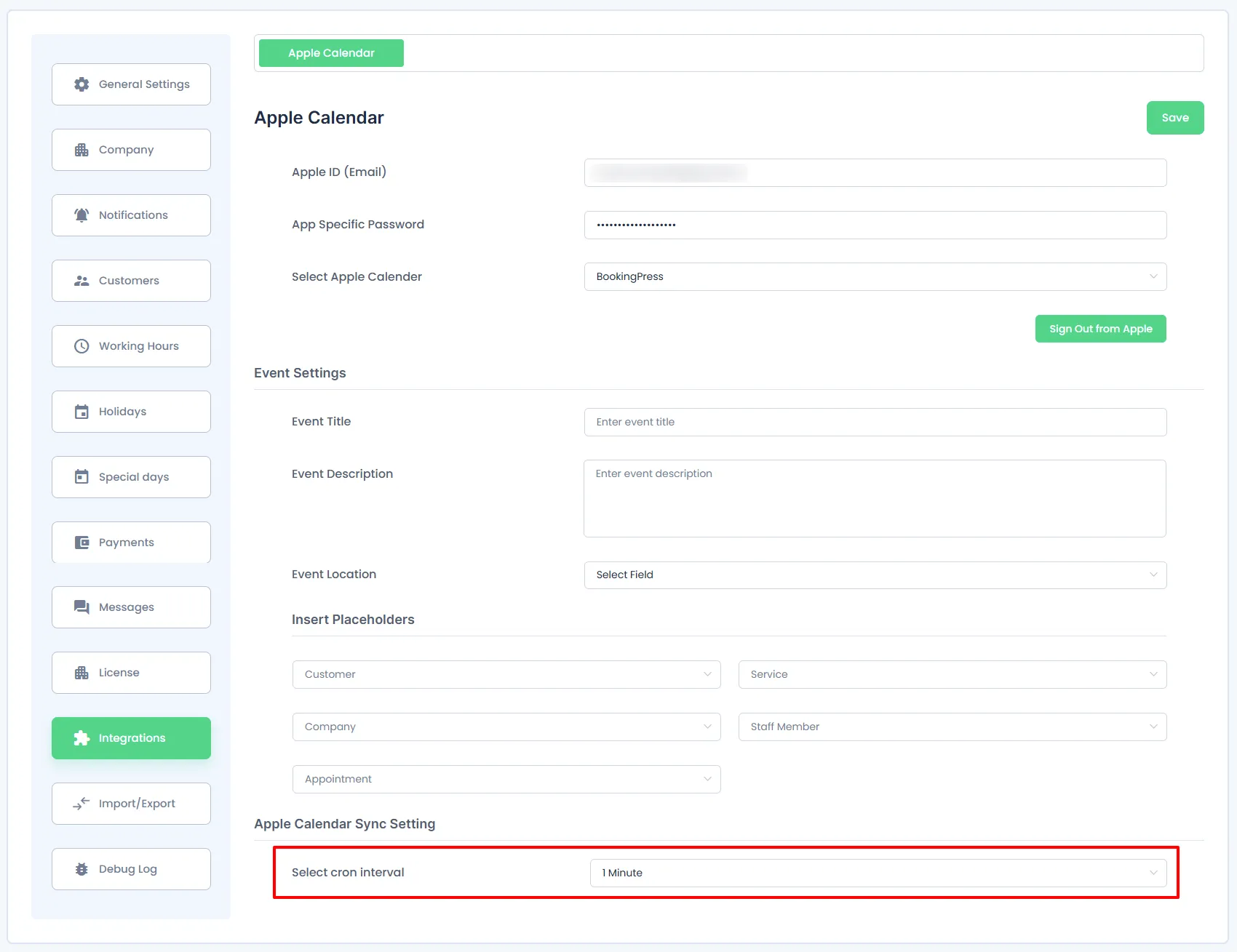
Recommended Setting:
Set the interval to every 5 minutes for optimal performance and up-to-date availability.
Connecting Calendar with Staff Members
To link a staff member’s Apple Calendar:
- Go to
BookingPress > Staff Members. - Click Edit on the desired staff profile.
- Go to the Integration tab.
- Toggle on Apple Calendar Integration.
- Authorize the calendar account by entering the Apple ID and the password, and select the calendar from the dropdown.
- Hit Save.
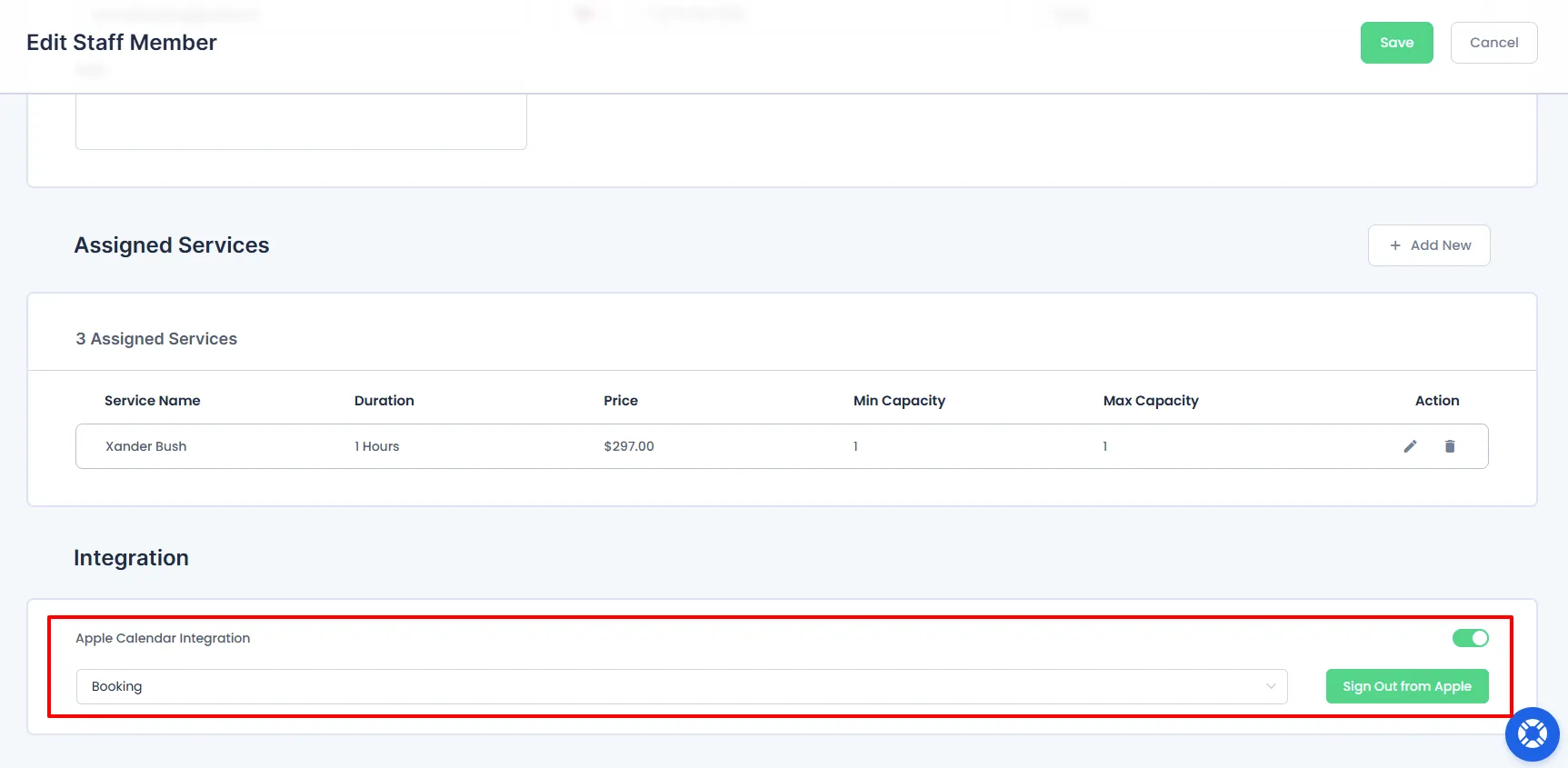
Note: When the Staff Member Module is enabled then the General Connection that you have done for the Apple Calendar in BookingPress > Settings > Integrations > Apple Calendar will be removed and only Staff Members connection will be shown and considered.