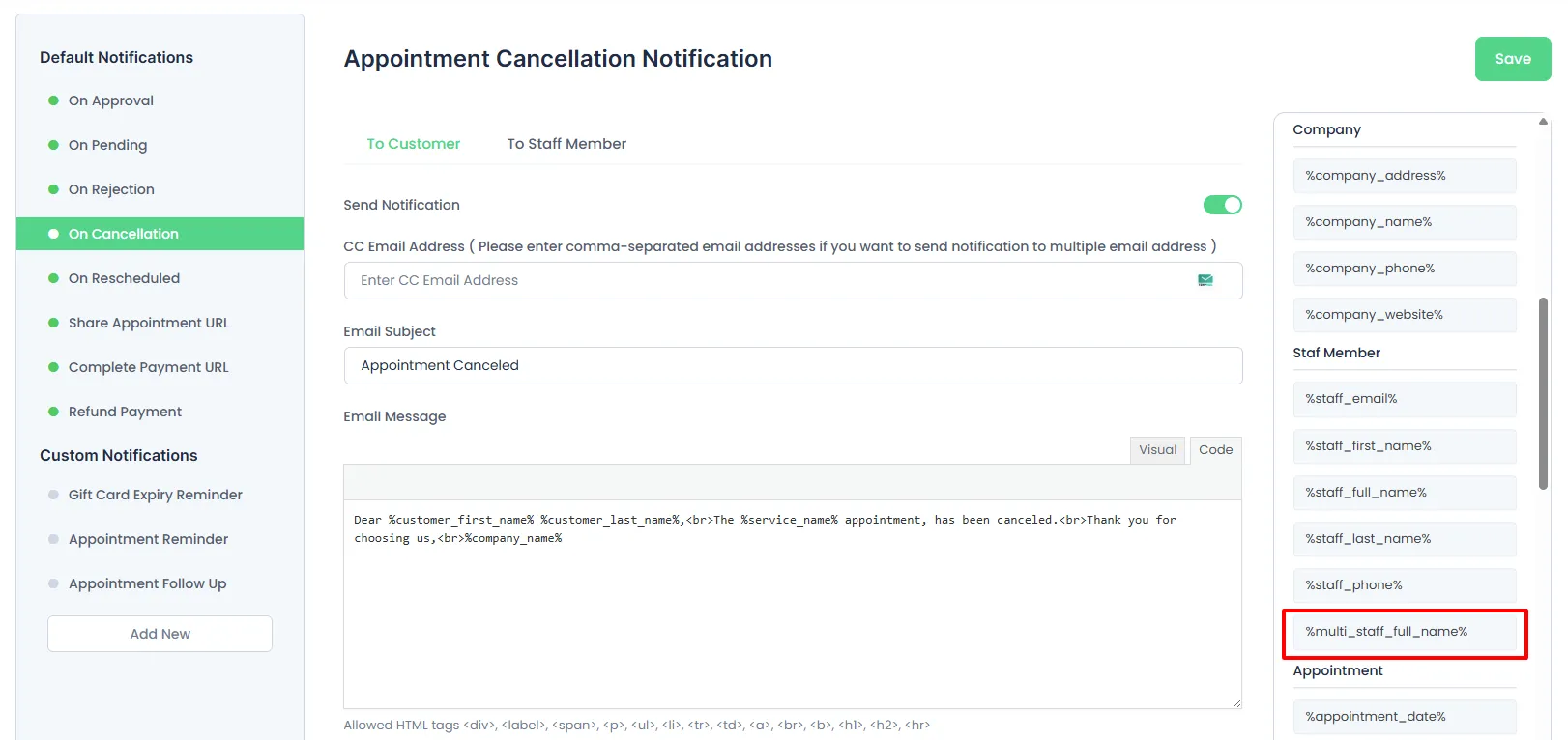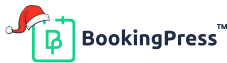Multi-Staff Configuration
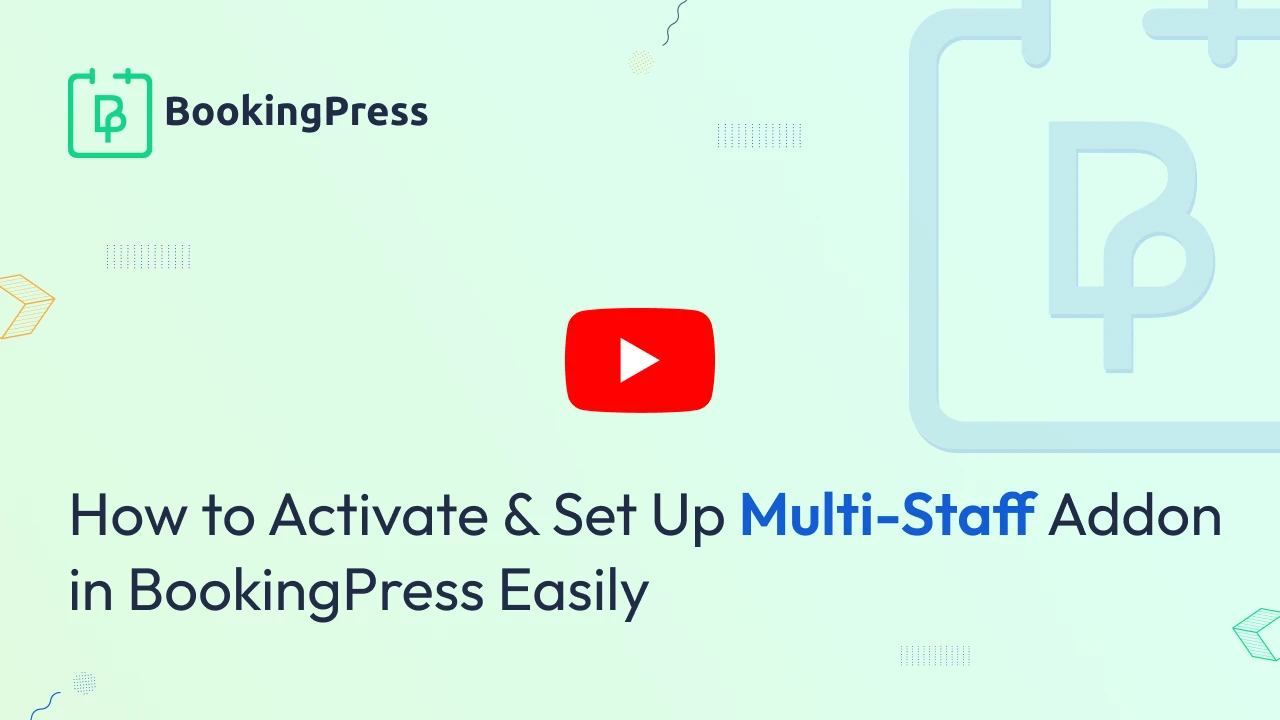
To get and Activate the Multi-Staff Addon, please follow the below steps.
- First, login to the BookingPress Website, and you will be redirected to the My Account page.
- Now, click on the “Access Passes” link from the left menu panel.
- After going to the Access Passes, click on the “View your downloads” button.
- From the list, please look for the “Multi-Staff” addon, click on the download button, and it will automatically start downloading the addon. After the download is finished, upload the downloaded zip file to WordPress just link any other WordPress Plugin, then install and activate the addon to use it.
Once the same has been activated, you can simply set it up for specific services as per your liking.
Configure Multi-Staff Selection For Services
To configure multiple staff members for a service:
- Navigate to
BookingPress > Services. - Edit the desired service.
- Scroll down to the Required Staff section.
- Set the number of staff members required (e.g., if set to 2, users can select up to two staff members for that service).
- Click Save to apply the changes.
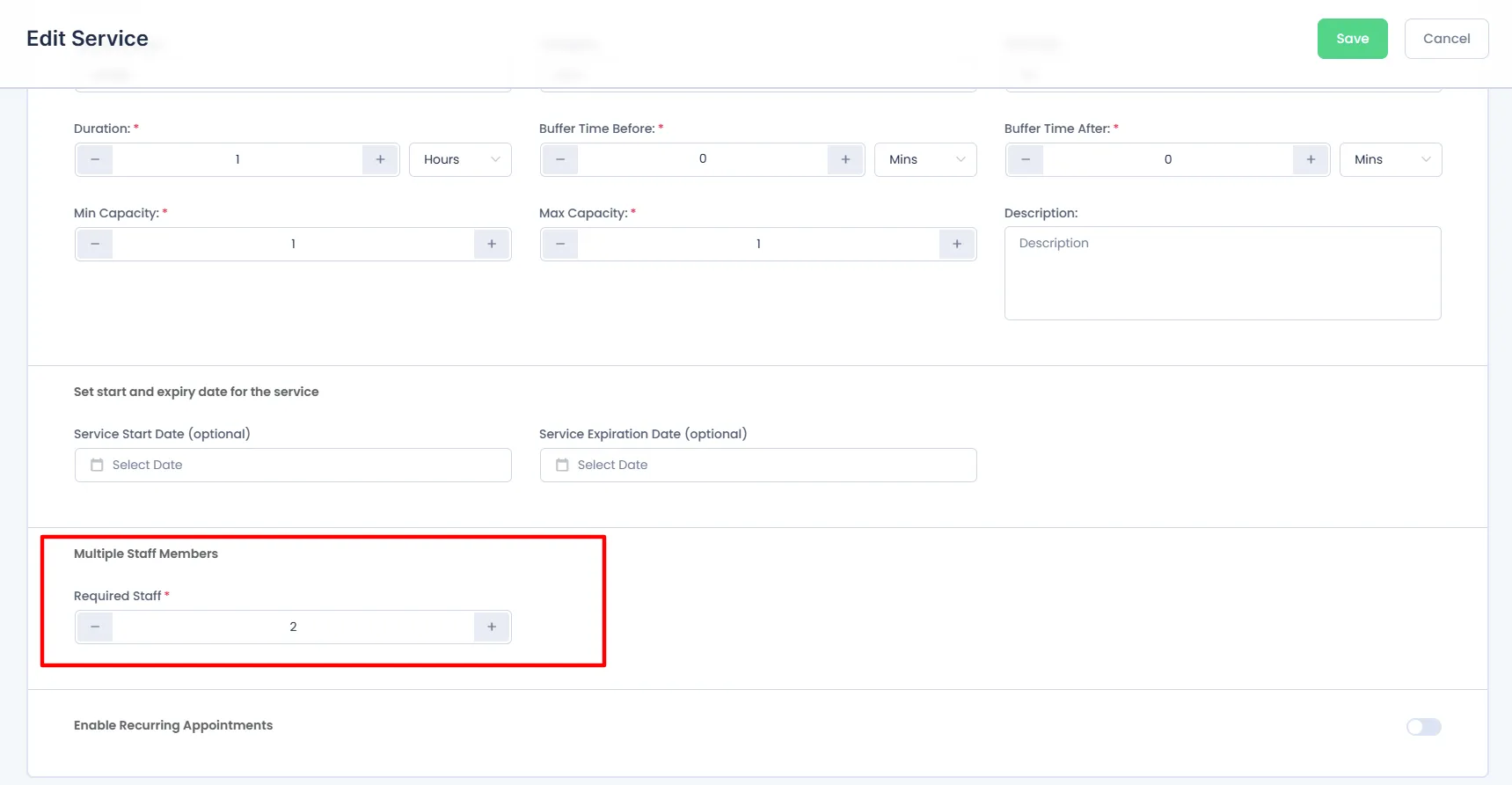
Booking Experience
In the front-end, during the Staff Selection step, users can select multiple staff members if the Multiple Staff Members feature is set to more than one. Additionally, users will see the required number of staff members for the selected service displayed in the top-right corner. This section will also indicate how many staff members have been selected.
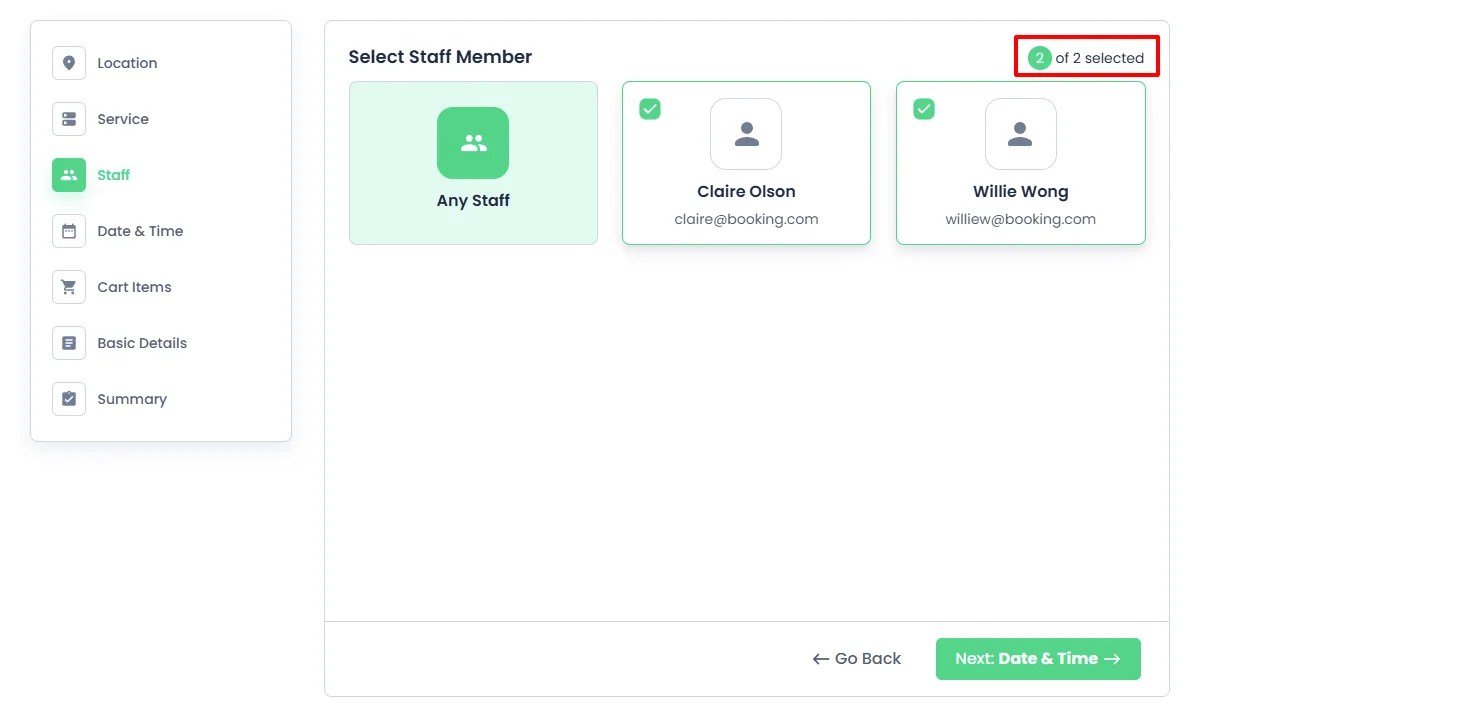
Once booked, customers can view their appointment details, including the selected staff members, in the My Bookings/Customer Panel section.
If multiple staff members are selected, a “+1” symbol will appear next to the staff member’s name. Hovering over this symbol will display the full list of staff members assigned to the appointment.
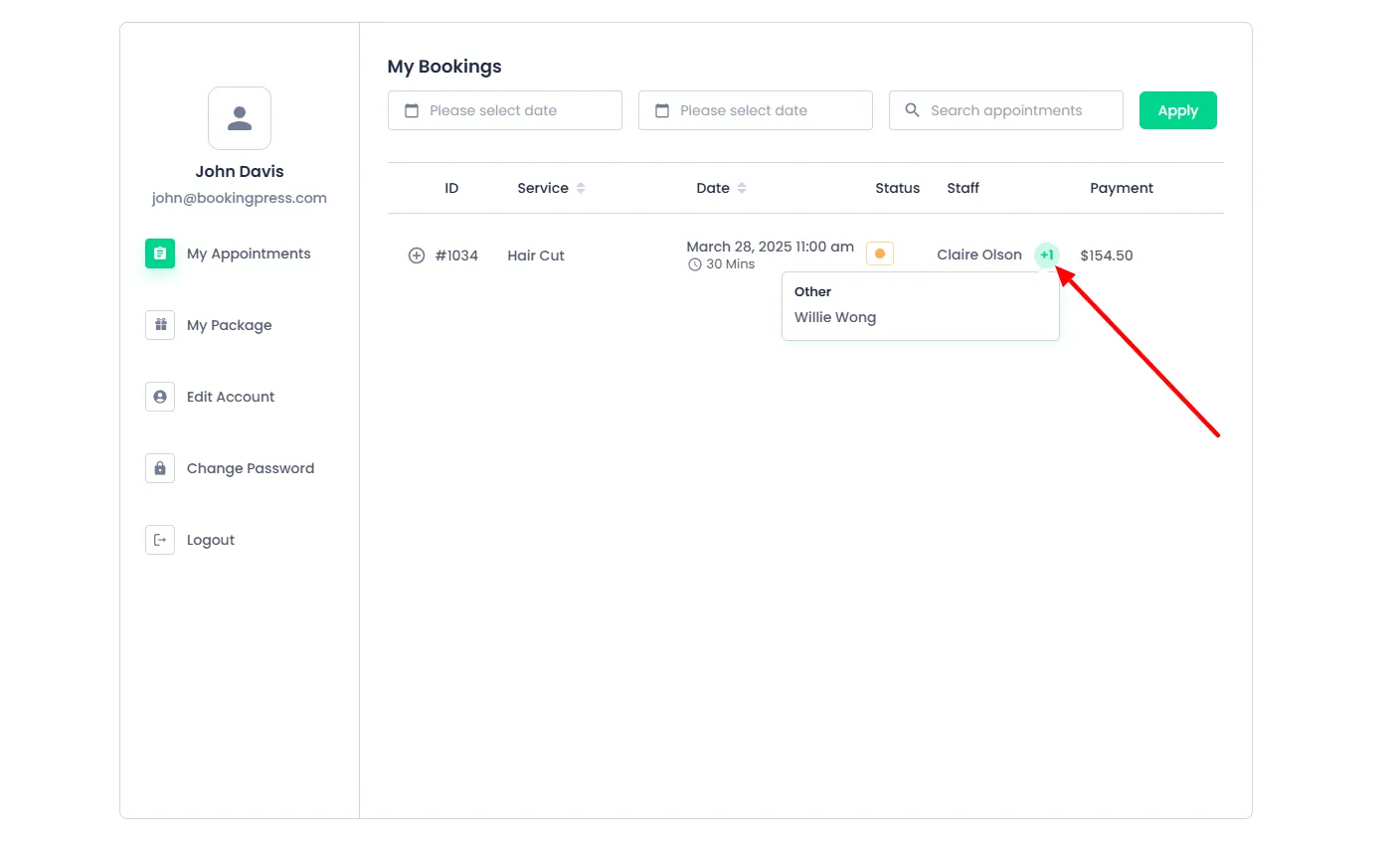
Note: When multiple staff members are selected, the system will consider the highest price set by any of the selected staff members for that particular service.
Managing Appointments with Multiple Staff
- In
BookingPress > Appointments, admin users can view bookings with multiple staff members. - Appointments involving multiple staff will display the assigned staff members, separated by commas (e.g.,
staff 1, staff 2).
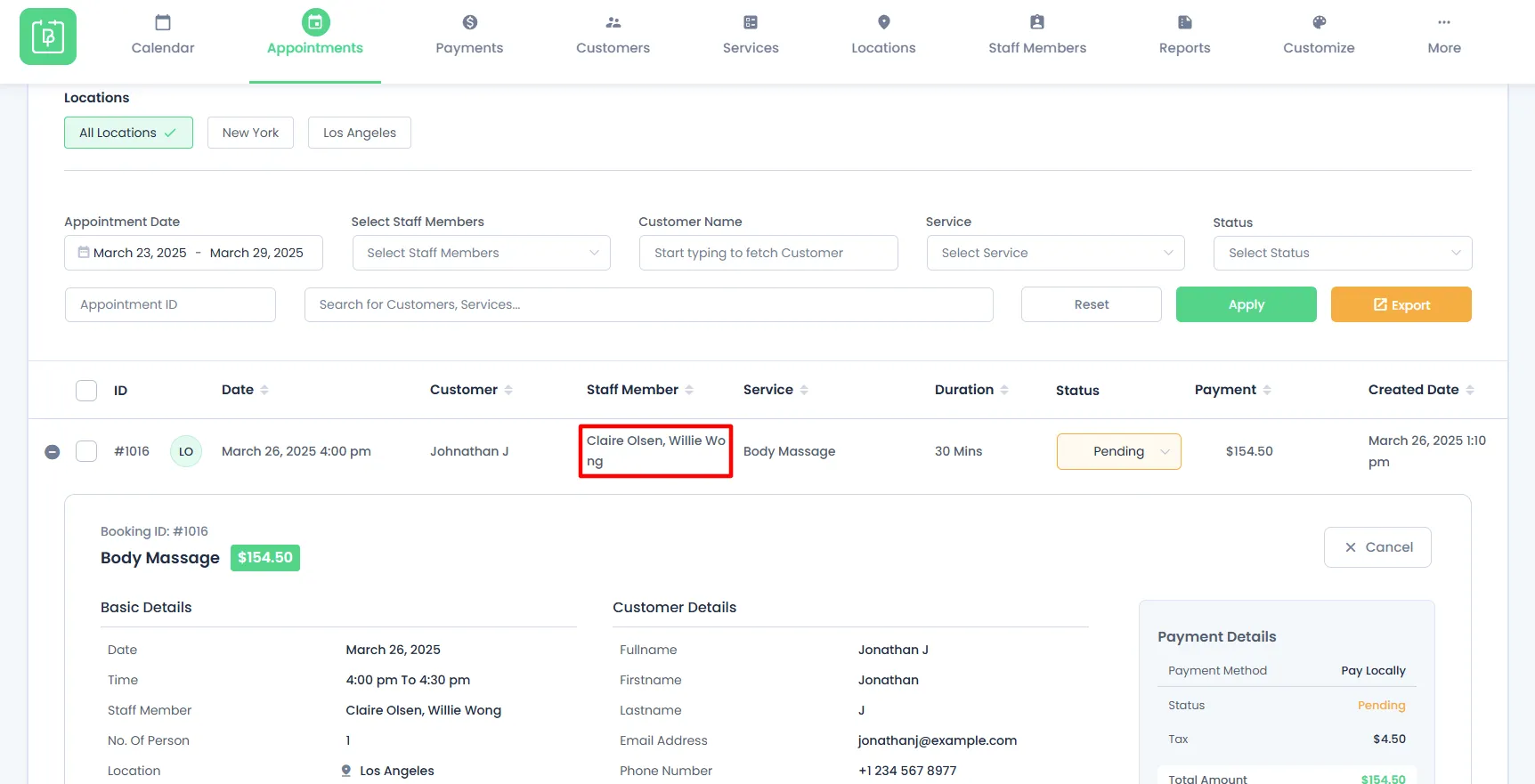
Note: When the Multi-Staff Addon is deactivated, the Staff members will be considered free and available for booking.
When booking an Appointment from the Back-end based on the configuration done the Admin/Staff can select Multiple Staff Members for that particular Service.
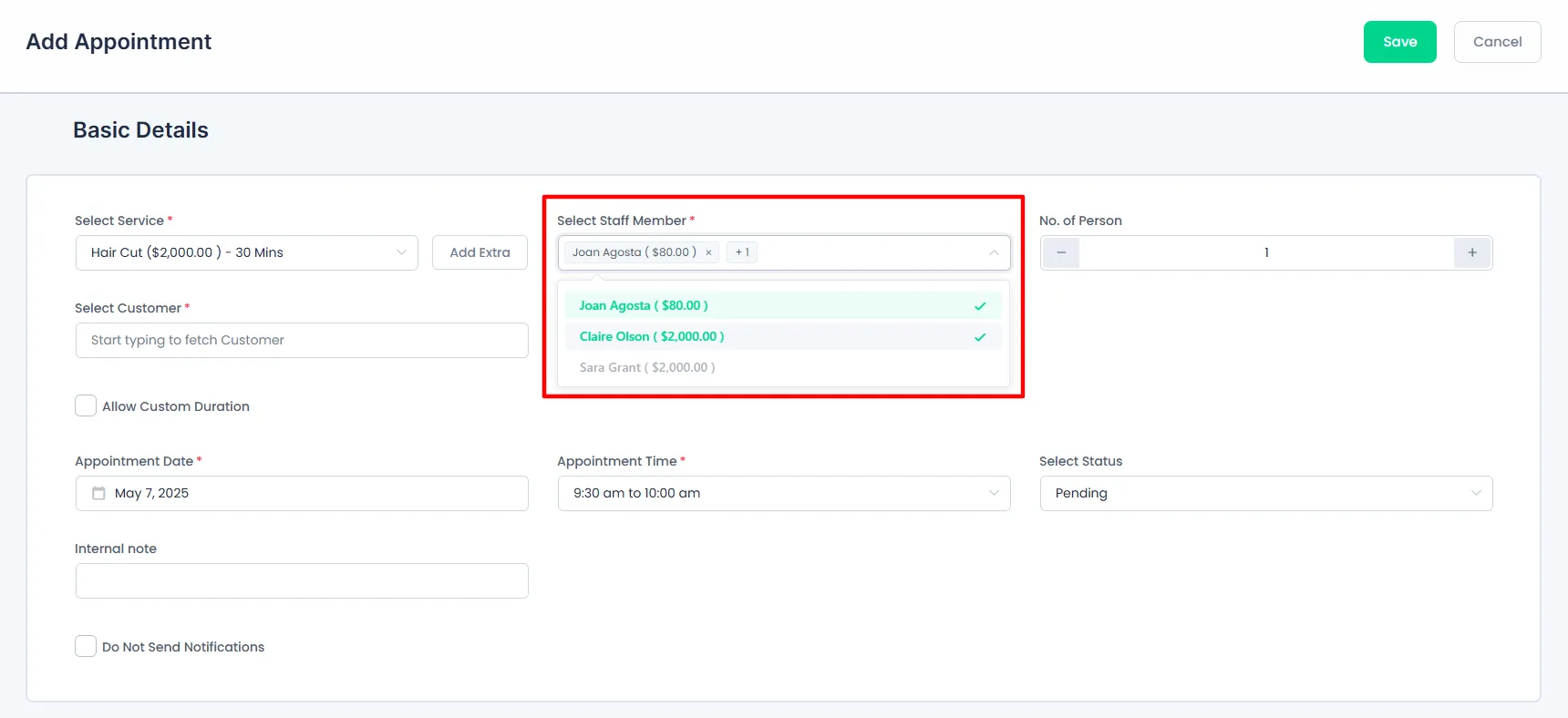
Notification Configuration for Multiple Staff Members
If your appointment involves multiple staff members and you wish to display all their names in the email notification, you can use the %multi_staff_full_name% placeholder
This placeholder will automatically display the full names of all assigned staff members when multiple staff are selected for an appointment.