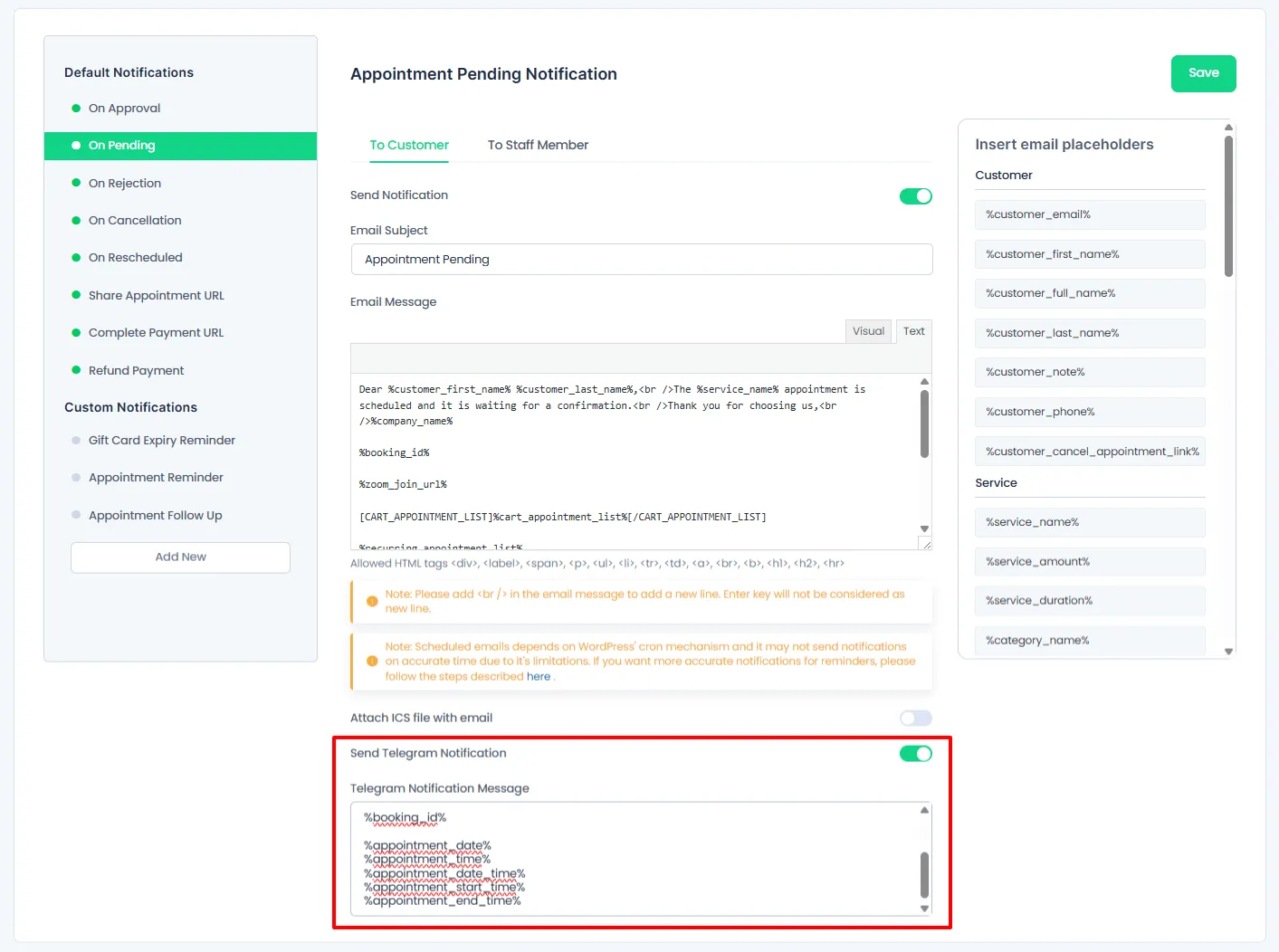Telegram Notification
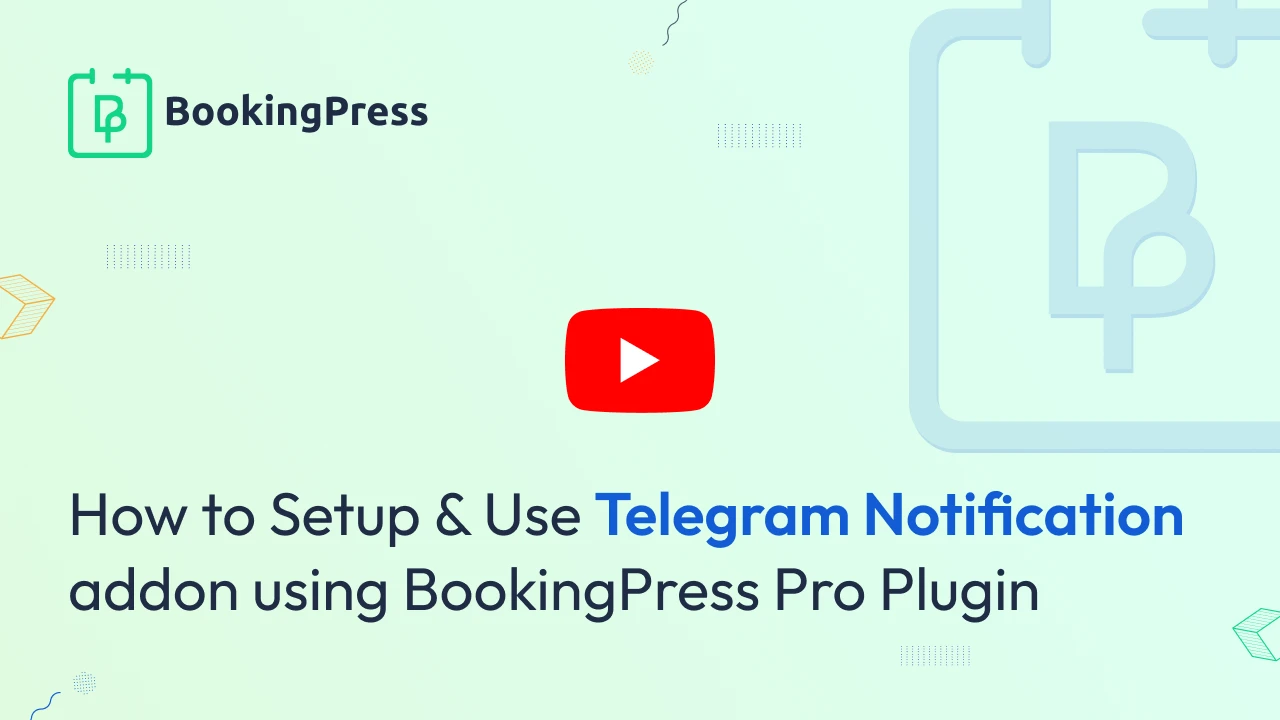
Telegram Notification Integration:
To get and Activate the Telegram Notification Addon, please follow the below steps.
- First, login to the BookingPress Website, and you will be redirected to the My Account page.
- Now, click on the “Access Passes” link from the left menu panel.
- After going to the Access Passes, click on the “View your downloads” button.
- From the list, please look for the “Telegram Notification” add-on, click on the download button, and it will automatically start downloading the addon. After the download is finished, upload the downloaded zip file to WordPress, just link any other WordPress Plugin, then install and activate the addon to use it.
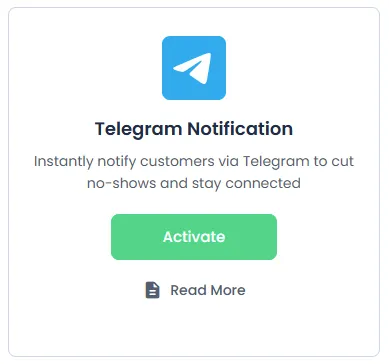
The Telegram Notification Addon for BookingPress allows you to send appointment notifications directly to your customers via Telegram. It helps improve communication and ensures your clients never miss an update.
Setting up Telegram Notification in BookingPress
Once the Telegram Addon is activated, navigate to:BookingPress > Settings > Notifications, and locate the Telegram Settings section.
Please fill in the following details:
- API ID and API Hash – Retrieve these from your Telegram account. If you haven’t created them yet, refer to the Obtaining API Credentials section below.
- Select Username Field – You need a custom field to collect the customer’s Telegram username. If you haven’t set this up, please refer to the Customizing Custom Fields Documentation.
- Phone Number – Enter the number associated with your Telegram account.
After entering the phone number:
- Click Get OTP – Telegram will send a One-Time Password (OTP) to that number.
- Enter the OTP in the field below and click Verify.
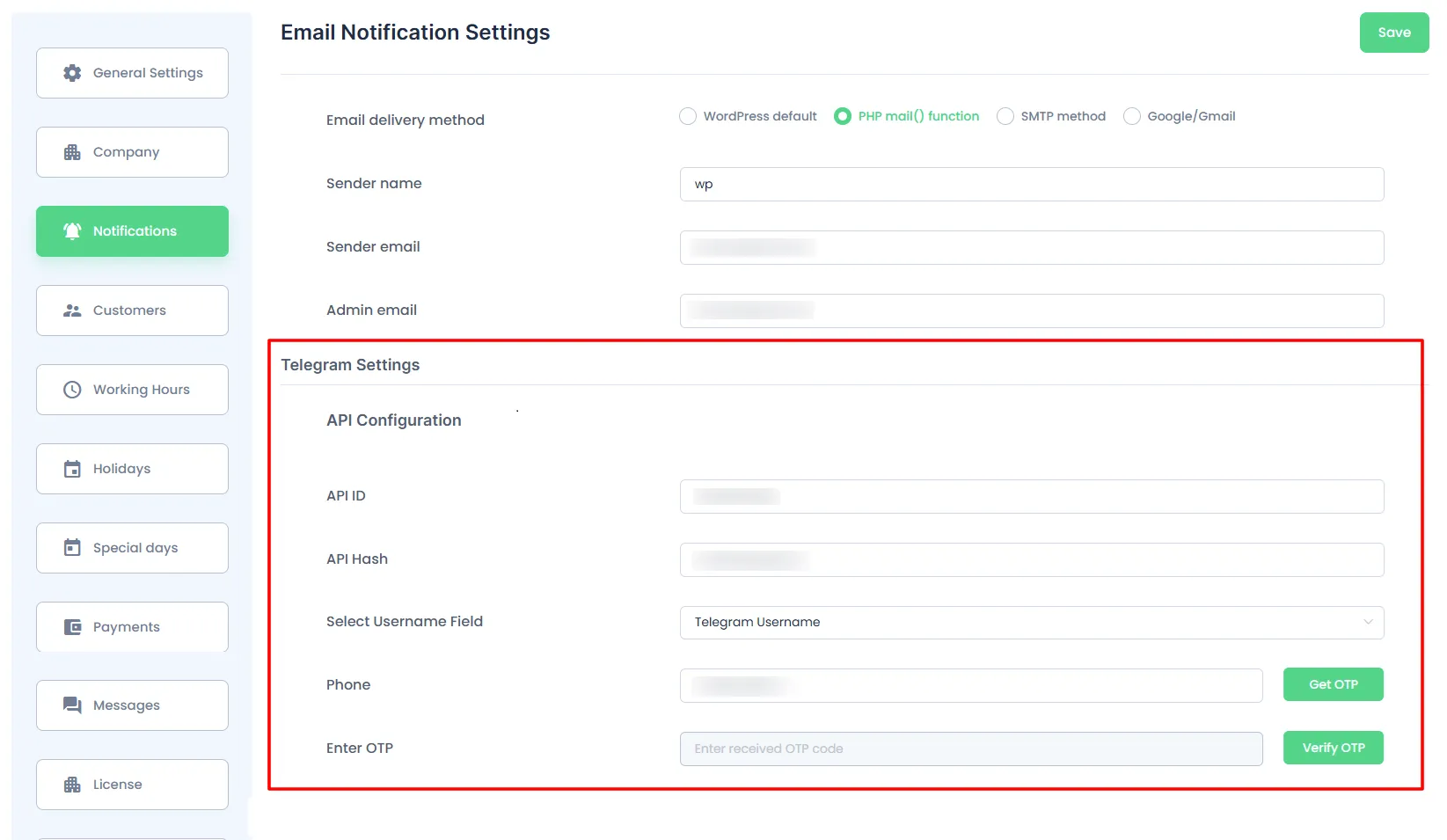
To make sure the telegram notifications are received to the Admin you can enter the telegram user in BookingPress > Settings > Company.
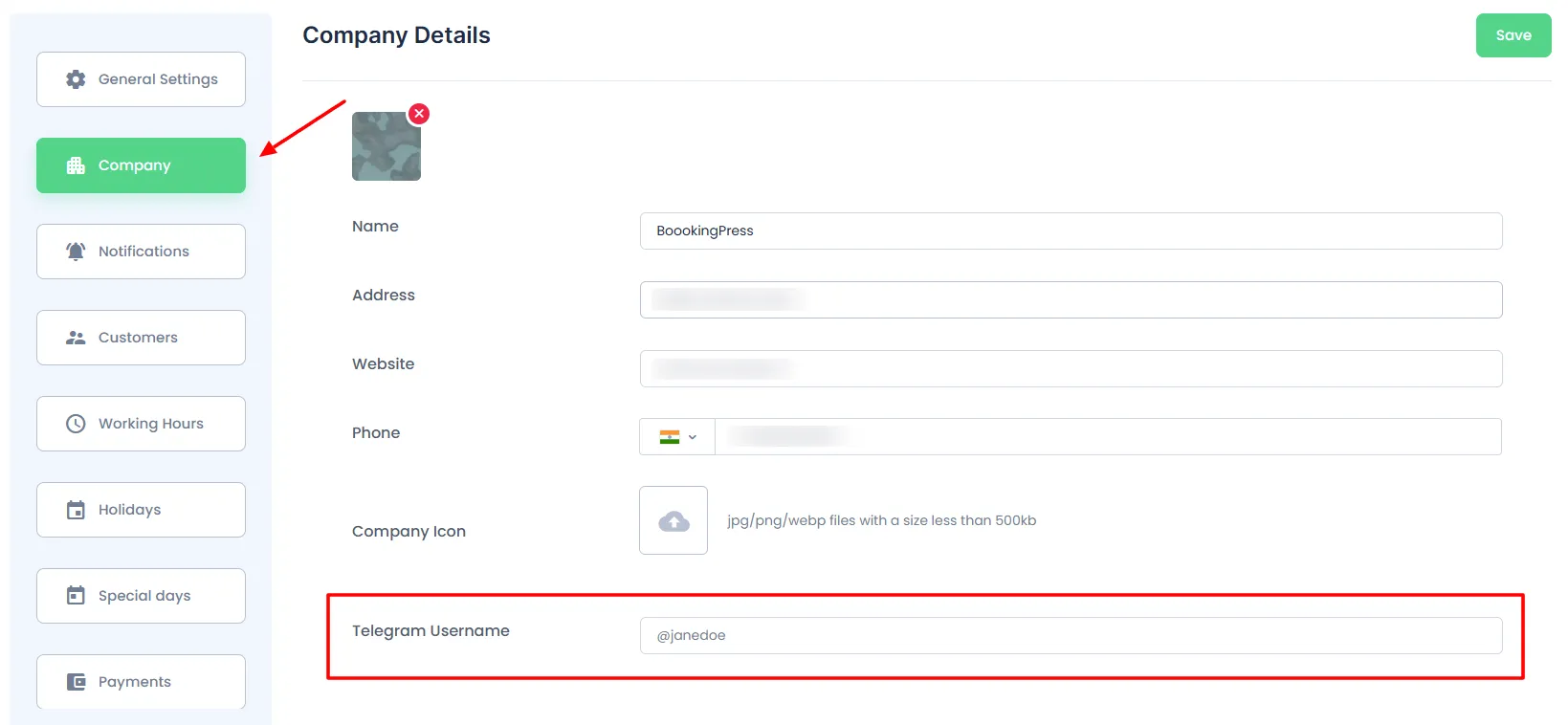
If you have the Staff Member module enabled then you will have to enter the Staff Members telegram username, which can be done by heading over to BookingPress > Staff Members, here edit the staff member and enter their Telegram Username in the field.
The Staff Member will also be able to alter the Telegram username from their Staff Dashboard.
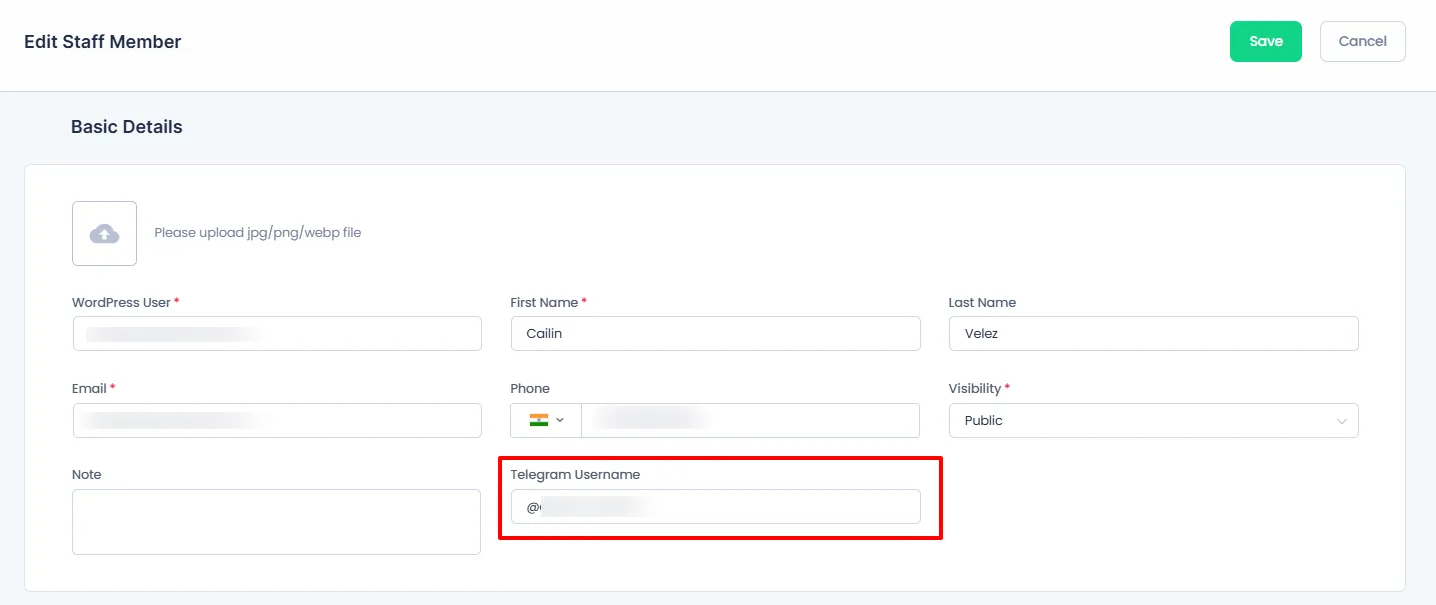
Obtaining Telegram API Credentials
To use the Telegram API, follow these steps:
- Sign up for Telegram using the official app.
- Visit: https://my.telegram.org
- Log in and go to API Development Tools.
- Fill out the required form.
- You will receive your API ID and API Hash.
- Add these credentials in
BookingPress > Settings > Notifications > Telegram Settings
Note: Each phone number can only be linked to one API ID.
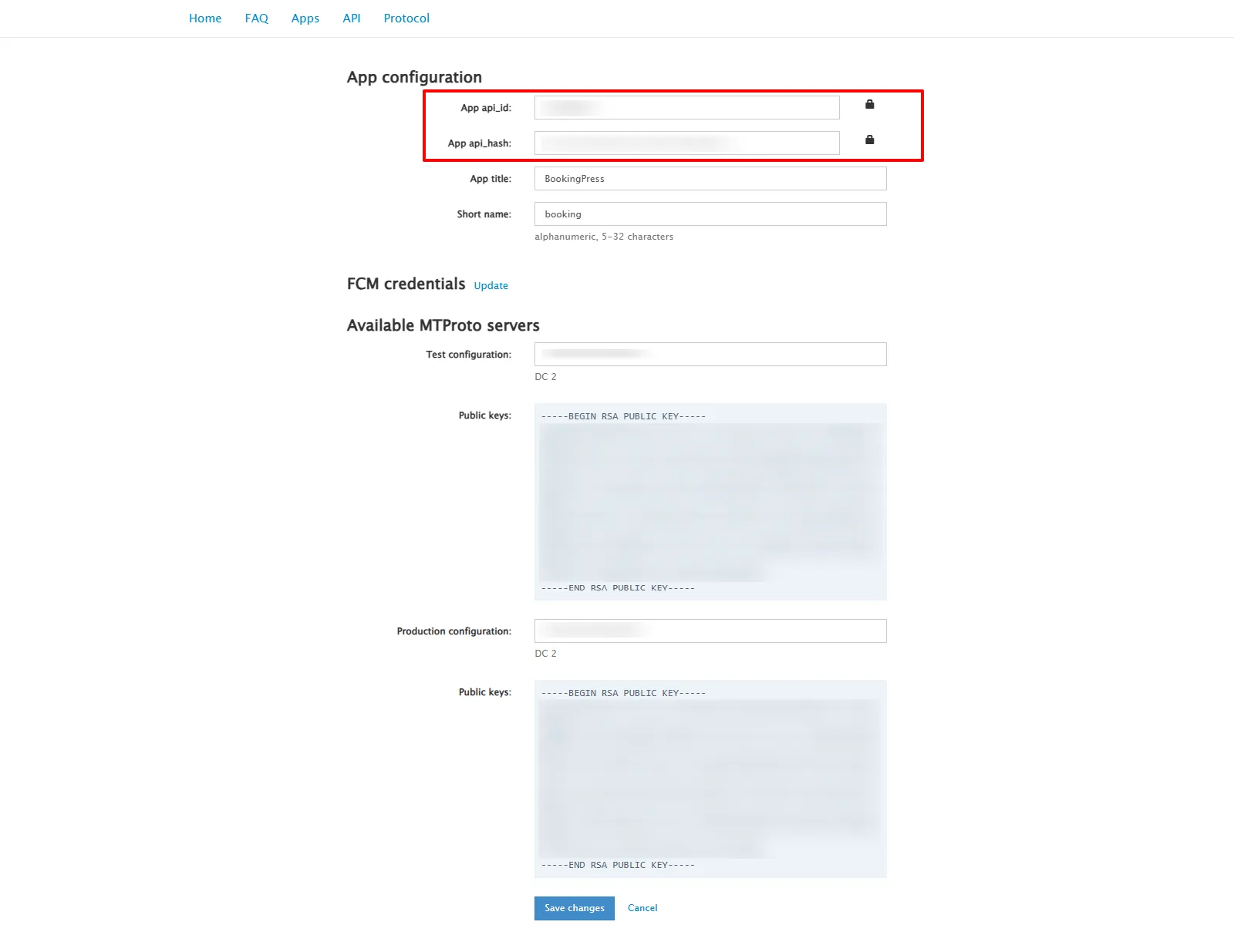
Configuring Telegram Notification Templates
To customize the Telegram messages:
- Go to
BookingPress > Notifications. - Select the notification (e.g., Booking Confirmed, Appointment Reminder, etc.).
- Scroll down and enable Send Telegram Notification.
- Enter your custom message in the Telegram Notification Message box.
- You can use the email placeholders listed on the right to insert booking details into the message.