Make.com Integration Addon
Make.com Integration:
To get and Activate make.com Integration, please follow the below steps.
- First, login to the BookingPress Website, and you will be redirected to the My Account page.
- Now, click on the “Access Passes” link from the left menu panel.
- After going to the Access Passes, click on the “View your downloads” button.
- From the list, please look for the “Make.com Integration” add-on, click on the download button, and it will automatically start downloading the addon. After the download is finished, upload the downloaded zip file to WordPress just link any other WordPress Plugin, then install and activate the addon to use it.
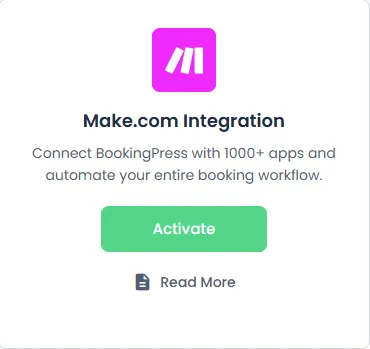
The Make.com Integration Addon allows you to seamlessly connect BookingPress with thousands of third-party applications such as Google Sheets, Slack, Trello, Gmail, and many more.
Using Make.com webhooks, you can automatically send appointment, customer, and payment data from BookingPress to other platforms whenever specific events occur – such as when an appointment is created, updated, or canceled.
Once activated you can configure the same in BookingPress > Settings > Integrations > Make.com Integration
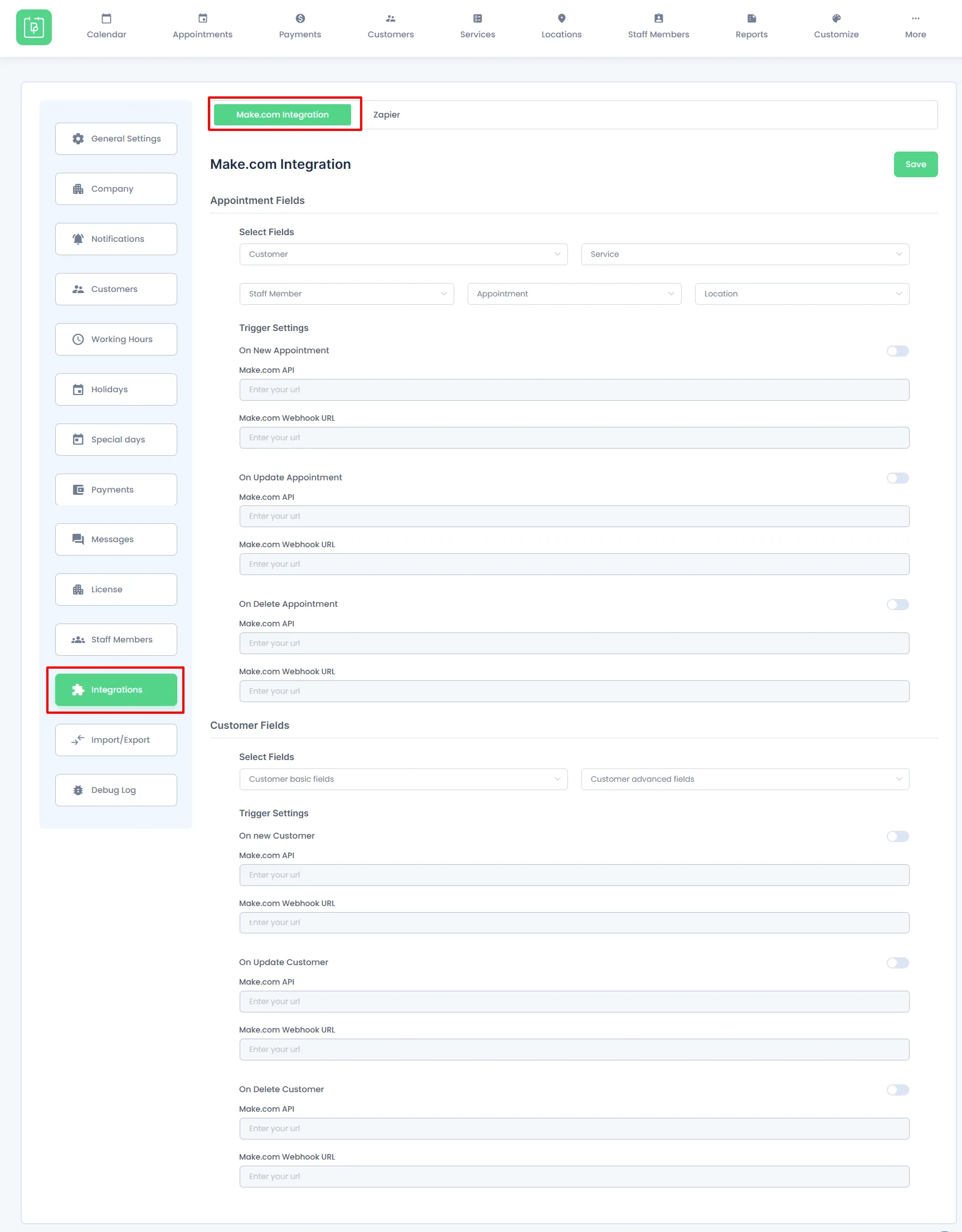
Configuring the Make.com Integration in BookingPress
Within the Make.com Integration settings, you can define which data fields to send and configure webhook URLs for specific events.
Appointment Fields
Under the Appointment Fields section, you can select the data to be sent from:
- Customer
- Service
- Staff Member (if Staff Add-on is active)
- Appointment
- Location (if Location Add-on is active)
- Zoom (if Zoom Add-on is active)
Each dropdown contains related fields that you can include in the webhook payload.
After selecting the required fields, enable the desired event triggers:
- On New Appointment
- On Update Appointment
- On Delete Appointment
Paste the respective Make API key and Make Webhook URLs under each setting.
Customer Fields
In the Customer Fields section:
- You can select data from the Customer and Form Fields dropdowns.
- Enable the event triggers:
- On New Customer
- On Update Customer
- On Delete Customer
- Enter the corresponding Webhook URLs for each event.
Once you’ve configured the fields and URLs, click Save to apply the changes.
How to Access and Set Up Make.com Integration
Step 1: Access Integration Settings in BookingPress
- Go to BookingPress → Integrations → Make.com Integration.
- Here you can configure webhook URLs for various trigger events such as:
- On New Appointment
- On Update Appointment
- On Delete Appointment
- On New Customer
- On Update Customer
- On Delete Customer
- You can also choose which fields (Customer, Service, Appointment, Location, etc.) to send to Make.com.
Step 2: Set Up Webhook in Make.com
- Visit https://make.com.
- Log in to your Make.com account. If you don’t have one, you can create a free account.
- From your dashboard, click Scenarios in the left sidebar.
- Click + Create a new Scenario on the top left corner.
- In the module selection window, search and select Webhooks.
- Choose Custom Webhook, then click Create a webhook.
- Enter your desired webhook name, and Make.com will generate a Webhook URL.
- Copy this URL.
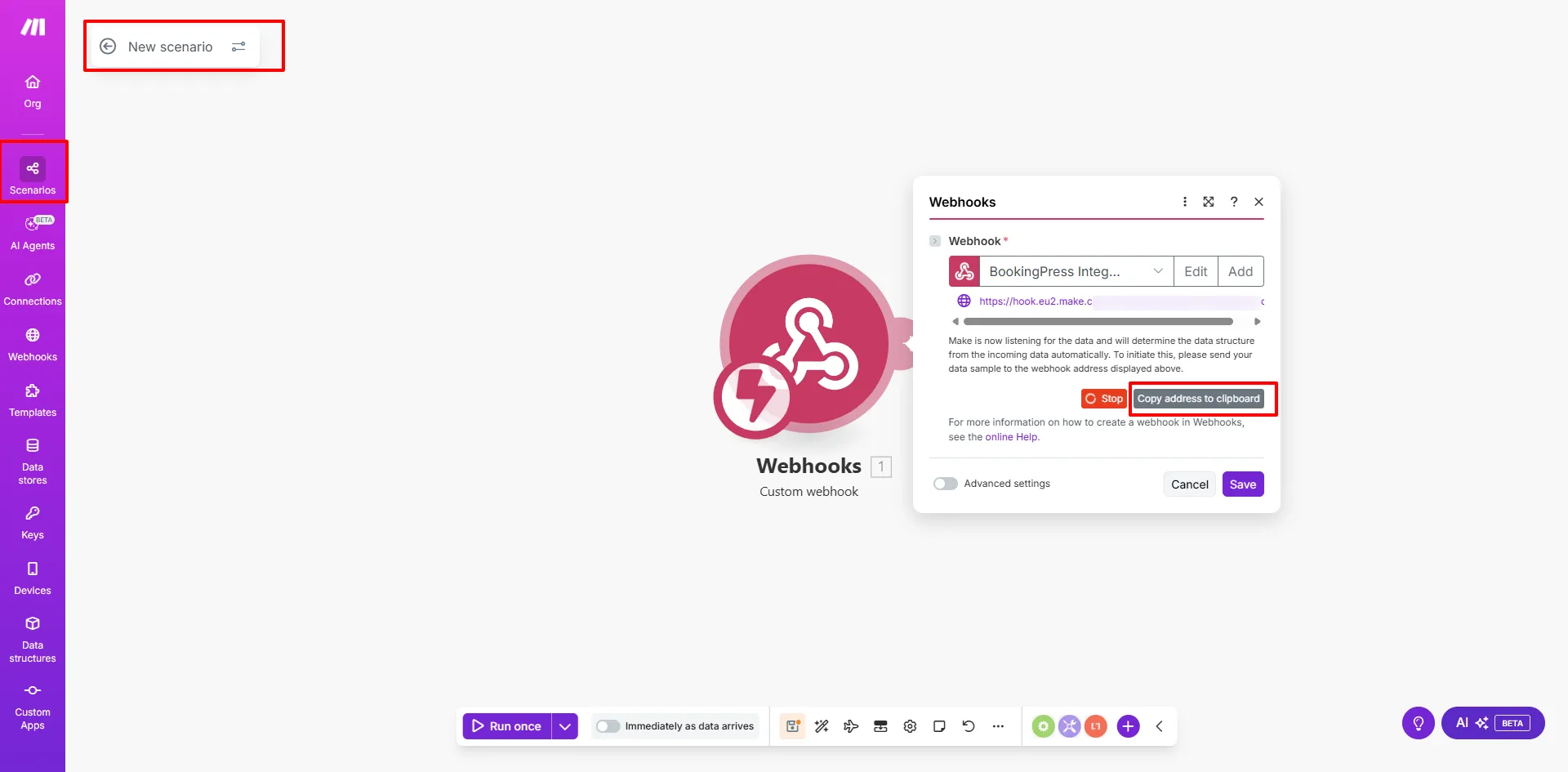
Step 3: Connect the Webhook to BookingPress
- Go back to BookingPress → Integrations → Make.com Integration.
- Paste the Webhook URL into the corresponding trigger event field (e.g., “On New Appointment”).
- Enable the trigger toggle and click Save.
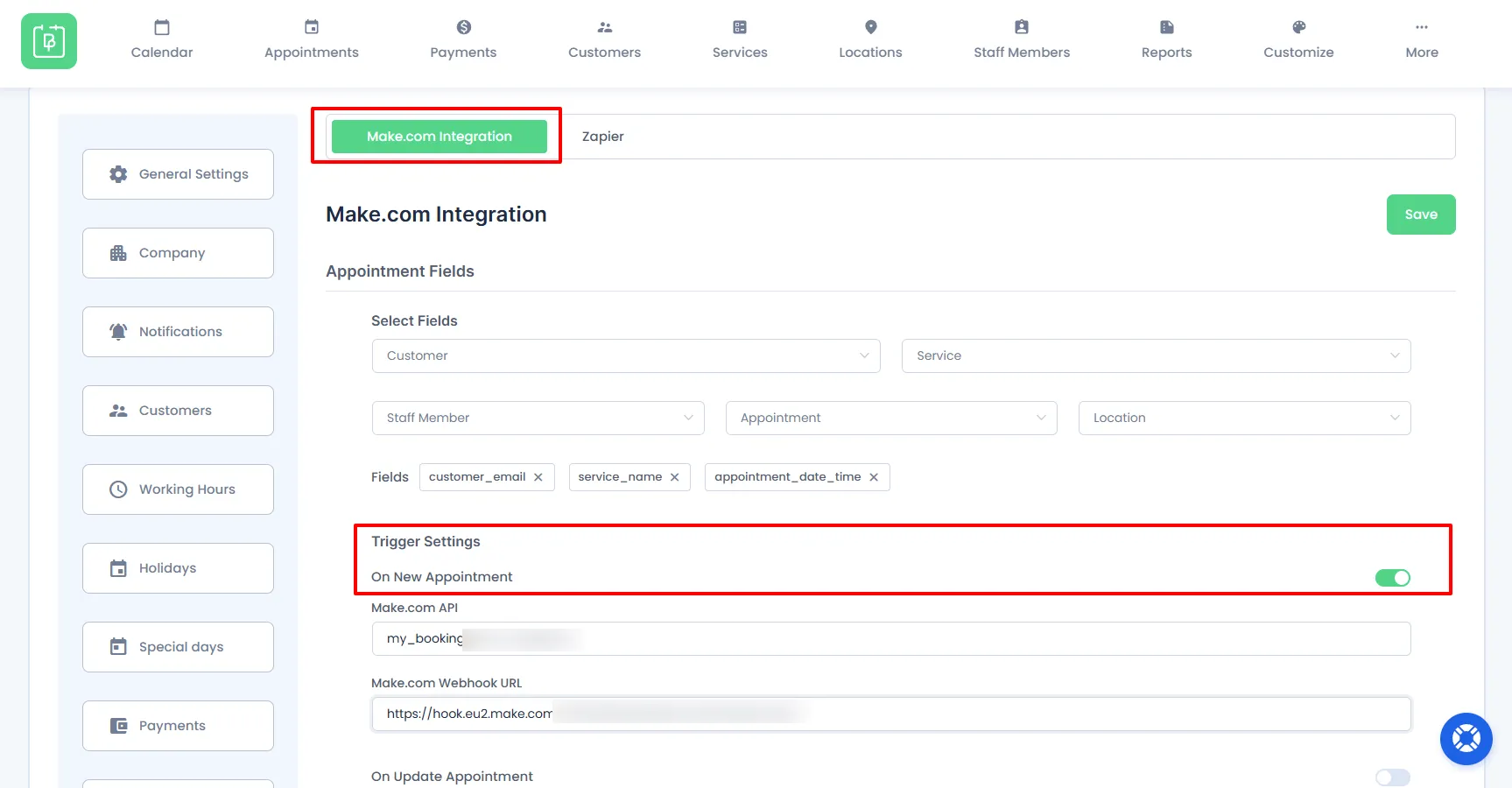
Step 4: Add Additional Modules in Make.com
- After setting up the webhook, click the + icon in Make.com to add another module.
- For example, select Google Sheets to automatically insert booking details into a spreadsheet.
- Configure the Google Sheets module step by step (choose spreadsheet, worksheet, and data mapping).
- You can connect other apps as needed to build your automation workflow.
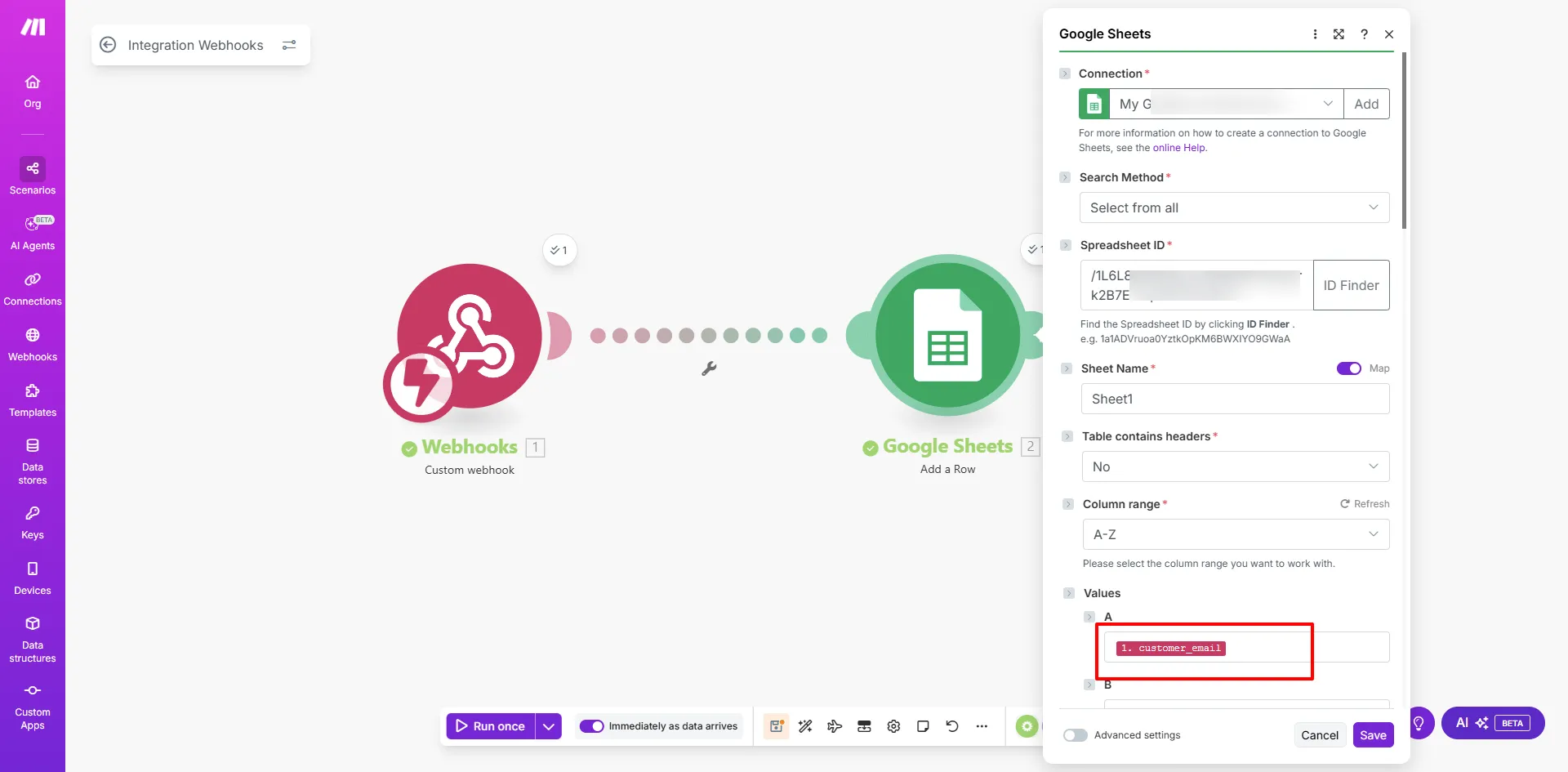
Whenever a new appointment is created in BookingPress, the Make.com webhook will automatically send booking details to Google Sheets or notify your team on Slack – ensuring smooth and instant data flow between platforms.