WP Fusion Integration
WP Fusion integrates seamlessly with BookingPress, allowing you to sync appointment bookings and automatically apply tags or assign contacts to lists based on the services booked.
This data can be used to create targeted segments in your marketing lists or to trigger automated follow-ups with customers before and after their appointments.
How to Use
To automatically create and update contacts in your CRM whenever a booking is made in BookingPress, enable the WP Fusion integration by navigating to BookingPress > Settings > Opt-Ins > WP Fusion.
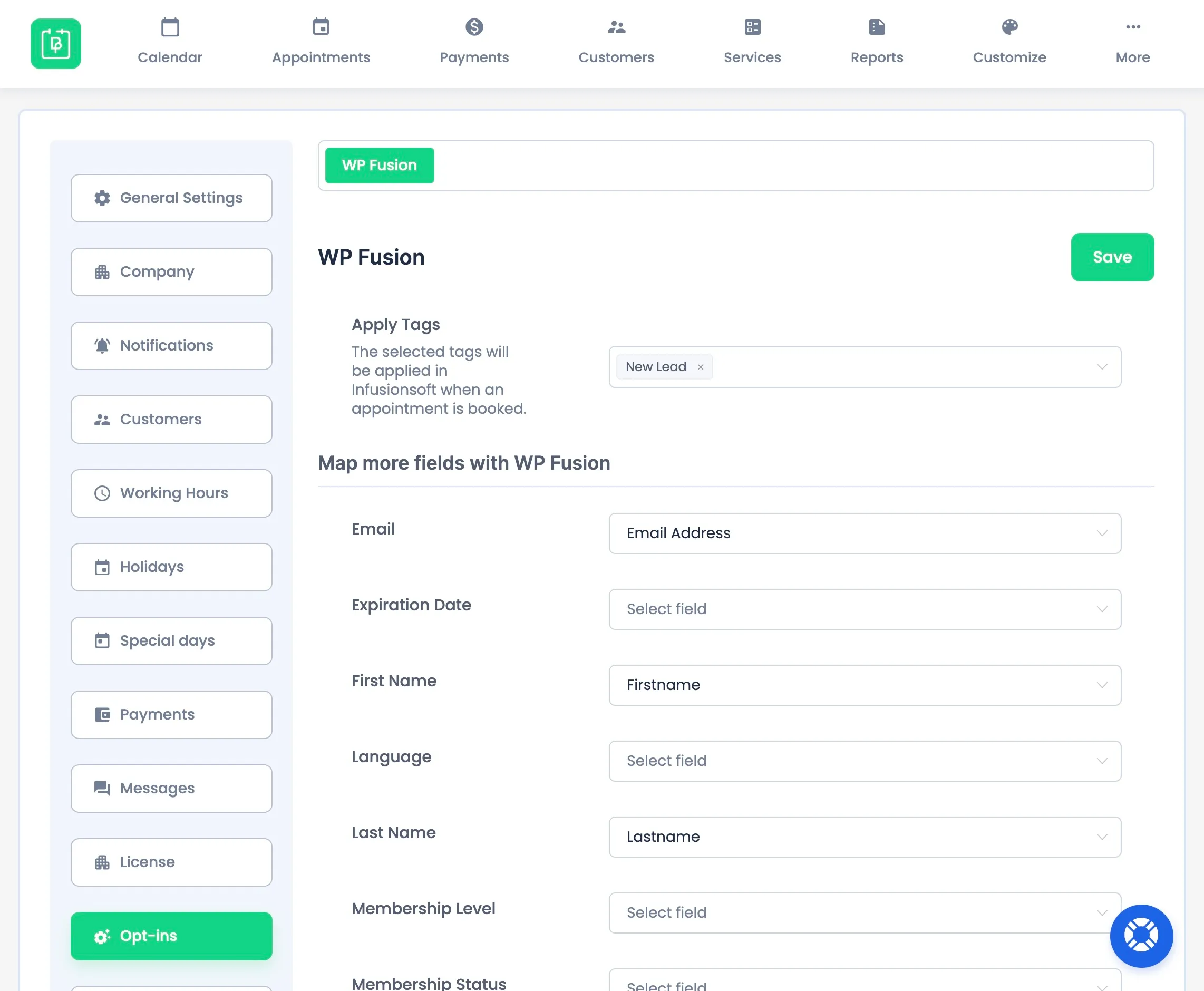
Tagging customers
You can also assign tags when editing any BookingPress service. Simply select one or more tags (or lists) under the WP Fusion Integration section.
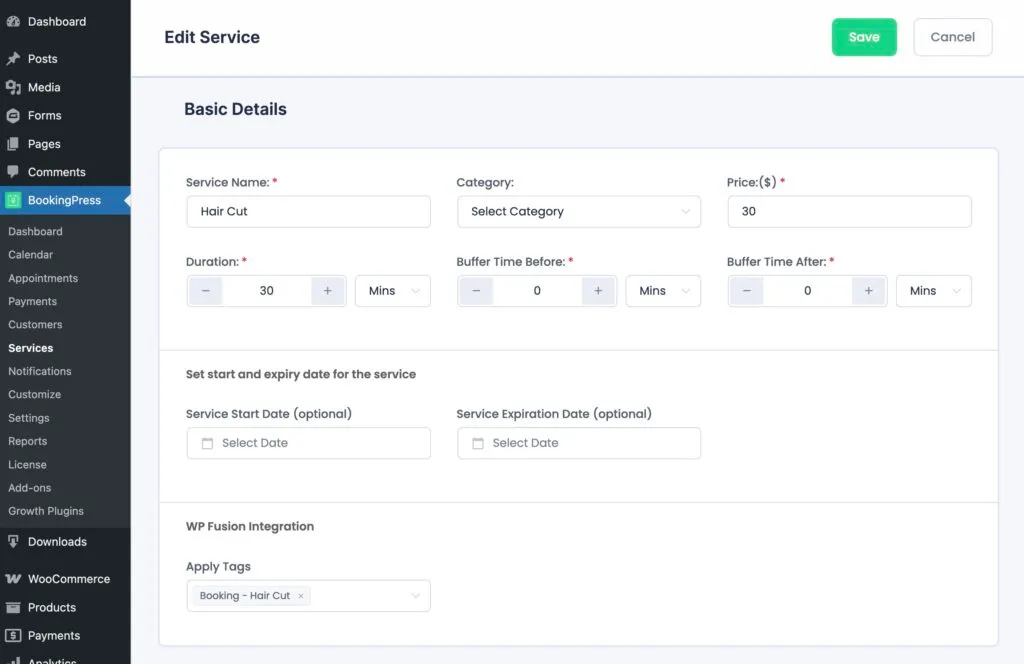
If you’ve configured tags for a service but haven’t enabled WP Fusion in the Opt-Ins settings, contacts will only be created in your CRM for customers who book that specific service, rather than for all bookings.
Custom fields
WP Fusion makes several BookingPress fields available for sync from the Contact Fields tab in the WP Fusion settings.
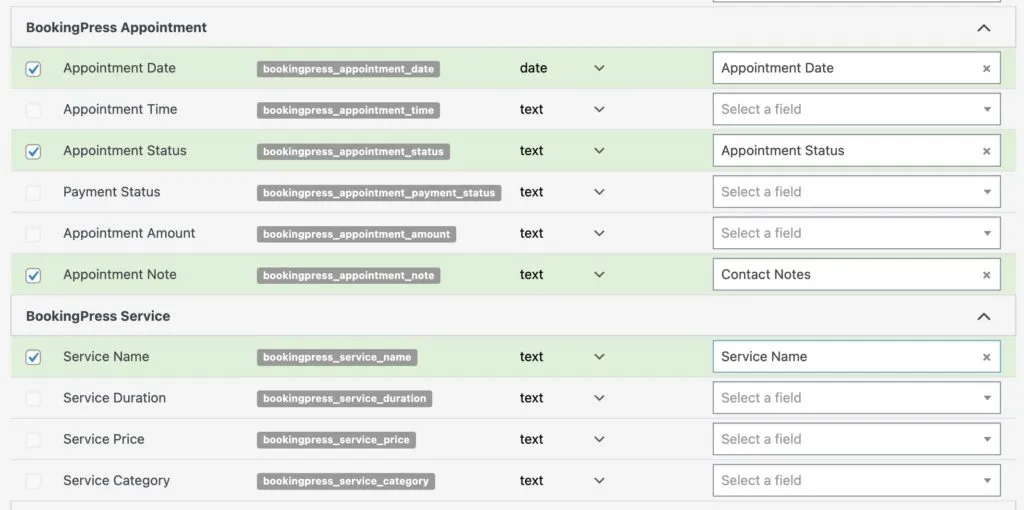
The fields are:
- Appointment Date / Time: The date and time of the customer’s booking.
- Appointment Status: Either Approved, Pending, Cancelled, Rejected, No-Show, or Completed
- Payment Status: Either Paid, Pending, Refunded, Partially Paid, or Partially Refunded
- Appointment Amount: The total amount paid
- Appointment Note: Any notes provided by the customer
- Service Name: The name of the booked service
- Service Duration: The duration of the service
- Service Price: The price of the booked service
- Service Category: The service category
For each, select a corresponding custom field in your connected CRM to enable it for sync.
When an appointment or event is booked, any enabled fields will be synced to the customer’s contact record in your CRM.